4 oem lock – BSS Audio FDS-355 OMNIDRIVE Owner's Manual User Manual
Page 41
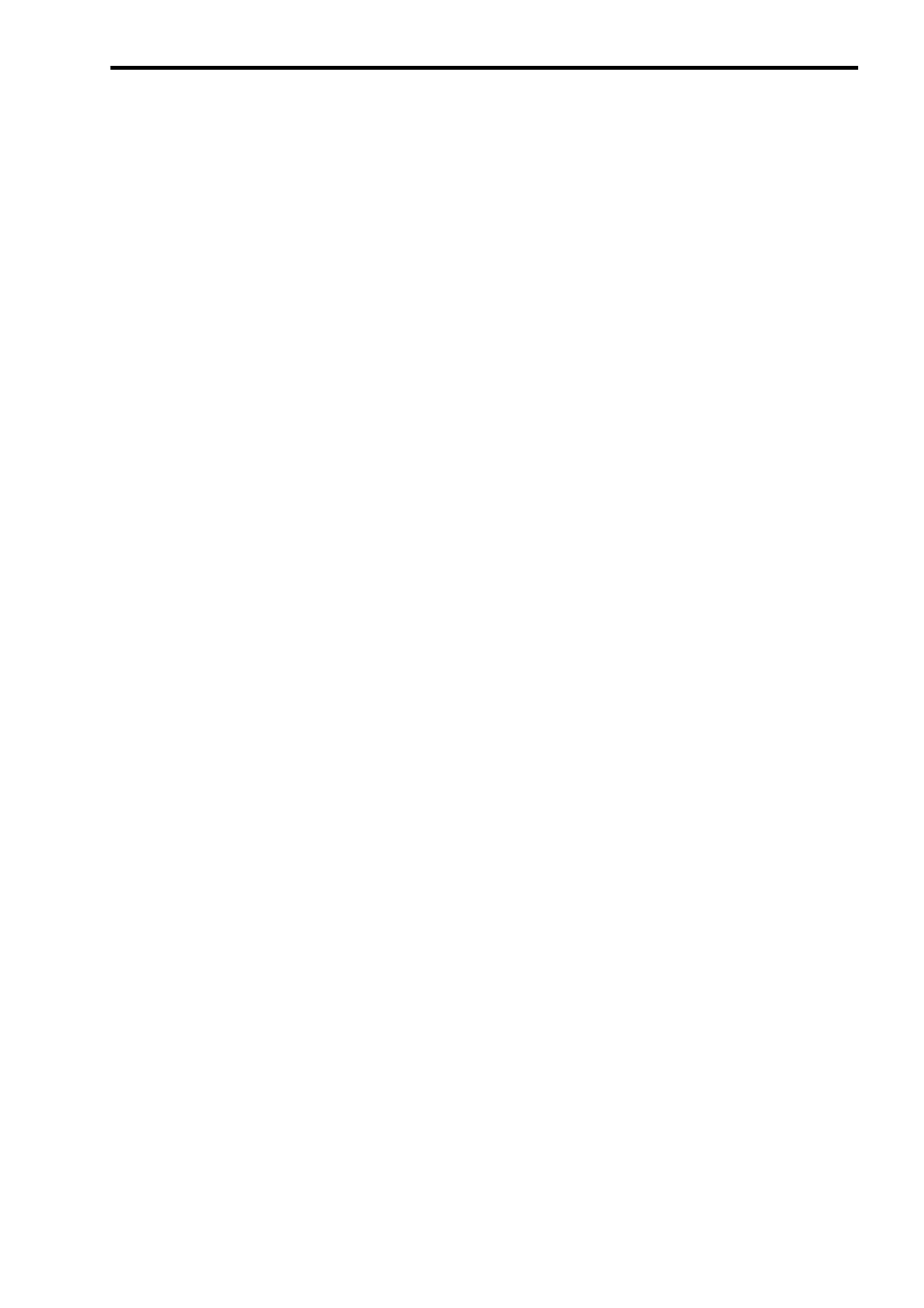
41
the required parameters have been locked out, the STORE key should be
pressed again - prompting for a user password to be entered.
The action of pressing the STORE key a final time is to exit Owner Lock setup
mode, leaving the Owner Locks in place, ready for the user.
The owner can set more locked parameters by turning Owner Lock from
active to off (utilities menu) using the user password, and then back to active
(which requires the default password) to start setting owner locks.
NOTE. To store a program as an Owner program, the unit MUST be in Owner
Lock setup mode when the program is stored, otherwise the stored program
will not be identified as an Owner program in the program list. This lock
mode can only be changed by people who know the Owner Lock password.
Be warned that it is impossible to unlock a unit where the password has been
forgotten.
17.4 OEM lock
The OEM lock mode gives the user the privilege of being able to hide
selected parameters from other users view and prevent those parameters from
being tampered with. A password is entered by the OEM engineer to protect
the integrity of the locked parameters, and this password is necessary to
subsequently gain access to the OEM locked parameters and to the parameter
locking mechanisms. The end user may then use the locked OEM program as
a basis for operating such a system, and make further modifications to the
setup, to an extent completely controlled by the OEM designer.
To set OEM Lock (Utilities menu) ACTIVE, the user will be asked to enter the
default password, which is 'BSS' for OEM lock. The use of a default password
is to prevent accidental or malicious setting of lock flags. The user enters the
password by turning the parameter wheel to change each letter, and either
press the UP/DOWN keys, or push the parameter wheel to move along the
password. The user should then press STORE to enter the default password, or
push the parameter wheel until the cursor reaches the end of the password.
Once in the OEM Lock Screen, the user can now move around the screens in
the usual manner, but turning the parameter wheel will now toggle OEM Lock
on/off for the current parameter (shown by a diamond in place of the current
value). At the 'end' of the used EQs screen, there is an option to 'Lock extra
EQs'. This option gives the OEM engineer the ability to prevent any user
without the correct password from entering any further EQs onto that channel.
Once all parameters have been locked out, the STORE key should be pressed
again - prompting for a user password to be entered. The action of pressing the
STORE key a final time is to exit OEM Lock setup mode, leaving the OEM
Locks in place, ready for the user.
The owner can set more locked parameters by turning OEM Lock from active
to off (utilities menu) using the user password, and then back to active
(requiring the default password) to start setting OEM locks. The password will
have to be entered a second time to set more OEM lock flags.
When OEM programs are stored, they are automatically program-locked, and
identified in the program list by a diamond. The OEM program lock status
cannot be undone by the program lock utility, but an OEM program may be
overwritten by another OEM program with the same OEM password, as long
as the overwriting program is an OEM original.