0 quick reference - how to – BSS Audio FDS-355 OMNIDRIVE Owner's Manual User Manual
Page 37
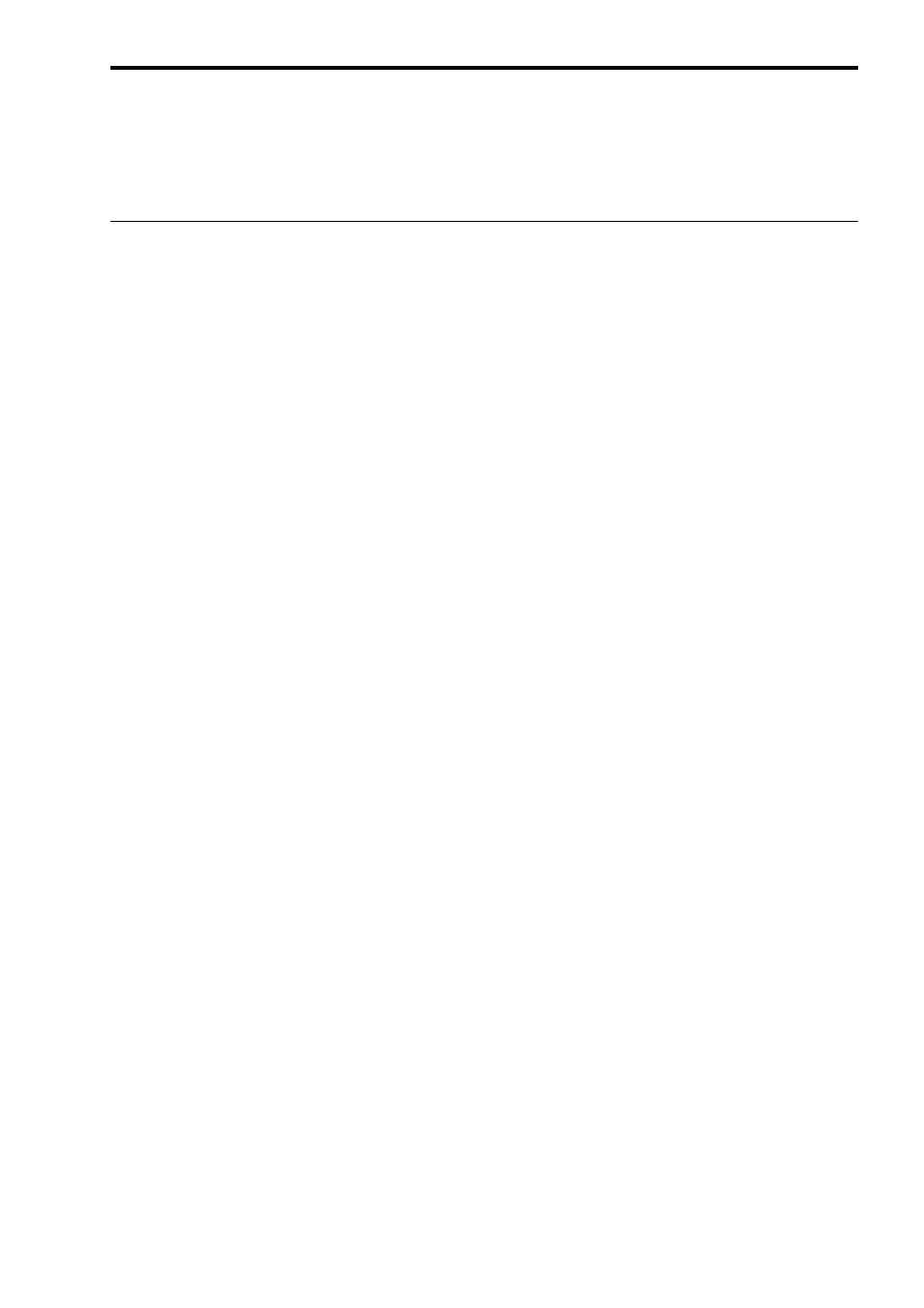
37
15.0
Quick Reference - How to ...
Quick Reference - How to ...
The best way to do this is to have a good idea of the physical positions of the
voice coils of the drivers in the cabinet. If you do not know this, an estimate
can be made, but it may take a while longer.
Assume a 3-way box; with a 12” direct radiator, a 2” horn with a compression
driver, and a 1” bullet.
The voice-coil furthest away from the front of the cabinet will be the 2” horn,
so the other two drivers will need delaying to compensate for the time it takes
the audio energy to reach the outer flare of the horn. This distance could be
300mm. Subtract from this the distance of the voice coil of the low driver (lets
say 120mm) and set that delay to the result (180mm). Do the same for the 1”
bullet, which will usually have a shorter distance from voice coil to front, and
hence need a longer delay.
15.1 Use delays to
Time align
®
drivers
This is achieved by using the DELAY LINK mode. Any bands can be linked so
that a delay applied acts to all the linked bands. This means that relative
shifts between cabinets can be made without upsetting driver alignments.
Select the output band to be linked in the outputs menu, then use the UP key
to cycle through the screens until the Delay Link screen is shown. Turning the
parameter wheel will show all possible choices, which are determined by the
bands sourced from the same input. The graphic display will also show the
bands being linked.
15.2 Keep relative
delays while
delaying a group
The FDS-355 has a preset list of names you can select from which may suit
your system layout. For example, Output 1 can be renamed to Subs.
To do this, select Output 1 by pushing the parameter wheel. Once the Output
1 screen has been selected, use the DOWN key to select the Name screen (if
not already shown). Turn the parameter wheel to select a relevant name for
the output. The name is automatically retained when a new screen is
selected.
15.3 Name a band
In the utilities menu, the Xover mode must be changed from 'Xover' to 'Edge'.
Then select the band to be edited by pushing the parameter wheel. Use the
UP/DOWN keys to cycle to the Xover Frequency screen for the lower band
edge (Low Xover). Turn the parameter wheel anti-clockwise until the display
reads OUT, and the graphic shows the lower edge horizontal, with no roll-off.
Pressing the UP key twice will access the upper edge Xover Frequency
screen. Turn the parameter wheel clockwise until the display reads OUT, and
the band is shown as completely flat.
The band is now full range.
15.4 Make a band
full range