3 common all sport application keys, New code (alternate function), New game (alternate function) – Daktronics Remote Control System RC-100 User Manual
Page 33: Common all sport application keys, Section 5.3
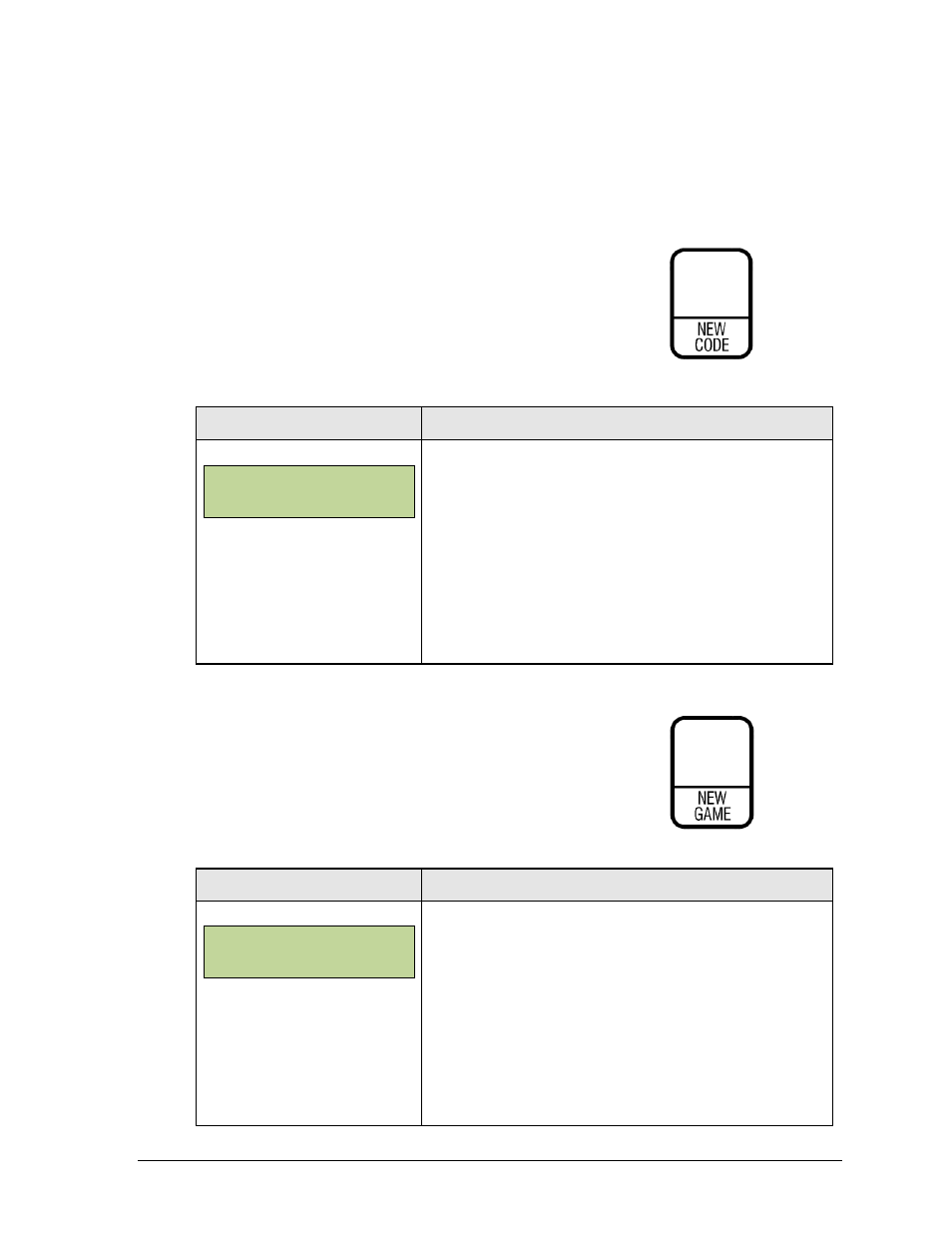
All Sport Applications
25
5.3 Common All Sport Application Keys
Several All Sport applications provide keys with the same functionality, as described below.
Note: For other common wireless handheld keys, refer to Section 4.5.
New Code (Alternate Function)
The New Code key (Figure 18) is used to select a new code
number and change the current All Sport application.
Applies to: Baseball, Basketball, Clock/Score, Football, Goal
Judge, Play Clock/Pitch Timer, Segment Timer, Tennis,
Volleyball, Sand Volleyball
Display
Action
This key is typically implemented as an alternate function.
Press <ALT> followed by <NEW CODE>.
Press <ENTER> to select a new code number. Refer to
Section 5.1.
Note: All data for the current application will be lost.
Press <CLEAR> to cancel and resume normal operation.
New Game (Alternate Function)
The New Game key (Figure 19) is used to reset all current game
data for a specific application. Use it to prepare for a new game by
removing all data from the display.
Applies to: Baseball, Basketball, Clock/Score, Football, Volleyball
Display
Action
This key is typically implemented as an alternate function.
Press <ALT> followed by <NEW GAME>.
Press <ENTER> to start a new game.
Note: All data for the current or last game in progress
will be lost.
Press <CLEAR> to cancel and resume normal operation.
Figure 18:
New Code Key
Figure 19:
New Game Key
PRESS ENT TO
SELECT NEW CODE
PRESS ENT TO
SELECT NEW GAME