Digi-Star TCX-1000 SERIES User Manual
Page 8
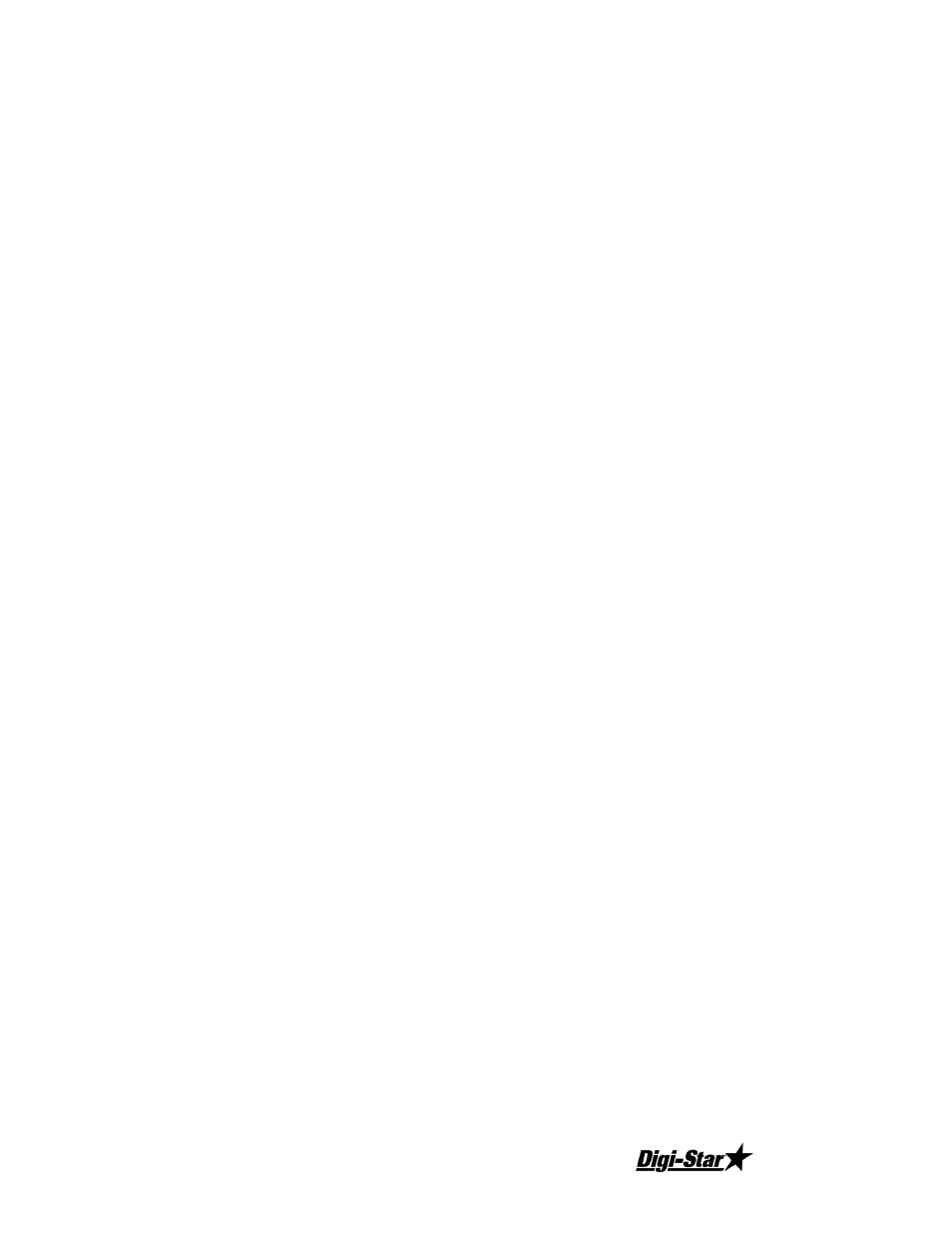
D3556 05/29/03 REV. 2.2
Copyright 2001
8
D.
SETPT/ALARM
Various versions of firmware offer options to modify Setpoint parameters, call Digi-Star’s service
department at (920) 563-9700 for assistance.
E.
ZERO KEY
Press the Zero key to zero an empty scale. The ZERO key will only zero the gross weight.
Pressing the ZERO key while displaying NET weight will have no affect on the net or gross
weights
NOTE: The Zero key can be used to zero a scale for a weight such as a container or pallet that
should not be included with the item to be weighed, same applies for auto tare.
NOTE: The Zero key only works when the indicator is in the gross weigh mode and the gross
weight is within the zeroing range of 2% or 100% as selected by the installer, and when there is
not an overload, underload, or scale in motion condition.
F.
GROSS/NET KEY
Press the Gross net key during segments test to immediately enter Gross weighing mode. During
normal weighing operations pressing the net/gross key will switch between the gross and net
weight.
G.
AUTO TARE KEY
Press the Auto Tare key to tare the scales net weight to zero. Press the Auto Tare key to tare
scales net weight to zero. If the auto tare key is pressed while the 1300 is in the gross weight mode
then the indicator will be placed in the net weight mode.
NOTE: The Auto Tare key will not operate with an overload, underload, scale in motion
condition, or if the weight is negative.
H.
UNITS KEY
Press the Units key to switch between the LB and KG weigh units. The units button will only
function if the configuration step “2 Unit” has been enabled. See Operational Flowchart for more
information.
I.
PRINT KEY
Press the Print key to print a weigh ticket. In either the gross or net modes a weigh ticket can be
printed as formatted using the “Printr” configuration. (See Firmware guide)
NOTE: The time and date will be printed if enabled.
Printing is inhibited if the gross weight is negative or if o-LoAd, U-Load, no tiC, or
no BAL is being displayed in the upper display. Often an o-Load or U-Load condition can be
solved by Zeroing and/or auto taring the indicator. If the indicator is too sensitive to motion, the
motion detection stability window can be altered.
The message “no-tic” refers to no ticket present in the printer. Check the printer for problems as
well, as the cabling to the indicator. If it should be required to disable the indicators ability to
detect a ticket in the printer, this can be done with the buSy configuration step in the printer
subsection.