Honestech VHS to DVD 3.0 Deluxe User Manual
Page 36
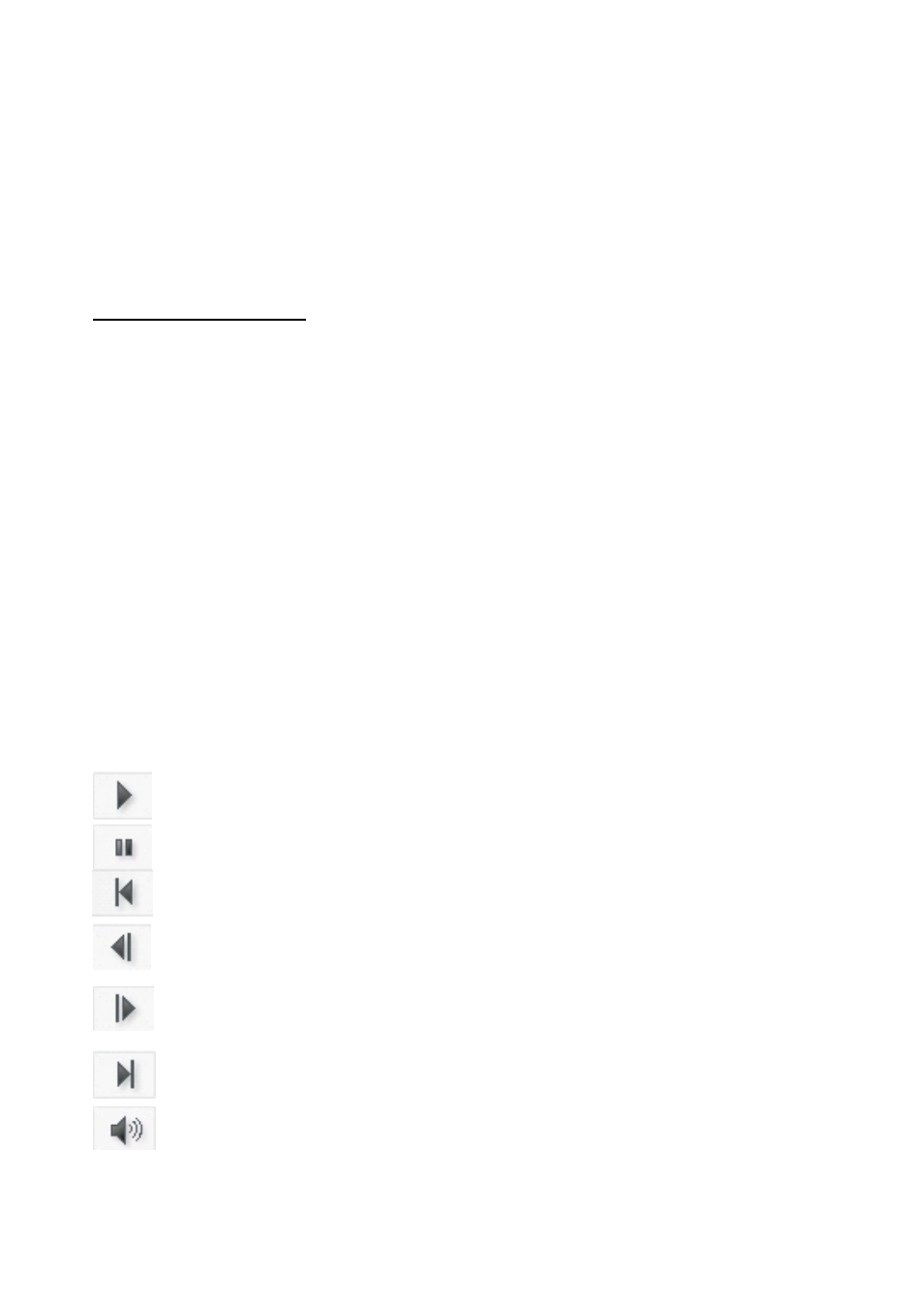
36. honestech
Clip Panel – all recorded, merged, and imported video clips will appear here as thumbnail
images.
Merge and Save – used to merge the contents of the Storyboard together to create a new,
finished video clip.
Getting Started: Edit
There are five steps to editing in the Advanced Mode:
Step 1 – Preview Clips
Step 2 – Cut Clips
Step 3 – Arrange Clips
Step 4 – Adding Transitions / Images (optional)
Step 5 – Merge & Save
These steps are described in more detail below.
Step One – Preview Clips
To begin editing, double-click a video clip in the Clip Panel to play it in the Preview Panel. You
can also drag and drop the video clip onto the Preview Panel to begin the editing process.
Once loaded, you can use the transport controls at the bottom of the Preview Panel to preview
your clips and locate your edits points.
Play: click to begin video playback. Changes to Pause button when playing.
Pause: click to pause video playback. Changes to Play button when paused.
Rewind: click to move to the beginning of the clip.
Previous Frame: click to rewind the video, one frame at a time. Useful for making
precise edits.
Next Frame: click to advance the video, one frame at a time. Useful for making
precise edits.
Forward: click to move to the end of the clip.
Volume: click to adjust the playback volume of the clip.