Honestech VHS to DVD 3.0 Deluxe User Manual
Page 41
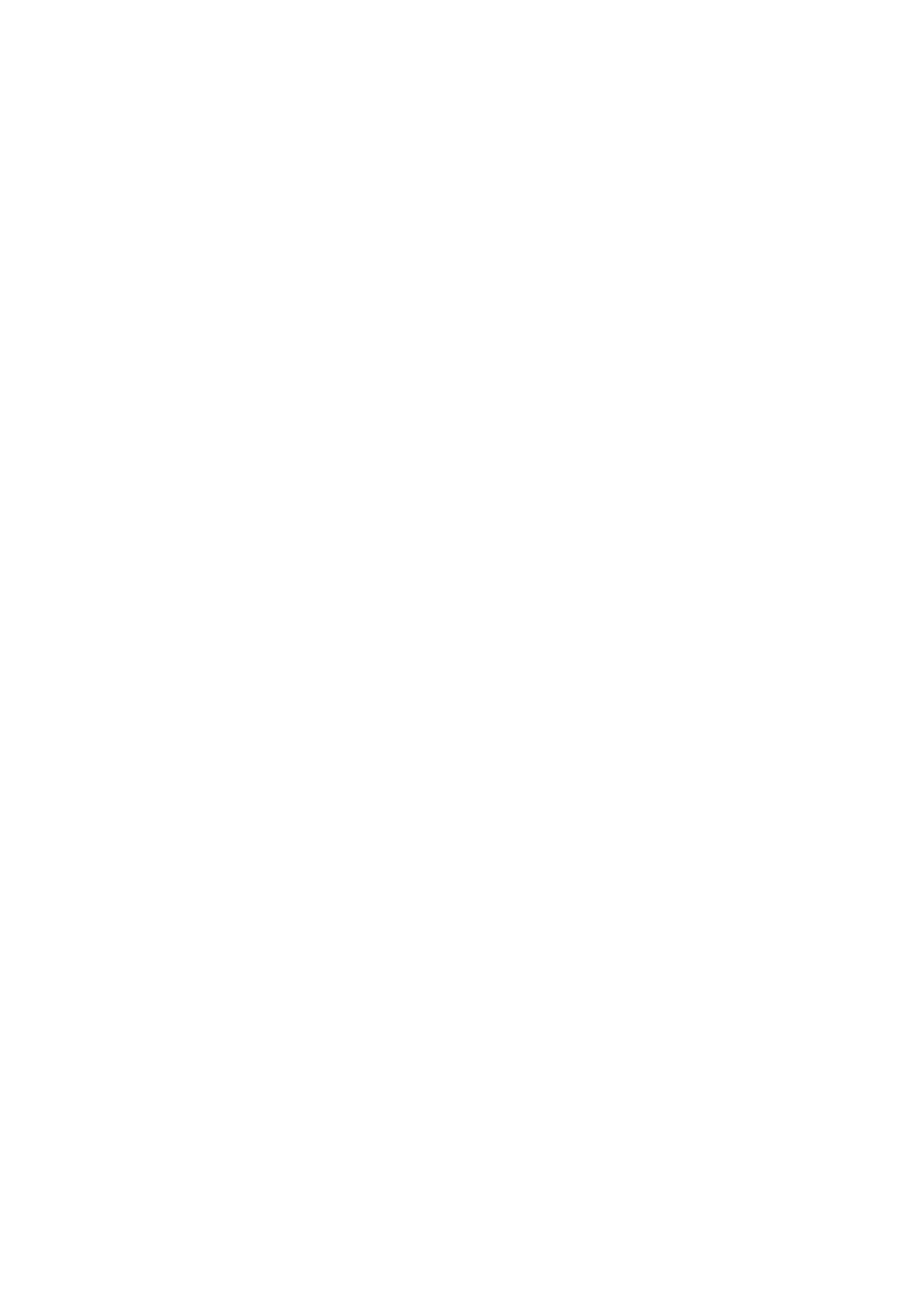
41. VHS to DVD 3.0 Deluxe
Trim – Select the Trim option if you need to adjust the length (longer or shorter) of a clip. When
Trim is selected, the clip will automatically appear in the Preview Panel. Locate your new start
and/or end point by playing the clip or sliding the Playhead. Once located, click the Mark In or
Mark Out button(s) to snap the Edit Marker(s) to the specific frame. The length of your clip will
auto adjust based on the new Edit Marker location(s) – Do Not Use The Scissors.
Tip: The Edit Markers above the Timeline can also be manually adjusted to instantly
change the length of your clip. Moving the Edit Markers or sculpting your clip,
combined with use of the Timeline Expander can reduce editing times significantly.
Copy – Use the Copy option to create a duplicate of a clip. You will need to right-click outside
of any clip to paste the copy at the end of the Storyboard. Alternately, you can press CNTRL-V
on your keyboard to paste the copy.
Delete – Use the Delete option to remove a clip from the Storyboard.
Volume Mute – Use the Volume Mute option to silence any audio associated with the clip. A
red line will appear over the music symbol on the clip.
Properties – Use the Properties option to see additional details about the clip.