2 save, U s b but ton – Kawai MP6 User Manual
Page 71
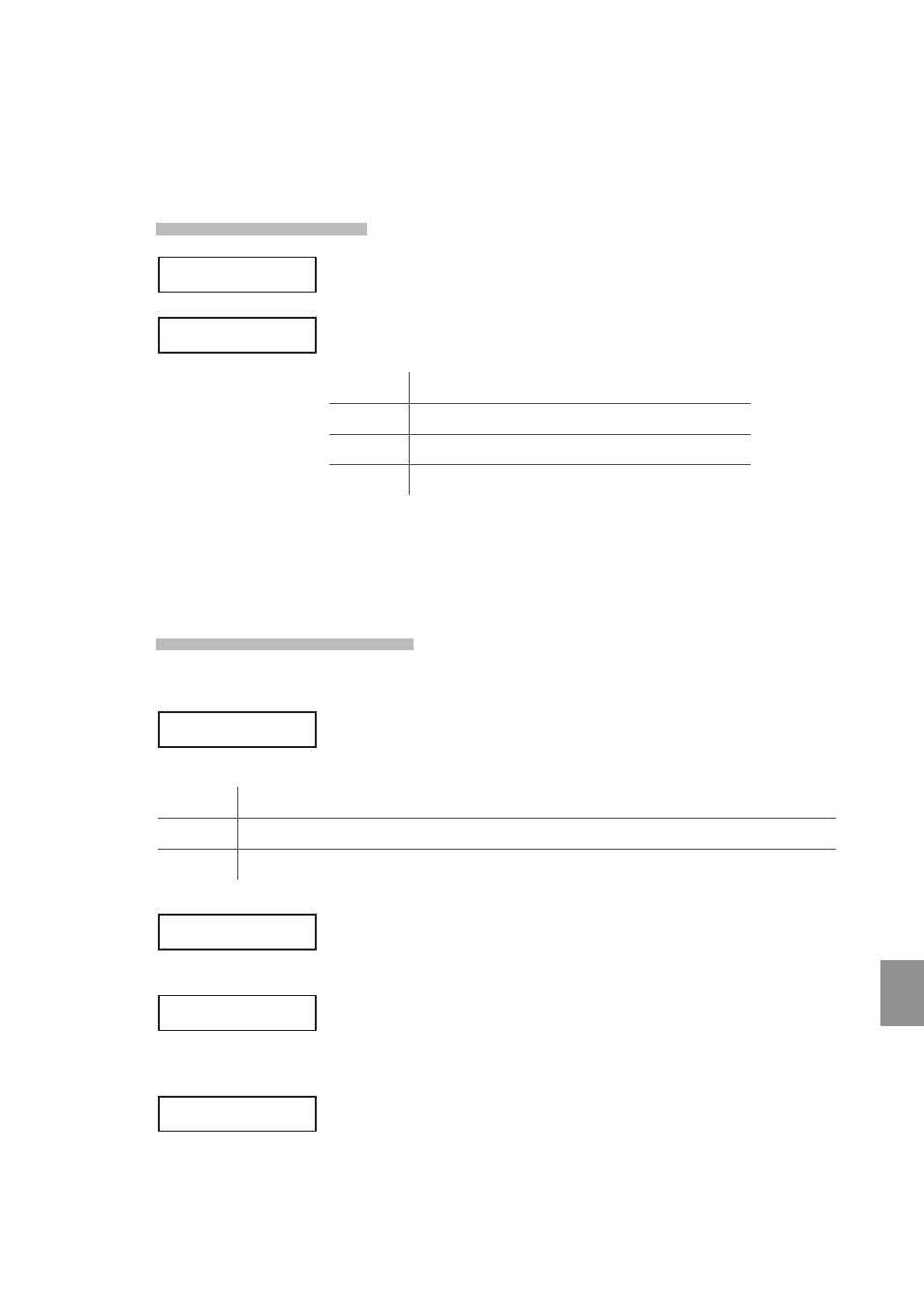
71
1
1
. U
S
B But
ton
11.2 Save
11.2.1 Selecting Save
Follow the instructions above to select the Save function from the USB menu.
The USB Save menu will be shown in the LCD display.
Press the MENU or VALUE buttons to select the desired USB Save function.
SETUP
Save SETUP data to a USB memory device.
SOUND
Save SOUND data to a USB memory device.
SYSTEM
Save SYSTEM data to a USB memory device.
SMF
Save SMF song data to a USB memory device.
Note:
* Saving SETUP, SOUND, or SYSTEM data to a USB memory device will overwrite the existing
data currently stored on the USB memory device.
11.2.2a Saving SETUP data
Upon selecting the Save SETUP function:
The USB Save SETUP menu will be shown in the LCD display.
Press the MENU buttons or VALUE
c buttons to select the desired USB Save
SETUP function.
All
Save a file containing all 256 SETUPs to a USB memory device.
One
Save a file containing a single SETUP to a USB memory device.
Current
Save the currently selected SETUP to a USB memory device.
When saving One SETUP, a select SETUP prompt will be shown in the LCD display.
Press the VALUE
c or VALUE d buttons or sound select buttons to select the
SETUP memory to save, then press the MENU
c button to continue.
The file save screen will be shown in the LCD display.
Press the MENU
c or MENU d buttons to move the selection arrow, and the
VALUE
c or VALUE d buttons to change the character, then press the STORE
button to continue.
A confirmation screen will be shown in the LCD display.
Press the VALUE
c button again to confirm the save operation.
2.
.
Save
Press VALUE UP
<SETUP
SOUND>
<SYSTEM
SMF>
<All
One>
<Current
>GrandPno1+Str1
Press MENU UP
Name
≥[STORE]
=ALSetup003
GrandPno1+Str1
Sure?