Cd, dvd or blu-ray? - the choice is yours – MacroSystem Arabesk Ver.6 User Manual
Page 11
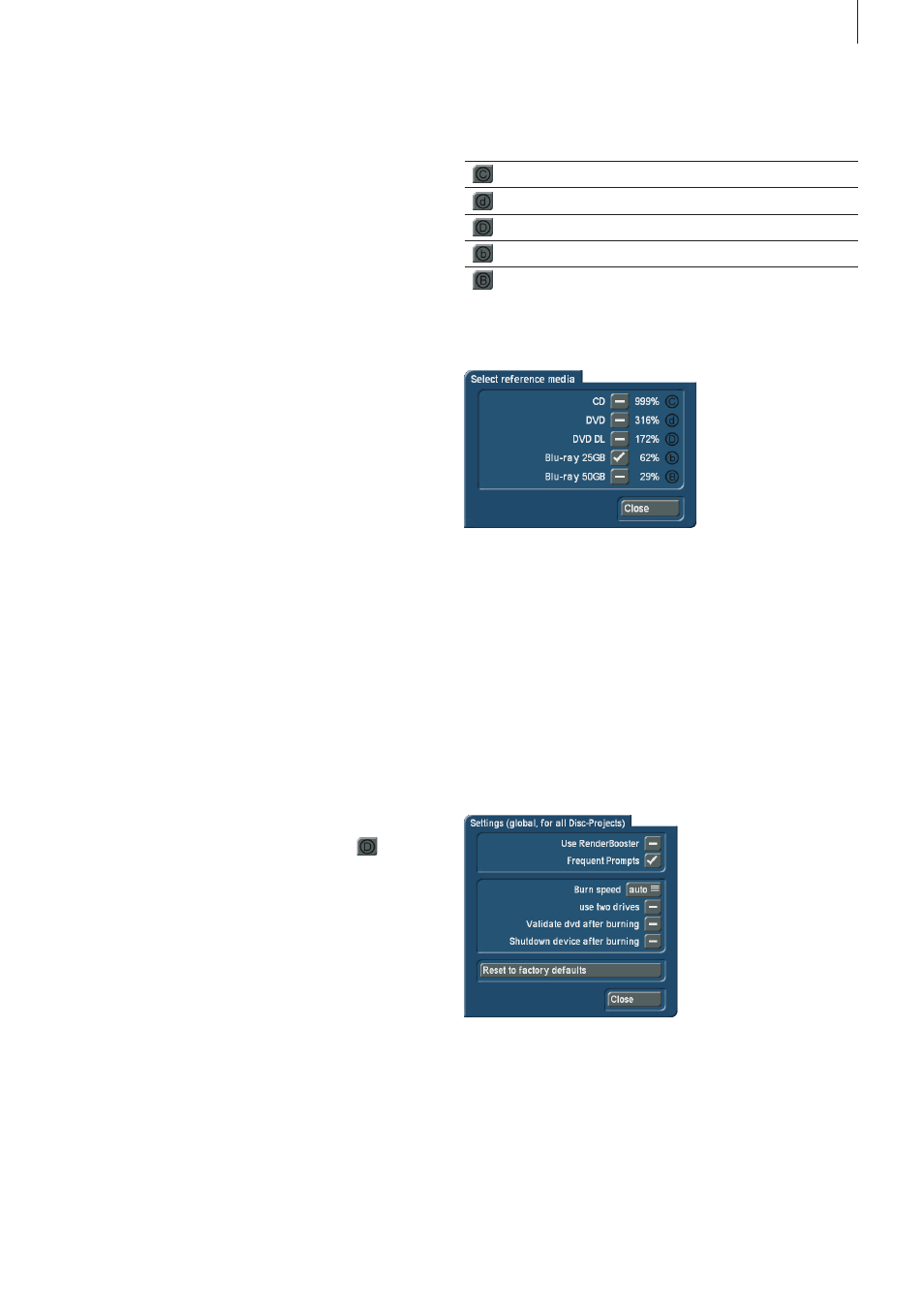
11
Arabesk 6 User manual
Remove: Click this button to delete the currently active disc
project . The system will ask you whether the entire disc project
or only the calculated data should be deleted . Set a check-
mark next to the desired option and click OK to proceed with
the deletion .
Tip: Large disc projects sometimes take lots of space on your
hard disc (up to 50 GByte). When space becomes tight, you
can delete ‘calculated data’ without changing the disc proj-
ect itself. The data will then be recreated later on when this
becomes necessary.
Read disc: Click on this button to call up the ‘Read Disc’
dialog window . Use the selection button ‘Read from’ to select
the data type you want to read . You can select between Disc,
for a conventional ‘Video DVD’ burned with Arabesk, and ‘ISO
Image’ for ISO images that were created with ‘Export Disc’ in
Arabesk 6 .
When you have set an appropriate data type, clicking on the
‘Start reading’ button will allow you to import the disc in the
currently active disc project .
If the currently active disc project is not empty, a correspond-
ing message will appear which you will be able to confirm with
Yes to continue with the import or close with No to cancel the
import .
If you have not inserted a storage medium yet, you will be
asked to insert a storage medium . Confirm with OK when you
are finished .
Information: This provides you with information about the
active disc project . At the top of the dialog field, you can see
which disc project is currently active .
Below this, you'll find the number of inserted movies, the
total duration of all movies and the disc capacity in use of the
currently selected reference medium in the form of bars and as
a percentage .
To the right of these indicators, there is a button
with
which you can switch to an additional dialog field in which
you will be able to select the reference storage medium (CD,
DVD,…) . Make your selection by putting a checkmark after the
storage medium you which to use .
Tip: These actions only concern the settings made in Arabesk,
as well as main and chapter menus of the selected disc proj-
ect, not the corresponding movies in Bogart SE.
CD, DVD or Blu-ray? - The choice is yours
The storage medium on which you will burn your disc project,
is only determined by the disc which inserted when burning . In
order to see the anticipated used capacity, you can and should
select beforehand the storage medium you are likely to use .
There is a specific button for this in Arabesk 6, that is dis-
played differently in function of the currently selected medium .
Below, you will find the possible looks of the button .
Button symbol
Selected medium
CD
DVD
DVD DL
Blu-ray 25 GB
Blu-ray 50 GB
Clicking on this button will open the ‘Select reference media’
dialog field .
Put a checkmark next to the desired storage medium to select
it . The dialog field after the medium will also indicate what the
currently used capacity on this medium is or will be with the
active disc project .
The button to change the reference medium can be found in
different menu items and can be used at any time to change
the reference medium within Arabesk 6 .
Tip: In the next chapters, the button will be displayed with the
DVD symbol, most of the time.
2.2.3 Settings
Use this to make general settings for all disc projects .
Put a checkmark next to the options you want to use .
This way, you may select the RenderBooster for calculating
the disc, whether there should be more frequent confirmation
prompts, whether DVDs should be verified after burning, and
whether the device should switch off itself when the disc has
been burned .
The burning speed is also set here, between 1x – 18x . Alter-
natively, the option ‘Auto’ (automatic) can be selected . If this