Arabesk and power key option – does it work, Quick guide: how do i create a disc manually – MacroSystem Arabesk Ver.6 User Manual
Page 25
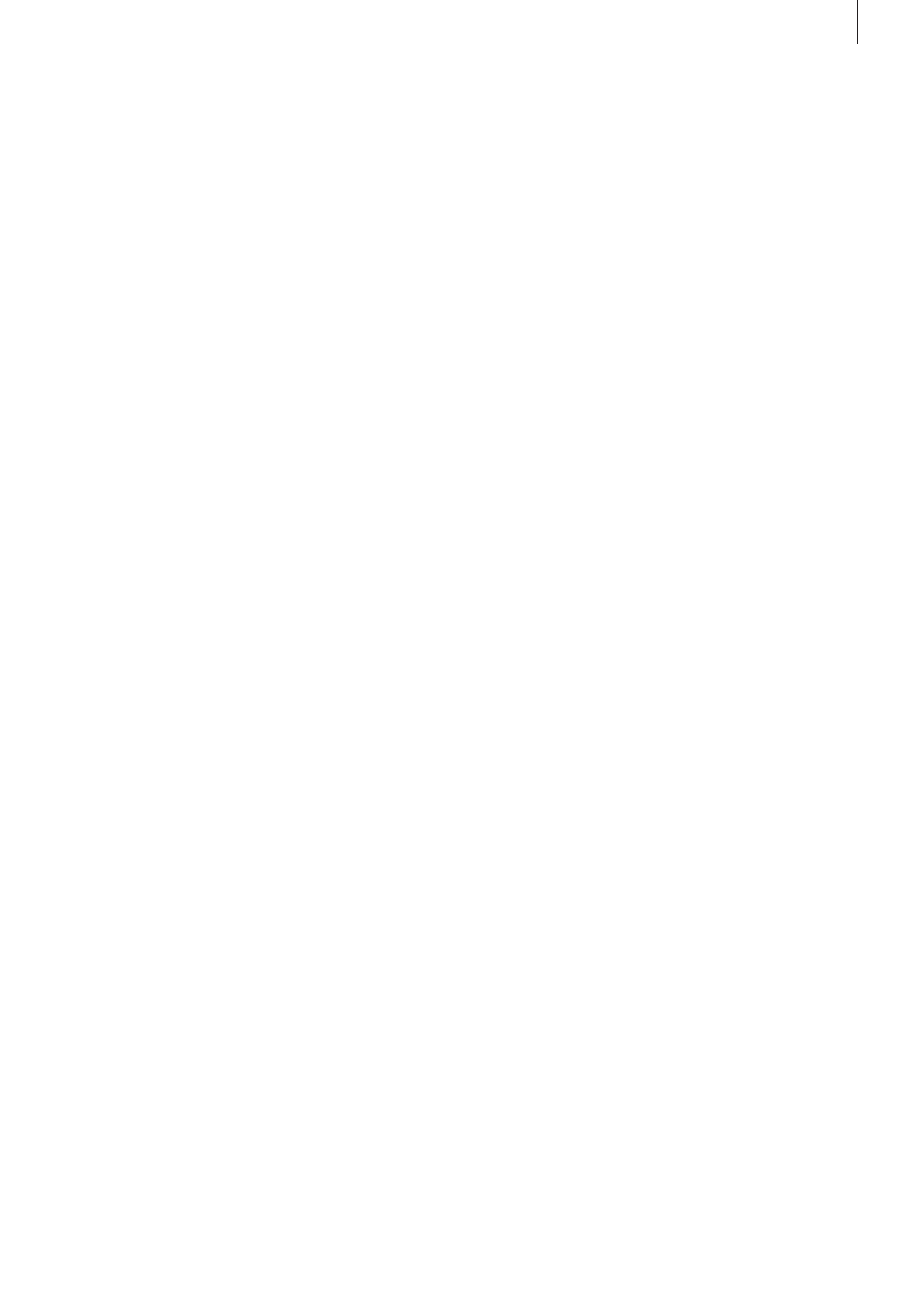
25
Arabesk 6 User manual
4. Arabesk and Power Key option –
does it work?
In order to work comfortably in Arabesk 6, you may also use
our paid add-on product ‘Power Key option’ .
The Power Key option makes it possible to operate your
device via a high-grade USB keyboard with special Casa-
blanca keys from our company . The Power Key option can be
activated, as is also the case with Arabesk 6, under Bogart SE
– Settings – System – Install product, with the corresponding
license code you can buy from your authorized dealer or our
web shop .
The functions of the Power Key option can be called up in
Arabesk 6 with the F1 and F2 keys of your keyboard .
5. Quick guide: How do I create a disc
manually?
This chapter describes how to proceed when creating a disc
manually . The precise steps for the individual menu items can
be found in the reference part, in the corresponding chapters .
After you have completed your Bogart SE project, you should
first start Arabesk 6 in the Bogart SE main menu .
Under Arabesk 6, in the menu ‘Disc-Projects’, you should se-
lect a new, empty project and give it the name you want (e .g .
‘Vacation 2012’) .
You should then select the target format that you would like to
burn (Video-DVD for SD quality or Blu-ray for HD quality) . You
can now close the Disc-Projects dialog window .
Go to the Movies menu to add the movie(s) that should be
burned to the disc, to the disc project . Trim these movies or
add additional viewing angles (only possible with Bogart SE
Gold Edition), if you so desire . You should also select the ref-
erence medium on which your disc project will likely be burned
(this can still be changed in other menu items or in later steps
of the process) . Once you have selected the movies, you can
close the dialog window .
Should you want to create chapters for one or more movies
on the disc, go to the Chapters menu . Here, you will be able to
make the settings you want for each movie separately .
This is where chapters are created for your movie and where,
depending on your edition of Bogart SE, you will also be able
to change the names of the chapters .
Once all settings with respect to creating chapters have been
made, you may click on the OK button to leave the ‘Edit chap-
ters’ dialog field .
The next step is to design your main and/or chapter menu .
You may use the menu templates to do this and select a fitting
menu template for the disc in the Arabesk 6 menu of the same
name . You can also go directly to the ‘Main menu’ or ‘Chapter
menu’ menu items to design an individual menu .
Once you have done this, you should use the Quality menu
to set the data rate with which your movie should be burned
on the disc . You may also do this, if you like, for all movies
separately, by using the individual option . Otherwise, the data
rate selection will be applied to all movies of the disc project .
At this point, you may also change your choice of storage
medium again .
Before you burn the disc project on a disc, you may use the
preview in order to make any corrections .
If the disc project corresponds to what you intended, you are
ready to burn the disc .