The info box – everything at a glance – MacroSystem Arabesk Ver.6 User Manual
Page 23
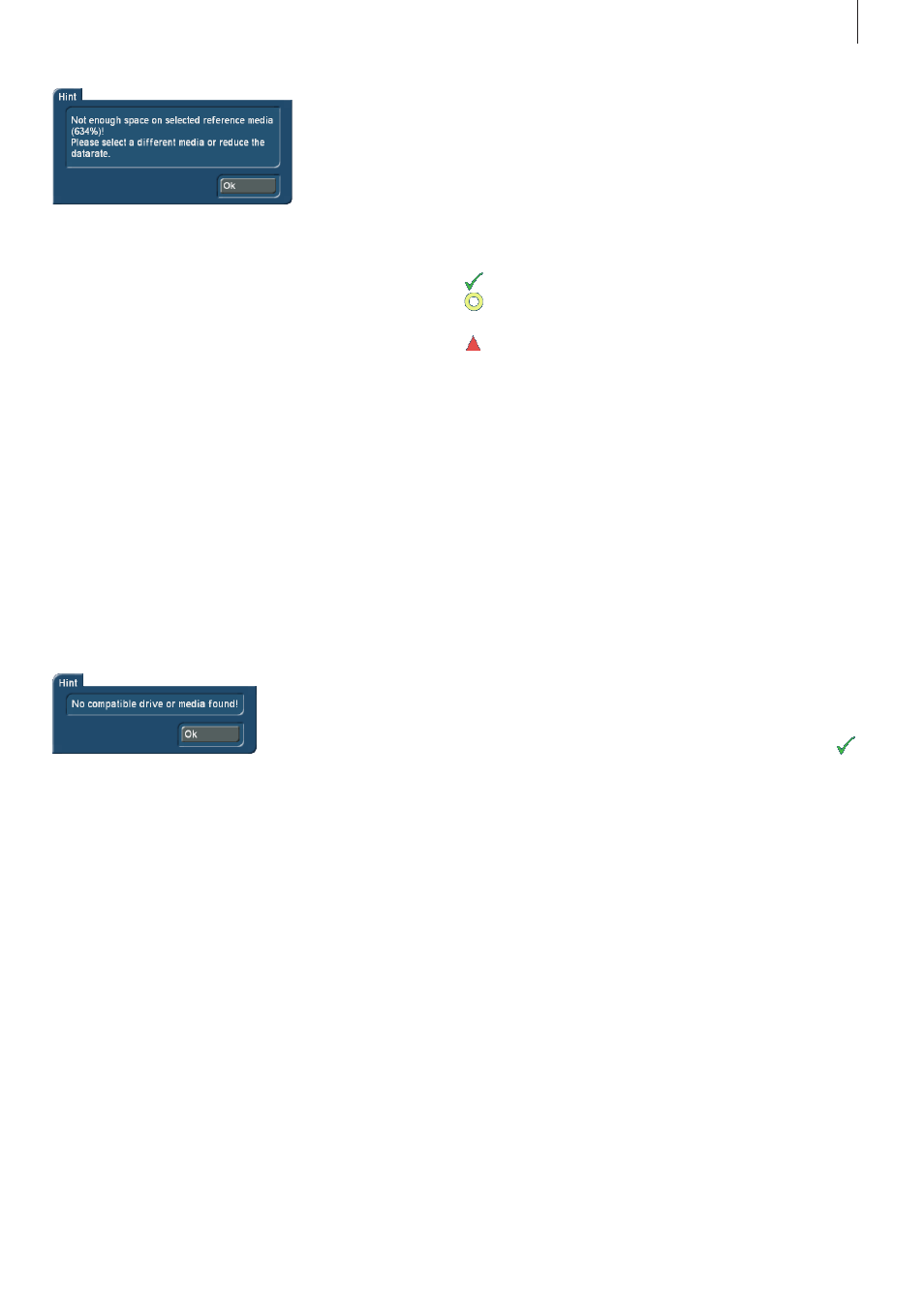
23
Arabesk 6 User manual
Please select a lower data rate in Quality menu or use a blank
disc with a larger capacity .
Tip: If you burn a disc with a device with two built-in drives,
drive 1 will be preferred, unless you have set a checkmark next
to ‘Prefer external DVD/Blu-ray drive’ in ‘Bogart SE – Settings
– System’.
2.5.4 Export disc
Under the ‘Export disc’ menu, the finished disc project can be
exported as an ISO file to an external USB storage medium . An
ISO file is an image of the contents of a disc . This is not meant
to be played, but to be backed up or archived . Such an ISO file
can be re-imported in Arabesk later on and then burned again .
You should first insert a USB storage device in one of the USB
ports of your device and then go to the ‘Export disc’ menu .
If you have not connected a USB storage medium for export-
ing the ISO file, the following error message will appear:
If a USB storage medium is connected, the ‘Export disc’ dialog
window will open . The Destination selection button is used
to select the USB storage medium you want to use, in case
several USB media are connected to the device .
Click then on OK to confirm your choice .
A text field is opened in order to give a unique name to the ISO
file that will be exported to the destination storage medium .
Once you have given the name you want, you should close the
text field with OK and the export of the disc project will begin .
You will now see a dialog field with a progress bar which indi-
cates the status of the export .
If you are using the RenderBooster, it will be indicated with an
RB in front of the progress bar .
Tip: Besides external USB devices, hard discs with eSATA or
Firewire interfaces can also be used (no camcorders, however).
3. The info box – everything at a
glance
The info box is new in Arabesk 6 . It can be found in the main
menu of Arabesk 6 .
This will display messages concerning the different step, that
are completed with the following symbols:
: OK, step is completed and is OK
: Warning, the step contains erroneous or questionable
contents and should at least be checked
: Error, the step is not present or a change has been made
with negative results at this point .
These symbols appear also after the corresponding menu
items in the ranges Prepare and Shaping as well as after the
Quality menu item of the Finish menu in the main menu of
Arabesk 6 .
If you would like to burn a disc, even though a menu item and/
or the info box contains a red triangle, you will get a corre-
sponding message before the burning process starts . This can
be confirmed with Yes if the Casablanca should proceed with
the burning process anyway, or canceled with No if you would
like to make a change before the burning process starts . It will
usually not be possible to burn a disc (without errors) when
such an error is displayed .
There is a list of the most important messages in the over-
view, which can be seen in the table below.
The messages will usually disappear or be marked with the
symbol as soon as the cause has been removed . However, a
verification (call) of the corresponding menu (such as Shaping
– Main menu) may also be needed . The message regarding
a Bogart SE project that has been changed or deleted later
on, can be resolved by clicking on the red symbol next to
the Movie button and confirming the prompt that follows it .
The message ‘More movies than in template defined’ is also
resolved by clicking on the symbol next to ‘Menu templates’ .