MacroSystem DVD-Arabesk 3 User Manual
Page 10
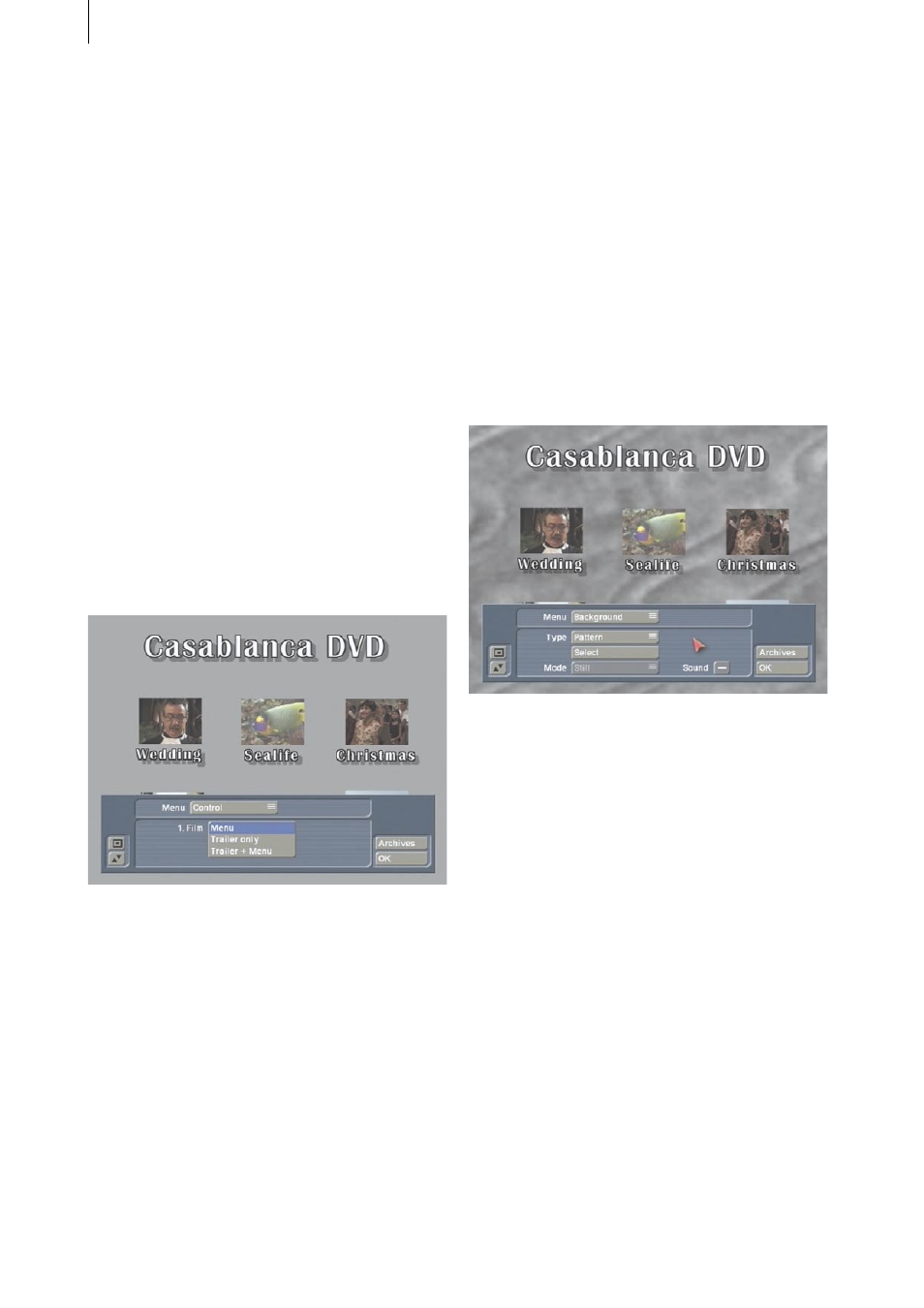
10
11
3.1 Creation: Edit Menu
(2) Click on the Edit Menu button and you will
see the titleCasablanca DVD in the background
(or the title of the previously edited DVD) and
the first image of each of the added film projects
with the project name appearing below it.
The foreground displays an operating panel
containing various options for laying out the
DVD menu.
At the upper edge of the panel you will see
the selection button named Menu that lets
you access the nine different settings that are
described below.
The bottom portion of the operating panel
displays the individual options of the current
Menu setting.
• Control: Here you can make the settings that
effect how the finished DVD is played when put
into a DVD player.
1. Film
This function gives you the chance to specify
whether the first film projects is automatically
played or simply listed in the menu.
Menu
With this option, the DVD menu appears when
the DVD is inserted into the player, and the first
film is not automatically played.
Trailer only
This plays the first film automatically when the
DVD is inserted. After the first film ends, the
menu appears, but you now do not see the first
film listed in the DVD menu screen. It is now
not possible to start the first film again from the
menu.
Trailer + Menu
This setting plays the first film automatically, but
also displays the film in the DVD menu, where
can now be selected again.
• Background
This function is used to specify the background
of the DVD menu.
Type
This button provides the choice of a Color,
Pattern or Scene for your DVD menu
background. After this is designated, you can
use the Select control lying below to call up the
color box, the image pool or a specific scene
from any of your projects.
If you decide to use Scene, then you can select
a project of your choice in the Select project
window. The scene bin for the project appears
when you click on Ok. Now you can select the
scene in the same manner you would select a
scen in the main Edit screen: either by clicking
directly on it with the arrow, with the controls to
the right and left that allow you to go directly to
the beginning or the end of the scene bin.
The first image of the scene is used. If you want
another frame in the scene other than the first
image, go to the main Edit menu and trim the