MacroSystem DVD-Arabesk 3 User Manual
Page 9
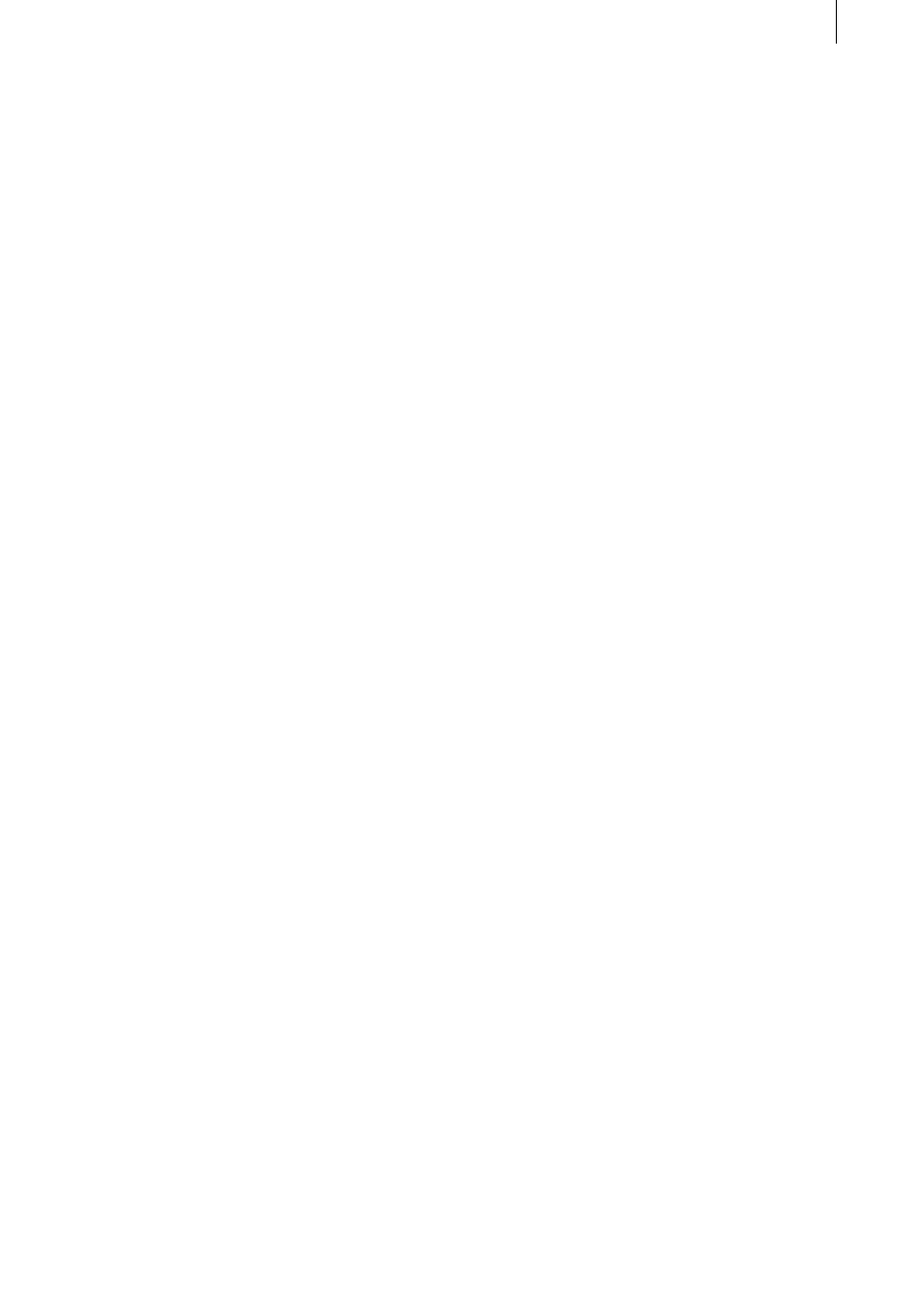
8
9
- Context: In the context menu you use the slider
active Page to specify which of the existing
chapter pages you wish to display and edit.
If you haven’t set any further chapter beginning,
then you see only one chapter icon in the menu
and no further page can be displayed. But if you
have set more than 6 chapter beginnings, either
manually or automatically (see function Scenes
--> Chapters), then several pages can then be
selected.
- Background: In contrast with forming the
DVD background, in forming the chapter menu
background it is not possible to select animated
scenes. If you decide on the selection Scene,
then this is represented only with the first
image. Audio selection is also not possible.
- Stamps: Please note that only one image
per chapter can be selected, i.e., you can set a
maximum of 6 chapter images on one page. (If
you want to insert more images, then additional
pages are inserted automatically. A maximum of
99 chapters can be created.)
Please note when selecting the position that
navigation arrows are centered at the left and
right screen edge, so that icons should not be
put there.
- Chapter-text attributes: Here you can globally
change the chapter titling (e.g. changes apply to
all chapters on all pages).
All pages for chapter menus have the same
layout, e.g. you cannot make all settings
individually for the menu pages. For example, if
you change the position of the first chapter icon
on the first page, then the position of the first
icon is changed correspondingly on all further
pages. Of course, the text for each chapter icon
can be specified individually.
You can navigate freely in your new chapter
menus. This means that you can specify the
direction with all four navigation keys. For
example, pressing the arrow-down key activates
a chapter in the lower row.
DVD-Arabesk 3 allows you to navigate freely in
the DVD main menu.
If you have more than one chapter page (you
have created more than 6 chapters), then you
can use the arrows to move through the pages
during playback. To change pages, select the left
or right arrow and confirm the selection either
with the Ok key or with the Enter key on your
remote control.
These arrows, centered at the right and left
screen edge, are created by DVD-Arabesk 3
automatically. They are not visible during
chapter creation, nor can their layout be
modified. During chapter creation you access
the desired page by using the control active
page in the Context menu.
Note: If you don‘t use the chapter editing
function, then chapters are automatically created
in five-minute intervals. In this case no chapter
menu is generated, but you can still move
through the chapters using the remote control of
your player.
After having set and edited the chapters,
leave the menu Edit Chapter Menu by clicking
on Ok so that you are again in the Add Film
window. Click on Ok, so that your settings are
automatically calculated and the films are added
to the DVD-Arabesk 3 program. This can take
some time, depending on the size of the project
Note: For very detailed video material the film
might not fit on the DVD, even though the
approximation seemed to predict enough space.
If this should happen, it will be at the end of the
calculation. In this case try again with a lower
quality level or with compressed audio.
After the project has been inserted, you can call
up the Add Film window again in order to select
another project, which is then also automatically
added. Please note that only a maximum of six
films can be added to one DVD.
Note: You can of course remove an already
added film if you wish. You can also change the
film sequence. For more on this, please read 3.2
Information / Play, item (4).