MacroSystem DVD-Arabesk 3 User Manual
Page 8
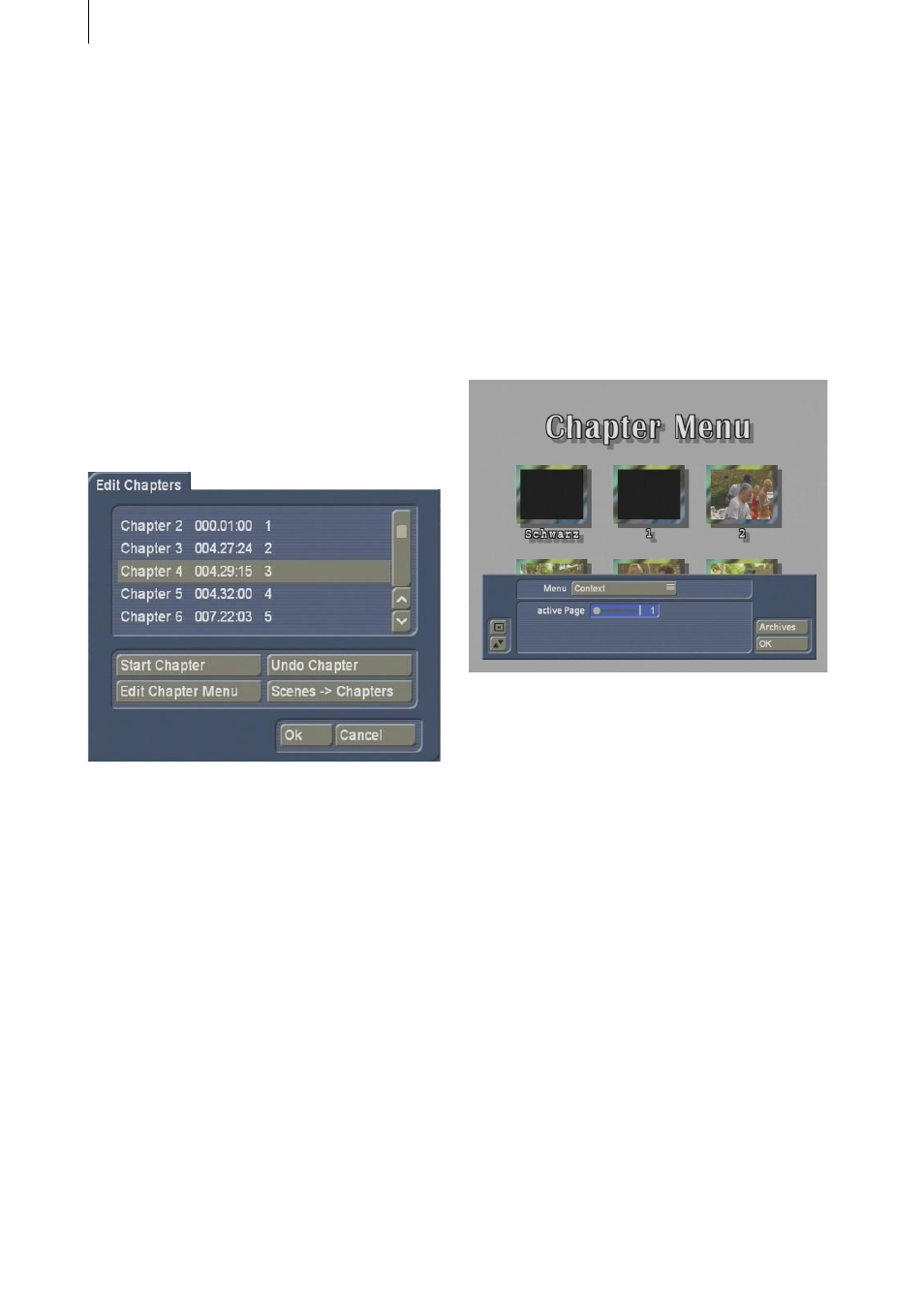
8
9
is only an approximation.
• The displayed free capacity indicates how
much space is still free on the DVD.
• You can divide your project into chapters by
clicking on the button Edit Chapter Menu. These
chapters can be individually selected later when
playing the DVD. This is a significant help,
especially with large projects.
Selecting the function Edit Chapter Menu opens
a window in which the individual storyboard
scenes are displayed. The scenes are displayed,
for example, as follows:
Chapter 1
000.05:00
S1
A chapter must always begin at the start of a
scene, so scroll through the scenes displayed in
this window and decide where you would like to
set the beginning of a chapter. Select the line of
the desired scene and click on the corresponding
button Start Chapter.
The subsequent Chapters are numbered
automatically by the system to reflect your set
chapters. (Clicking on the button Undo Chapter
removes the chapter point.)
With DVD-Arabesk you can create up to 99
chapters. Six chapter icons can be shown per
page, so that there can be up to 17 pages.
Clicking on the function Chapter --> Scenes
causes a chapter to be automatically created
for each scene in the storyboard. An hour-
glass is displayed while this is happening. Of
course, this function is useful only if your scenes
correspond to the desired chapters.
Afterward, click on the neighboring button Edit
Chapter Menu (see below) and you will see that
the number of chapters now corresponds to the
number of scenes.
The icons are shown with the first image of the
video scene, but can be replaced with images
from the scene bin of any desired project
(function Select Scene in the Stamps submenu).
All chapters display at first the scene names, but
of course these names can be changed.
If too many chapters were created, then you
can remove the superfluous ones by selecting
the name of the chapter to remove in the Edit
Chapter Menu window and then clicking on
the Undo Chapter button. You will see that it is
assigned to the chapter displayed above it.
Note: Please note that chapter menus can only
be created before the film is inserted. Editing
of chapter menus is not possible after film
insertion.
Clicking on Edit Chapter Menu brings you to
a new menu that is similar to the layout of the
DVD menu.
For general handling of chapter menu layout
please read section 3.1, item (2) Edit Menu,
because operation and functionality of the
menus is analogous to the layout of the DVD
menu.
The new buttons or functions not explained
there are described in the following.