MacroSystem DVD-Arabesk 3 User Manual
Page 22
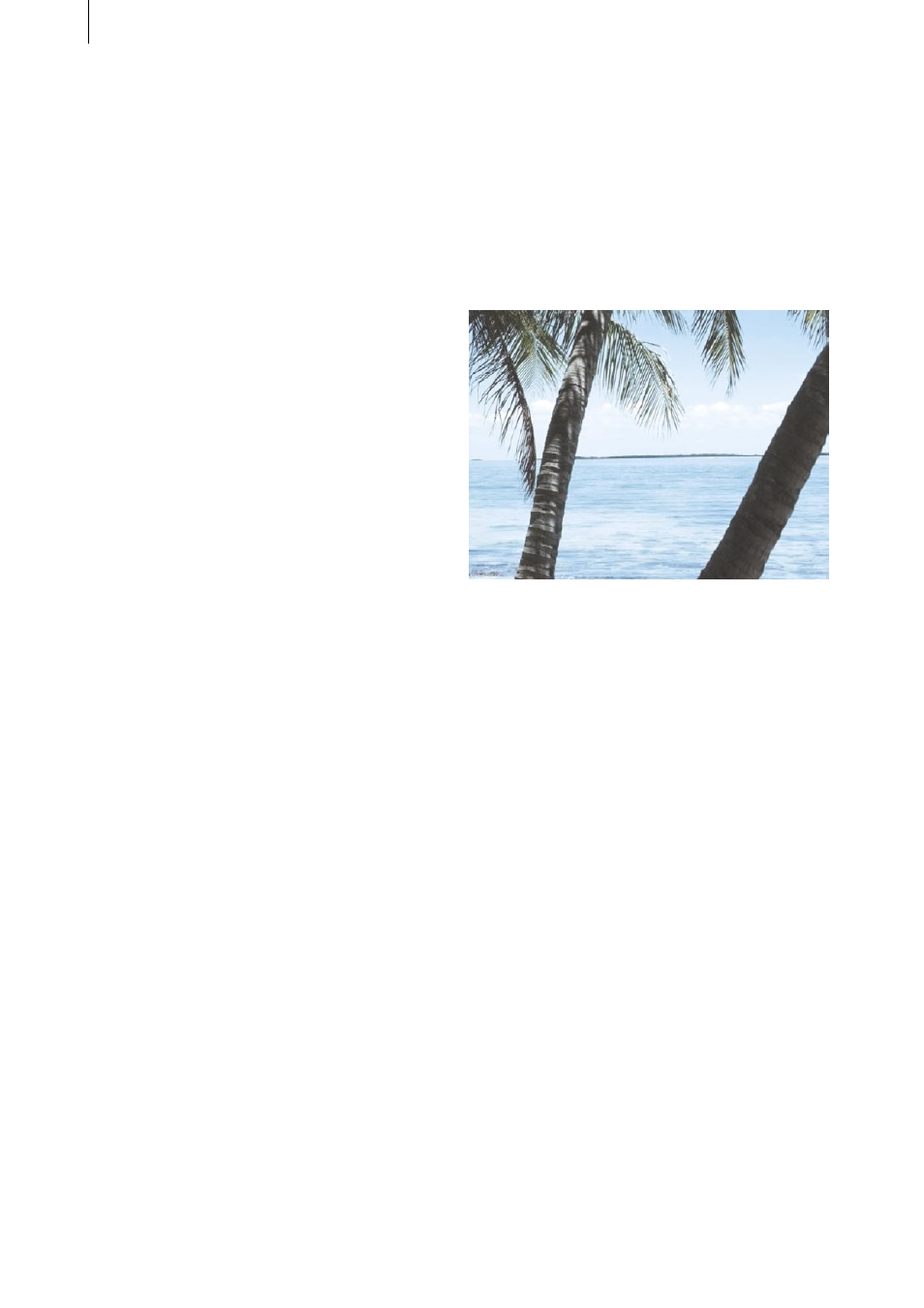
22
23
The operating panel can be displayed by clicking
on the right trackball key. In order to start a film
from the menu, activate first the desired film by
selecting it with the arrow keys in the operating
panel (as you would with a DVD remote), and
then clicking on the left trackball key. Then click
on the Play button.
If you are not satisfied with the virtual DVD, then
you can make further changes under Edit Menu.
And you check the changes again under the
menu item All.
If you are satisfied with the result, then you
can go to the menu item Settings in which you
specify the write speed for burning the DVD
(please read Chapter 3.3, item (9)).
Finally, click on the button Write DVD, open the
front panel of your system and press the button
on the drive to slide out the drawer.
After you have inserted a DVD, the system will
calculate the settings made (if needed) and
begin writing your DVD.
The writing process is finished only when the
read/write diode of the writer turns off. Only
then should you remove the DVD.
Your DVD is now ready so that you can play it
either with the DVD player integrated into the
system or with an external DVD player.
4.2 Menu layout with PIP-Studio
In this example you will learn how to create
the entire DVD menu with the help of the
supplementary program PIP-Studio (available
separately).
PIP-Studio offers you the possibility of creating
animated reference images.
Go to DVD-Arabesk 3, click on Add Film and
choose the desired film in the window Select
Project. Repeat this procedure until you have
inserted all desired projects.
Now exit DVD-Arabesk 3 and go to the Edit
menu. There you create a Still Scene of
20 seconds duration that will serve as the
background of the DVD menu. It should be
appropriate to the content of your films.
In our example we have used the background
South Sea, that you can find in the image pool
under Product: DVD-Arabesk, Type: Images.
Note: You can also use a moving background,
but you should make sure that it does not have
a confusing effect in combination with moving
film reference images. Confusing effects can
sometimes be avoided by making the animated
background menu darker or fuzzier.
Now create a scene of 20 seconds duration
containing video material corresponding in
content to the video material of the first project
you inserted with the program DVD-Arabesk
3. Insert this video scene into the storyboard
behind the fixed image.
Go to the transition effects menu and select PIP-
Studio. Insert it between the scenes previously
positioned and set the effect duration also to 20
seconds. Start the program.
You now see your background image and in
front of it your video scene as PIP.