MacroSystem DVD-Arabesk 3 User Manual
Page 17
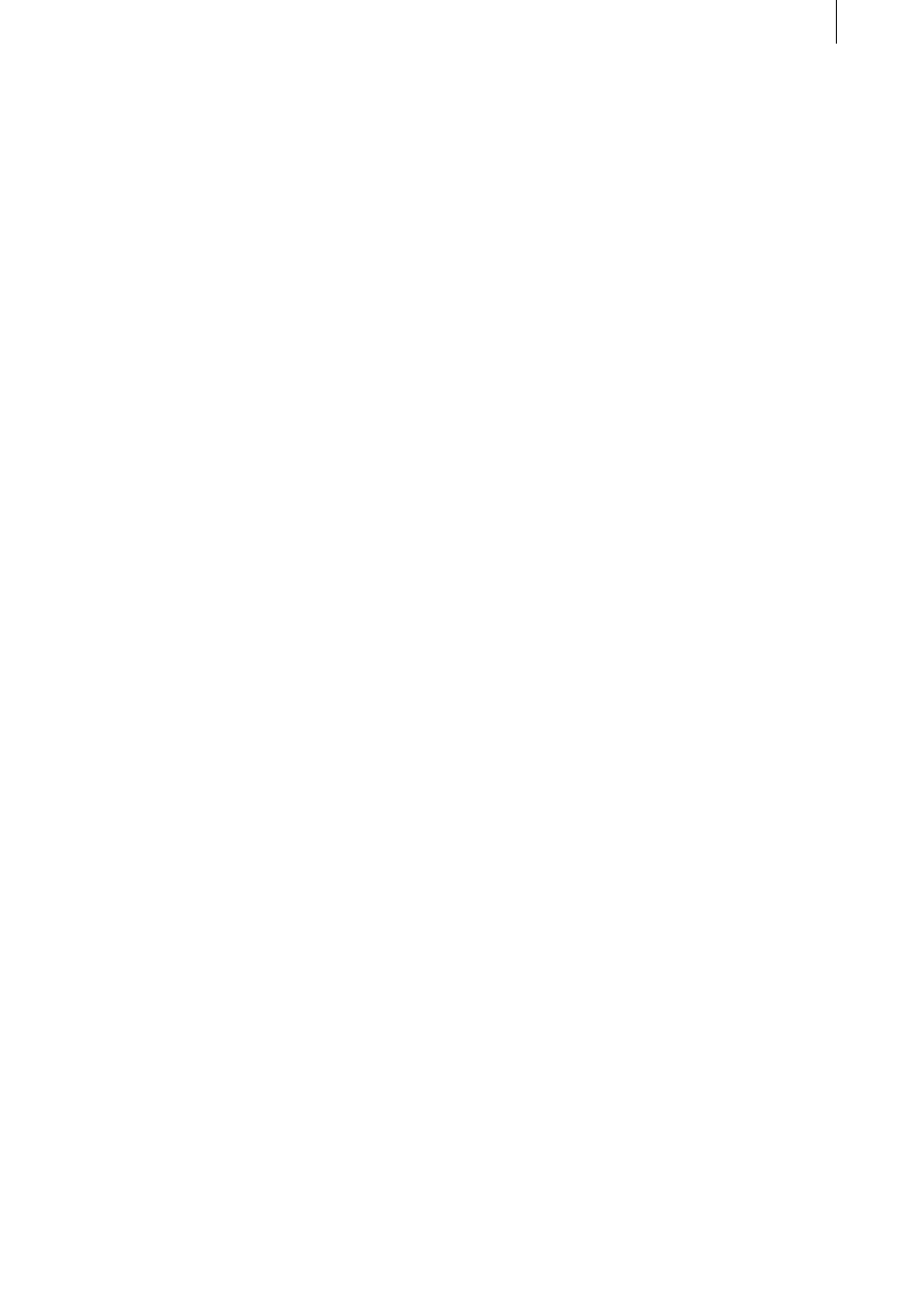
16
17
An additional possibility is to modify an already
existing DVD: Imagine that you have an old DVD
containing video material of a vacation spot you
have visited. Imagine further that you spent last
summer at the same spot and you would now
like to archive your new film material together
with the older material.
With DVD-Arabesk 3 you can read in the original
DVD, insert additional projects (assuming
enough space on the DVD) and write a new DVD.
In doing so you should take account of the
following:
When you read in a DVD that has been created
with DVD-Arabesk 3 or 2 then in the window
Edit Menu you will see your original menu.
Moving backgrounds are an exception. These
cannot be restored but can only be represented
as gray fixed images. If your original DVD has
been created with a previous version of DVD-
Arabesk, then it is not possible to restore the
original menu.
Instead, a background image appears in which
the films existing on the DVD are represented by
text. Only the films themselves can be restored.
With the help of DVD-Arabesk 3 you can create a
completely new menu.
Of course the original films remain unchanged.
Warning: Only DVDs with a capacity of 4.7 GB
can be read in. If your system is fitted with a
DVR-108 drive (or newer version) as well as the
freshly installed system software SMART EDIT
3.5 (or higher) and you have activated the Use
Dual Layer setting in the Settings window (see
item (9)), the system will be able to read DVDs
that contain up to 8.5 GB of data.
A greater capacity is not supported.
To read in a DVD you require an empty DVD
hard disc section.
If you have not deleted all existing data, then a
message is issued after you have clicked on the
Read DVD button. If you confirm this message
with Ok, the data will be deleted automatically
after you have inserted the DVD.
A DVD that has been read in can be written any
number of times to a DVD-R or RW.
3.3 Miscellaneous: Erase DVD-RW
(8) You also have the option to erase a DVD-RW.
Click on the button Erase DVD RW and then
insert a written DVD-RW. When the drive closes,
the DVD is erased.
Note: With DVD-Arabesk 3 you can write both
DVD-R and DVD-RW media. New drives also
support DVD+R media. Drive version DVR-108
(or higher) also supports DVD+R DL media,
though not all players might be able to play
these discs since the format was not specified
when many of the players appeared on the
market.
(You can find out the installed drive and the
supported formats in the corresponding display
in the window Settings. Further information can
be found under item (9).) The DVD-R media can
only be written once and cannot be erased. The
advantage is that they work without problems
in most DVD players. DVD-RWs can be erased
and rewritten, but they are somewhat more
expensive and do not work with all players.
3.3 Miscellaneous: Settings
(9) A click on the button Settings opens a
window in which you can specify the Write
Speed. You have the possibility of specifying
two different speeds with the help of the
selection button, Normal and High.
For DVDs with small data volume the write
duration can be significantly less than the actual
film length, even for Normal speed.
The setting High causes the DVDs to be written
at a faster rate.
Whether or not high speed is supported
depends on several factors, e.g.
- Casablanca model
- Type of DVD drive
- media used (manufacturer, type)
- firmware