MacroSystem DVD-Arabesk 3 User Manual
Page 11
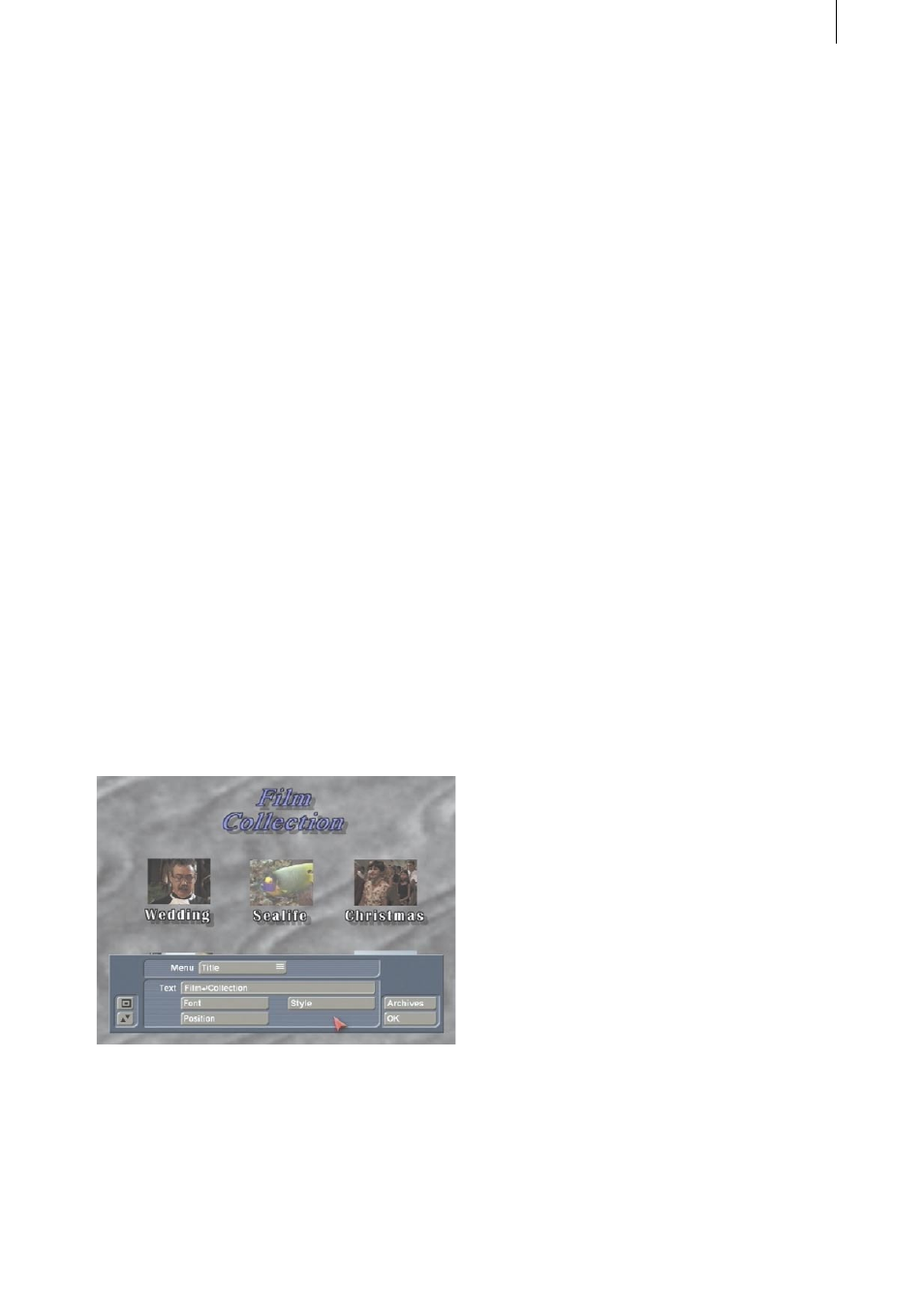
10
11
scene or split it into two scenes and select the
second half of the scene as your icon stamp
selection.
The Mode button gives you the choice of Still
or Animated, so that you can specify a fixed
or moving background scene. The duration of
a moving background scene is limited to one
minute. You can choose a scene that lasts longer
than a minute, but the material will loop after
the first minute.
The DVD menu is played in an infinite loop.
(Please read the practice example 4.2 Menu
layout with PIP-Studio).
If you have specified either Color or Pattern
under Type, then of course only the setting Still
is possible.
If on the other hand you have picked Scene
under Type and Animated under Mode, then
the audio of your scene can be heard during
background display if you activate the Audio
control.
• Title: You can use this function to give the
background menu a proper title.
Clicking on the button Text causes the screen
keyboard to be called up, with which you can
enter a title after you have deleted the existing
title.
You can enter a text consisting of several lines.
If you are working with SMART EDIT version 2.5,
then to start a new line enter a backslash “\” and
then the letter “n”. Both these characters appear
then appear after the previously entered letters.
Now you can enter the words meant for the next
line. The first such letter appears directly after
the “n” entered together with the backslash.
After you press Ok, you will see the text you
have entered appear as a multi-line title.
If you have the Power Key-Option, then you can
exit the screen keyboard with the Return key.
If you are using SMART EDIT version 3.1, then
simply press (also with Power Key-Option) the
key combination “Alt, Return” if you want to
move to a new line. The “Return” character then
appears directly after the previously entered
letter. Now you can enter the words destined for
the next line. These words are displayed directly
after the “Return” character. Clicking on Ok (or
pressing the “Return” key with the Power Key-
Option) lets you see the text you have entered
as a multi-line heading.
Clicking on Font style/size causes the usual font
selection panel to be called up. You can use this
to select the font and font size from every font in
your system.
The button Style calls up the window Text Style
in which you can set further attributes. You can
use the button Position to position the heading
exactly where you would like it, e.g. at the upper
or lower screen edge. The text appears in a
dashed-line frame that you can reposition with
the trackball. You confirm the chosen position by
clicking with the left trackball key.
• Stamps: With this function you can specify the
type of beginning images that represent your
films on the DVD. The first picture of this scene
will later represent the film in the DVD menu.
Please note that only one beginning image can
be selected for each film, i.e. you can specify a
maximum of six beginning images on the DVD.