MacroSystem DVD-Arabesk 3 User Manual
Page 14
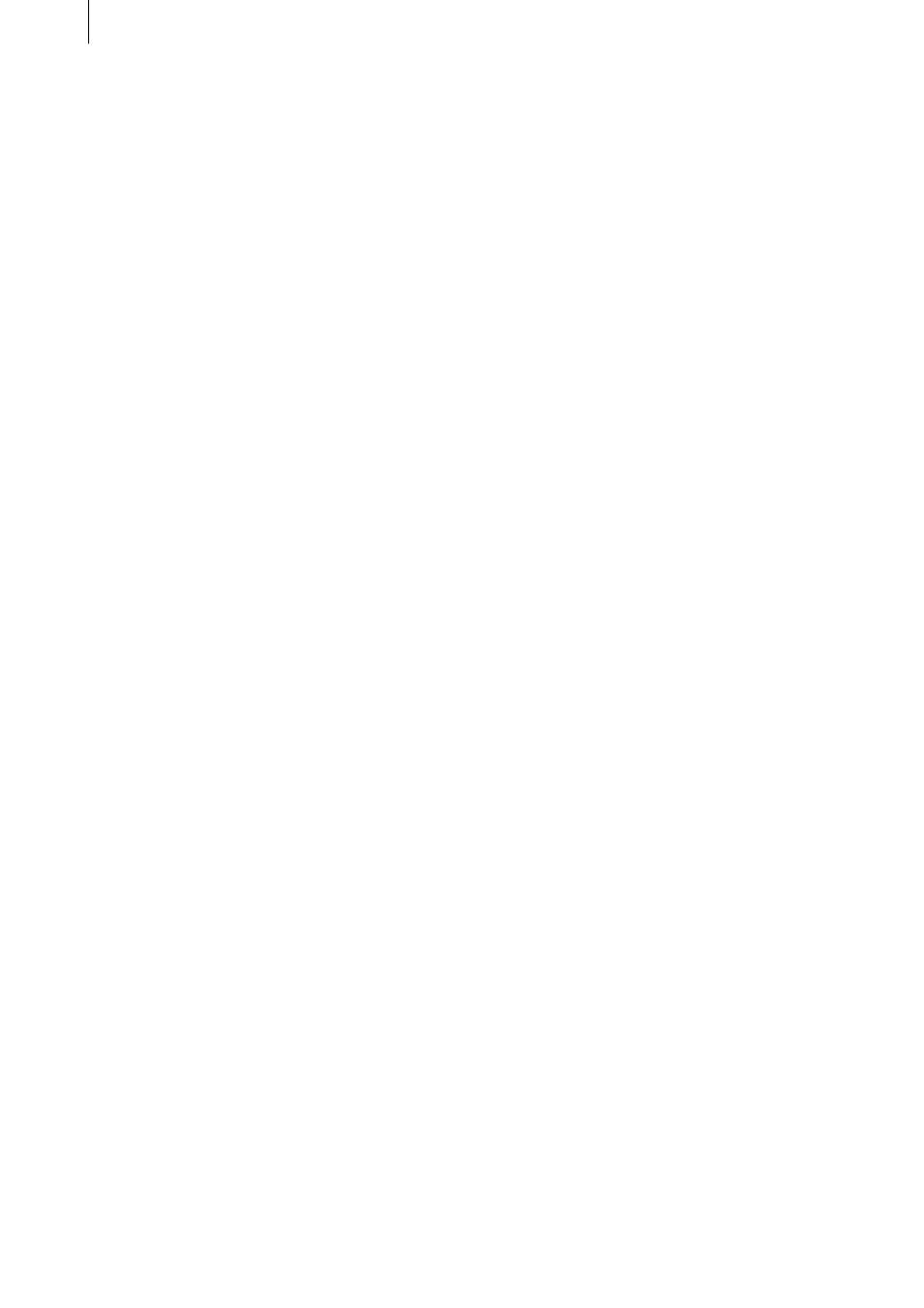
14
15
with complex settings (shadows, frames, italic
text, etc.), the archive gives you the possibility
of creating a new DVD later in the same style
settings. You use the Load function to access
the attributes you have previously defined and
saved. Clicking on Ok confirms your settings and
you then exit the menu.
Note: Before the DVD is played or written, the
settings you have made under Edit Menu must
be created. You can do this, for example, in the
menu All (please read item (5)). Alternatively,
the calculation will be done automatically as
needed.
3.1 Creation: Write DVD
(3) You can write the DVD after you have made
all the settings in the previous menus. To do
this, click on the button Write DVD, open the
cover on the front of your machine and press
the button of the drive that is now visible in
order to open the drawer for the DVD. Put an
unused DVD-R or DVD-RW into the drawer and
the system automatically createss the settings
made in the previous menu (assuming this has
not already been done in the menu All) and then
begins to write the DVD.
Note: Please note that only DVD-R and
DVD-RW media can be used, not DVD+RW
media! There are different kinds of DVD writers.
The more recent writers also support DVD+R
media. (You can see the info for the built-in drive
and the possible formats in the corresponding
display in the window Settings. Further
information on this can be found under item (9).)
If you have accidentally inserted a non-
supported medium, then a warning is given at
the begin of the write process.
A progress bar informs you on the remaining
duration of writing (divided into two phases).
During the second phase no progress bar may
be visible - please wait until the light diode in
the DVD drive turns off before removing the
DVD! This diode is on while the DVD is being
written.
Caution: Very short videos require a
proportionally longer length of time. The DVD
writer always writes about 20% of the media,
even when the actual data volume is much
less. Writing duration becomes proportional for
projects of 20 minutes length or more.
The read/write diode is on during the write
process. It can happen that the system is
finished writing (the write window closes) but
that the diode is still on. In this case wait until
the diode turns off before removing the DVD!
Damage to the DVD may otherwise result.
You can remove the DVD when your system has
finished writing and when the diode is off. Now
you can try out the DVD in your system DVD
Player or in another DVD player. Most newer
DVD players accept DVD-R media.
Note: DVD-RW media that have already been
written once can only be written again if the
entire content is deleted (please read section
3.3, item (8)). Even if only a few minutes of video
material is already on the DVD, then it is not
possible to add further material.
Clicking on Write DVD causes an already written
DVD-RW that has been inserted into the drive to
be erased (after a warning message has been
issued).
3.2 Info / Play
The second main section, labeled Info/Play
displays the contents of the DVD (that has not
yet been written) and offers complete playback
of any or all of the selections before you burn
the DVD. The three functions contained in this
block are described below.
3.2 Info / Play: Film
(4) When you click on the button Film the
window Film-Info is opened, in whose upper
area a list is displayed of each of the film
projects that have been added, and its duration.