The dvd-arabesk 3 menu – MacroSystem DVD-Arabesk 3 User Manual
Page 6
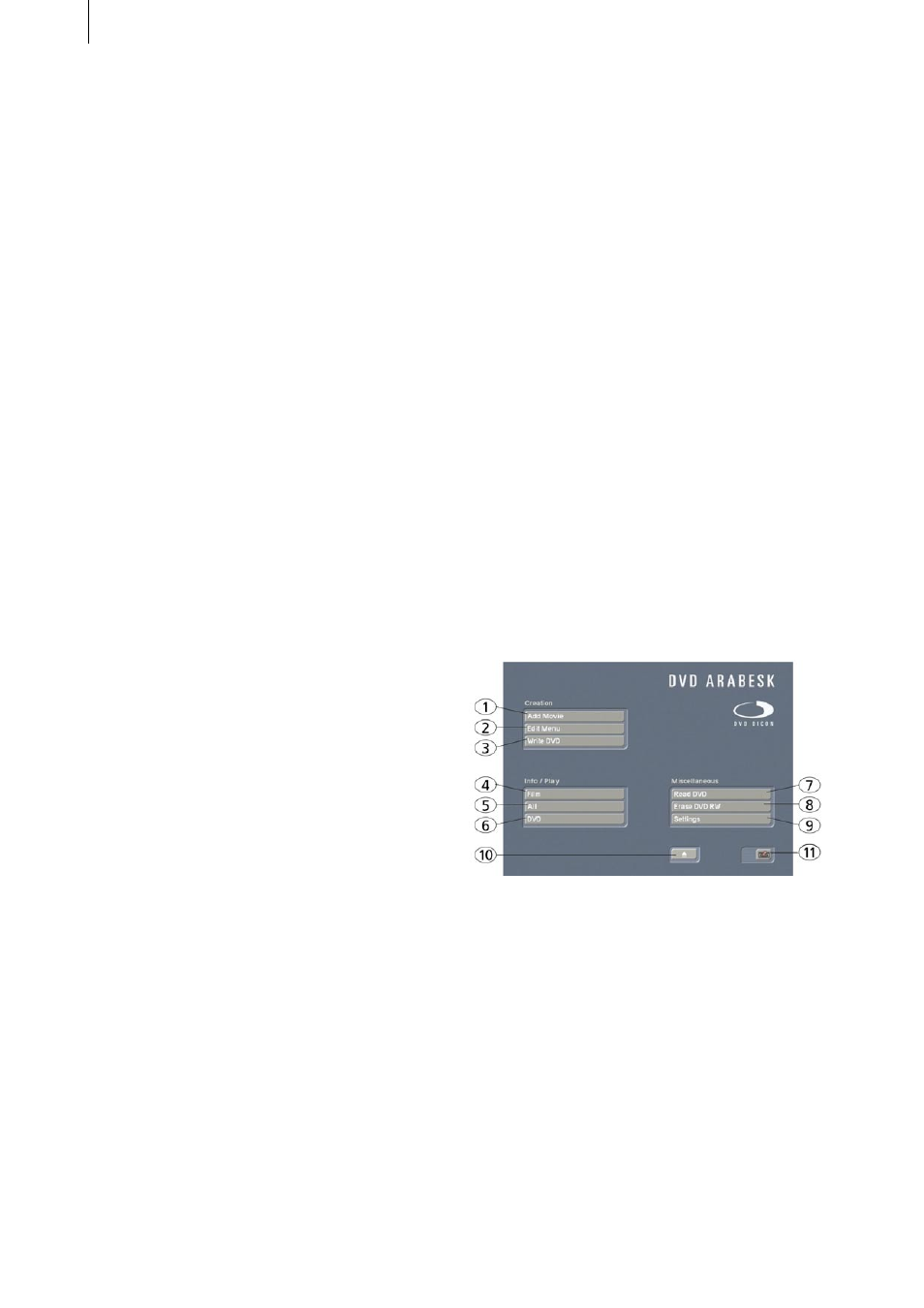
6
7
and the folded corner is pointing forward to the
left (in the direction of the system).
If the DVD-Arabesk 3 software is supplied on
a CD/DVD and your system is equipped with a
DVD burner as well as an older version of DVD-
Arabesk, you should open the drive tray and
insert the CD/DVD into the DVD burner.
If you are installing from a CD/DVD, you might
hear clearly audible sounds coming from the
drive – this indicates that the system is reading
the CD/DVD. In a moment you will see the DVD-
Arabesk 3 software listed in the Install Product
window.
Select it in the list and click on activate. A
numeric keypad is displayed for entering the key
code you have obtained from your dealer.
After that, a message is displayed indicating that
installation is finished. You can then remove the
SmartMedia card or CD/DVD which will restart
the system.
If you want to install DVD-Arabesk 3 as a demo
version only (also possible for systems without
a DVD burner), select the program in the list and
click activate.
If you are working with SMART EDIT version
2.5 or higher, click on the Cancel button in the
displayed number code window.
If you are working with SMART EDIT version
3.1 or higher, click on the Demo button in the
displayed number code window.
The word Demo now appears after the program
name. Click on Ok to confirm and then remove
the SmartMedia card or CD/DVD.
DVD-Arabesk 3 is now installed as a demo
version.
Note: In demo mode only 200 MB of the total
4.7 GB or 8,5 GB (see chapter 3.3, item (7)) DVD
capacity are available for inserting a film. Demo
mode therefore allows you to work with only
very short projects!
In order to use the DVD-Arabesk 3 program,
enter the Finish menu. You will see the program
DVD-Arabesk 3 displayed in the list in the lower
left area. Select it now if it has not already been
automatically selected.
After you have created the complete video with
transitions, titles and audiom, click on the Start
program button to the right in order to start
DVD-Arabesk 3.
In case a message is shown indicating that your
firmware is too old, you can obtain this software
update free of charge from your dealer.
You will then be able to fully use or demo DVD-
Arabesk 3.
3. The DVD-Arabesk 3 Menu
Now you see the DVD-Arabesk 3 menu, which is
divided into three different blocks.
The buttons will be described in the order in
which they are used for the simple creation of
a DVD. You will also find references to buttons
that are fully explained later in the text.
3.1 Creation
This section explains the three functions
contained in the block Creation. This block lets
you layout and create a DVD.
3.1 Creation: Add Film
(1) Clicking on the button Add Film causes a