MacroSystem DVD-Arabesk 3 User Manual
Page 19
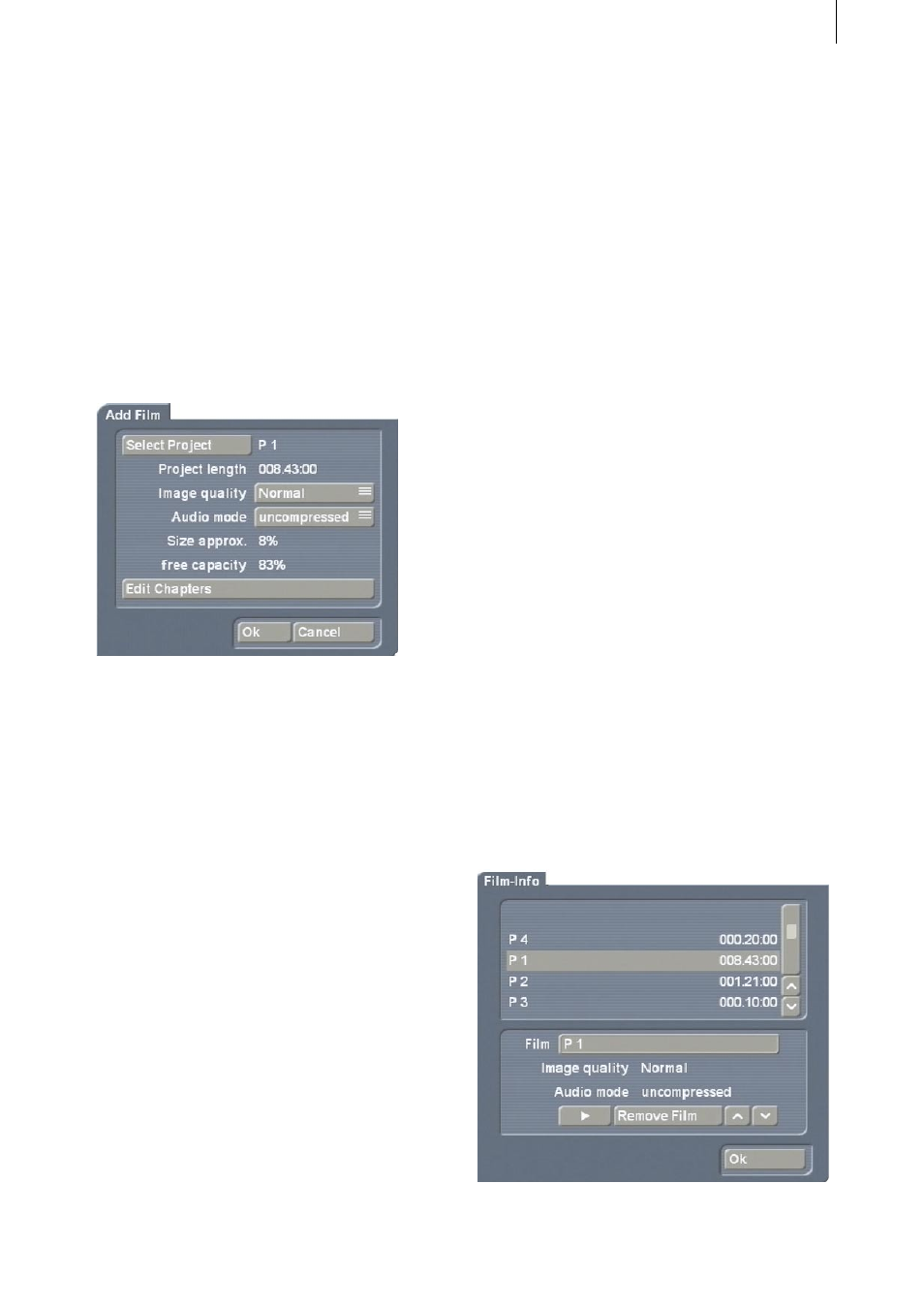
18
19
Use PIP-Studio to let pictures fly in, let images
be paged or use the many possibilities of the
supplementary programs to create a leader that
makes your viewers curious and anxious to see
your film!
Now enter the menu Finish and start the
program DVD-Arabesk 3.
After a moment you will see the DVD-Arabesk
menu. Now click on the button Add Film at
the upper left so that the corresponding window
opens.
Clicking on Select project opens the project
selection in which you can now select the
project of your choice. It does not matter which
project you choose first, because you can
specify the film sequence later.
Under Project length you can observe the
duration of the project you have just chosen.
Now select a normal image quality for this
example (the meanings of the individual
quality levels are explained in Chapter 3) and
uncompressed audio.
Now click on the button Edit Chapter Menu. A
window opens in which the individual scenes
of your storyboard are displayed. Here you can
scroll through the scene list and decide which
scene should be a new chapter beginning.
Simply mark the desired line and click on Start
Chapter.
After you have set the chapter, exit the window
by clicking on Ok. You are now in the Add Film
window again. Close this window with Ok in
order to confirm the entries so that the project is
inserted.
After this process (which can last awhile) is
finished, open the Add Film window again in
order to add another project. Use the same
procedure as before. The display Size approx.
tells you how much space each added project
will require.
Free capacity shows you how much free space
is still available on the DVD. This lets you know
if additional projects can be added.
After you have inserted four projects including
a leader (this should be enough for this practice
example), click in the DVD-Arabesk menu on the
button Film so that a window opens in which
your inserted films are displayed in the upper
portion.
In the lower portion of the window the name,
image quality and audio quality of the films
activated in the upper list are displayed. Here
you can put the films into the proper sequence
by marking a film and moving it to the desired
position with the arrow keys.
Of course, you position the film to be used as
the leader to the top position.