MacroSystem DVD-Arabesk 3 User Manual
Page 23
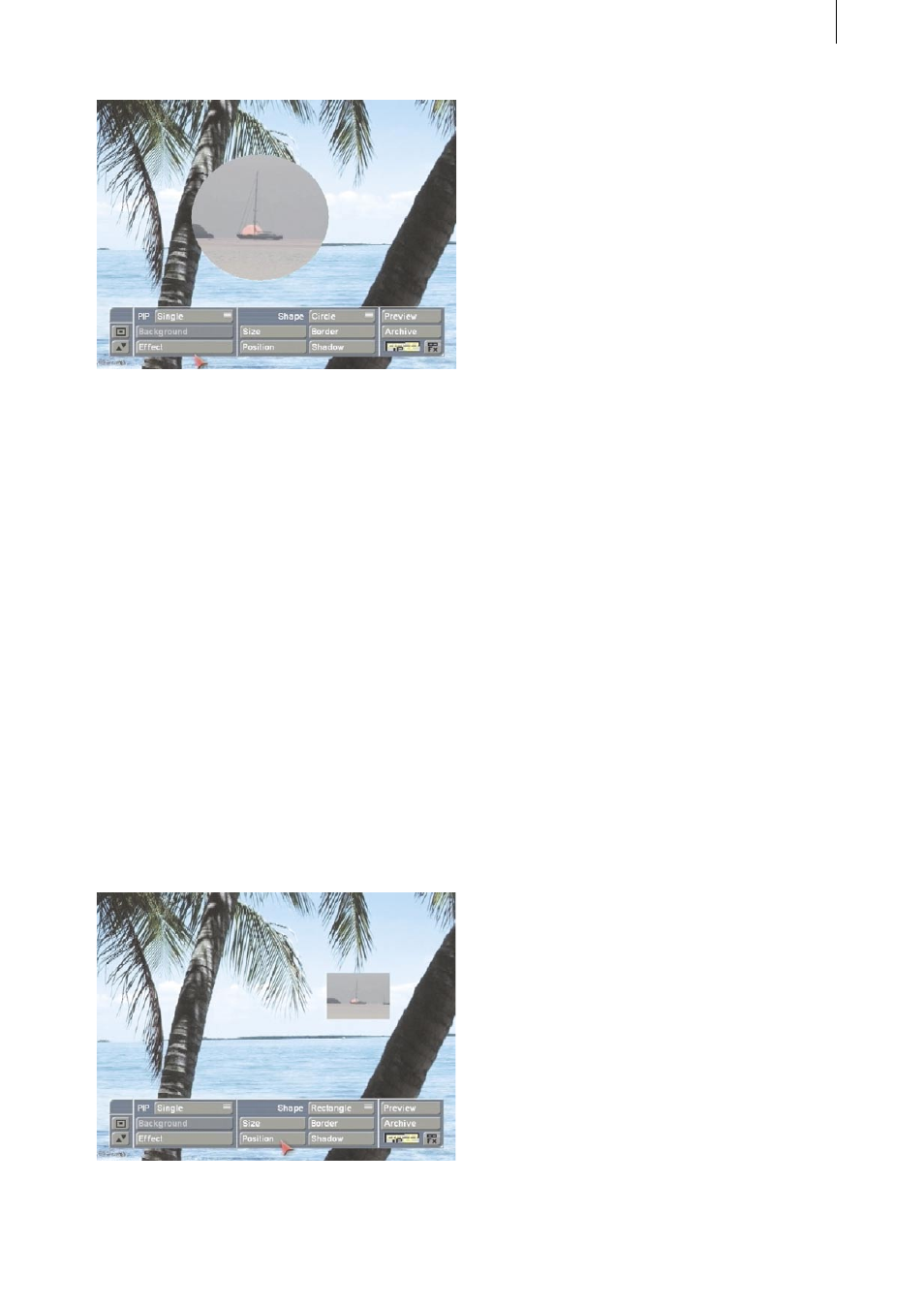
22
23
In order to complete the example, make the
following settings for the displayed scene in the
foreground:
Under PIP select Single and under Effect set
Hard Cut for IN and OUT.
Now select as Shape a Rectangle and set the
Size 120 x 96 (for NTSC 120 x 80) in order to
obtain an average-sized picture.
Note: In order to obtain a small reference
picture, select 80 x 64 (NTSC = 80 x 50), for a
large picture use 160 x 128 (NTSC = 160 x 100).
Now go to the menu Border and set both Size
and Blur to 0. Also, the value of Distance in the
menu Shadow should be set to 0.
After you have made these settings you can
position the PIP. Click on Position and move the
picture, for example, to the upper right corner to
the position 512, 220.
Calculate the PIP-Studio effect and then create a
scene from it that you put in the storyboard.
Insert into the storyboard an additional
video scene with a length of 20 seconds that
corresponds in content to the second project
you inserted with the program DVD-Arabesk 3.
Create again a PIP with the same settings (only
the position must be different, of course),
calculate it and create a new scene from it.
When you are finished with the above, you will
have created with PIP-Studio the same number
of video scenes as you have inserted projects
with DVD-Arabesk 3.
You will also have a 20-second long background
image with several PIPs on it (and the complete
DVD menu). You can now set audio clips under
this scene. To do this, insert your new scene
into the storyboard and go to Audio Mix, set the
original audio off (in order to delete the audio of
the video scenes on the background image) and
insert an audio clip of your choice.
The menu is played repeatedly, so it is useful
to fade the audio clip in and out in order to
avoid an abrupt transition. Now go to the Image
processing effects menu and click on the Scene
button, so that the time-frame menu appears.
Make sure by using the IN and OUT buttons that
you have really selected the menu scene, but
usually this 20-second long scene should appear
automatically for selection. Click on Ok and go
to the Edit menu.
Now your scene (menu and perhaps also
music) is in the middle frame of the scene bin.
Start DVD-Arabesk 3 and go to the function
Edit Menu. Select the menu item Background
and set the option Type under Scene. Clicking
on the button Select below calls up project
selection. Confirm the activated project, so that
the corresponding scene bin appears, in which
you now call up the previously created menu
and confirm with Ok. Afterward set the option
Animated unter Mode and activate additionally
- in the case that you have put a video clip under