7 troubleshooting, Troubleshooting – MBM Corporation AEROCUT NANO User Manual
Page 27
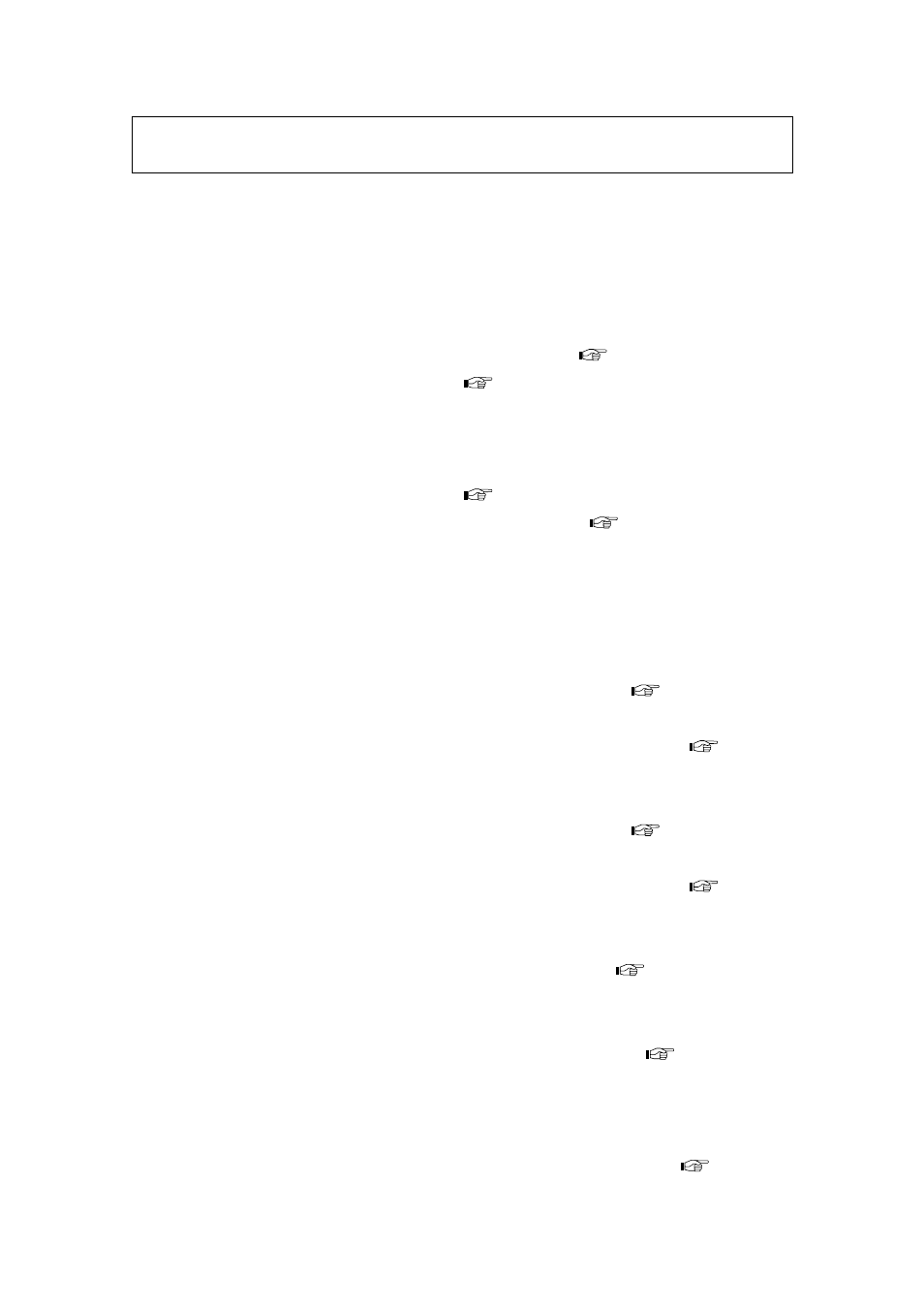
AeroCut nano OPERATION MANUAL
27
7 Troubleshooting
1. Papers are not fed well.
・Check if the paper guides on the feed table hold sheets too tight.
・Make sure that the paper edges are not curled or waved.
・Make sure that the papers are not heavily electric static charged.
・Shorten the PAPER FEED WORK TIME. i.e. 1.0 (
・Lengthen the air blow adjustment. (
2. The machine feeds double-sheets.
・Make sure that the papers are not heavily electric static charged.
・Lengthen the air blow adjustment. (
・Lengthen the PAPER FEED WORK TIME. i.e. 3.0 (
3. The machine doesn’t detect double-feed properly.
・The machine detects the density of the first fed sheet and compares the density of
the next sheet to the first one. Therefore, the machine cannot detect double-feed
when it occurs with the first fed sheet.
・Adjust the sensitivity of the double-feed detection sensor. (
・The detection sensor detects double feed by checking the edge of sheets as shown
on the drawing. It is recommended not to print on the sheet edge. (
4. The machine detects double-feed mistakenly.
・Adjust the sensitivity of the double-feed detection sensor. (
・The detection sensor detects double feed by checking the edge of sheets as shown
on the drawing. It is recommended not to print on the sheet edge. (
5. Cut skewing
① Make sure that the stock is put on the feed table correctly. (
② Check whether the skewings are consistent or inconsistent.
If skewings are consistent :
+ Make the skewing adjust via the skew adjustment dial. (
+ Set the paper guides without play.
Do not set them too tight as the sheet may not be fed well.
If skewings are inconsistent :
+ Make the blower and separation time adjustments properly. (
+ Make sure that the sheets are printed consistently and aligned well.