Hardware orientation – RGBLink VSP 737 User Manual User Manual
Page 34
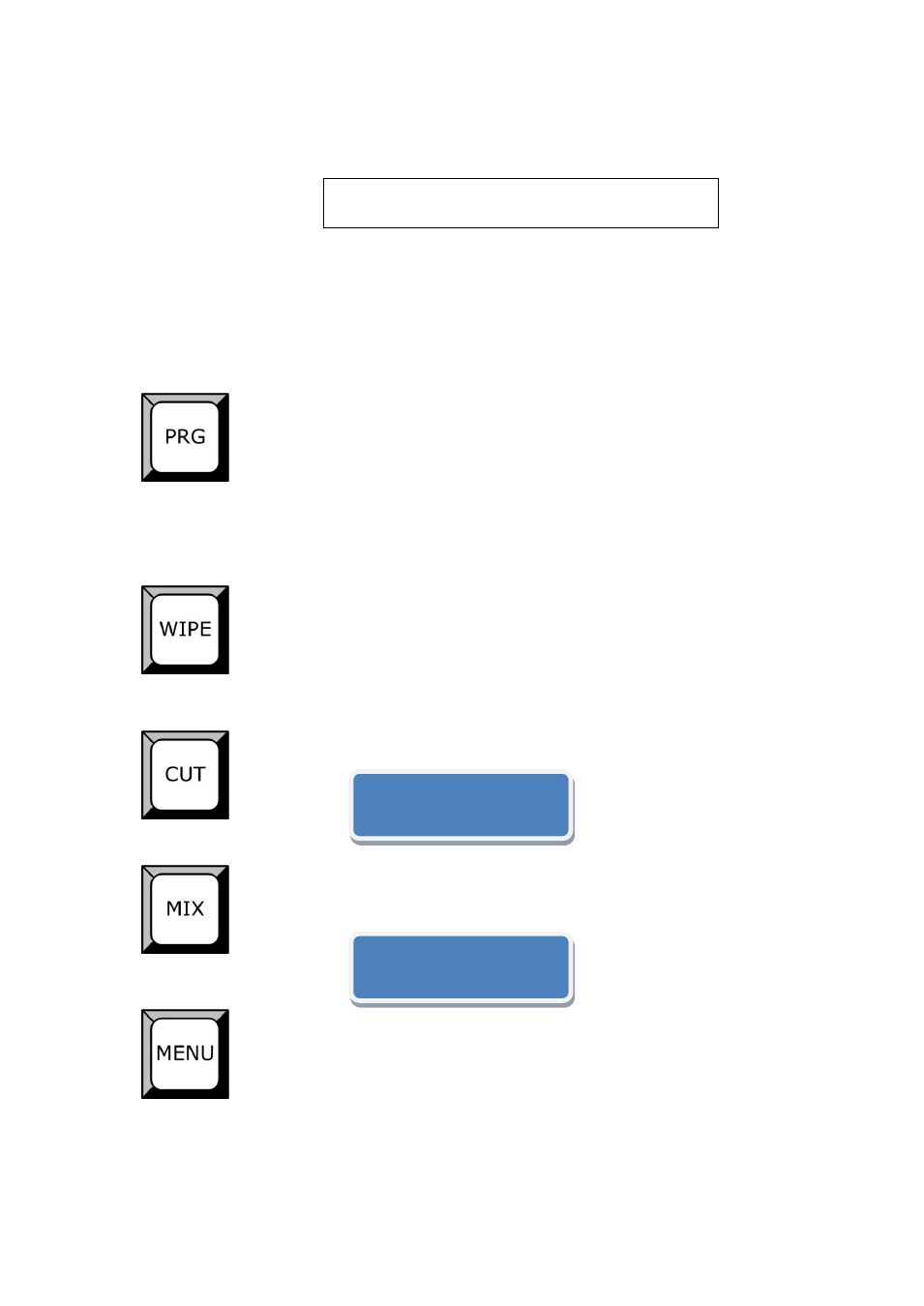
2. Hardware Orientation
VSP 737 Front Panel Keyboard Operation
VSP 737 User Manual 34
Note
User can easily change the size and position of screen via change the
numeric values of screen, mainly for LED large screen user.
Details are in: How to adjust the size and positon of output picture.
PRG:Tap the key and see the signal sources of the current 4 layers; user
can directly tap the key to select signal sources of VGA, DVI, CV, or USB to
be the current layer.
Details are in: How to realize single picture signal switching.
WIPE:Tap the key for pull ceremony effect, there are several effects
switching modes such as pull ceremony effect and cross switch effect.
CUT:Tap the key to directly cut the Preview signal to Program signal.
MIX:Tap the key to set the Fade - in Fade - out Effect Switching, rotate the
knob to set the switching time (range of 0.5~30S);
For menu confirmation, tap the key to go back to the last menu. The menu
includes the contents as: STATUS device information, factory RESET,
LANGUAGE, OUTPUT, TIME, DATE, SCALE, ADVANCE, PICTURE,
GAMMA, AB MODE, CROP, BG COLOR, VIDEO FU and MATRIX. User
can rotate the knob to make the wanted setting.
Scale and Crop function is mainly for Preview
adjustment, Program output is always on full screen.
Dissolve Duration
>1.5S (0.5~30S)
Cut to 3: