How to realize dual pictures adjusting function, How to realize dual pictures setting function, System setting and operation – RGBLink VSP 737 User Manual User Manual
Page 64
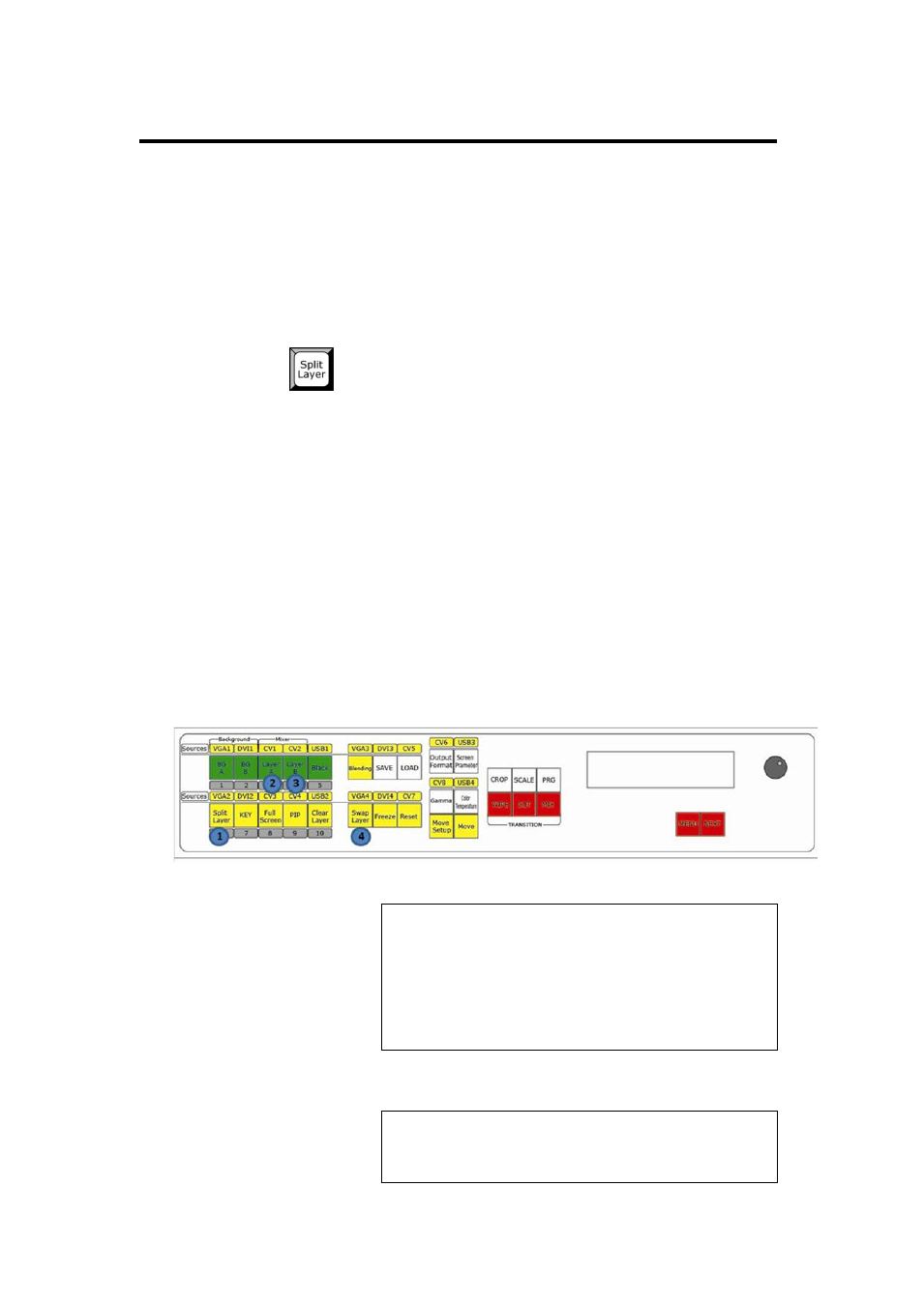
5. System setting and operation
How to realize dual pictures setting function
VSP 737 User Manual 64
How to Realize Dual Pictures Adjusting
Firstly assure the device is powered on.
Details are in: How to Confirm the
Device is in Normal Operation.
Key operation is as below:
1. Tap
key lights on, layer connection is cancelled, then layer A and
layer B pictures' size, position and gradation relation can be set
separately;
2. Setting size and position of layer A picture, tap Layer A key, key lights on,
and go to the editable setting state;
3. Setting size and position of Layer B picture, tap Layer B key, key lights on,
and go to the editable setting state;
4. Tap Swap Layer key, key lights on, then layer A picture and layer B picture
are exchanged;
Note
When setting size and position of layer A or layer B
picture, it is only editable on Preview state, if user
has switch-over to Program output, tap Clear Layer
to clear this layer and tap CUT or other shift keys to
switch over back to Preview output, then it is
editable.
Note
Once edited dual pictures‘ size and position is switch
over to Program output, it cannot be edited again.