A.2. load flash firmware using tftp, Load flash firmware using tftp – RLE Protocol Converter V.2.4 User Manual
Page 59
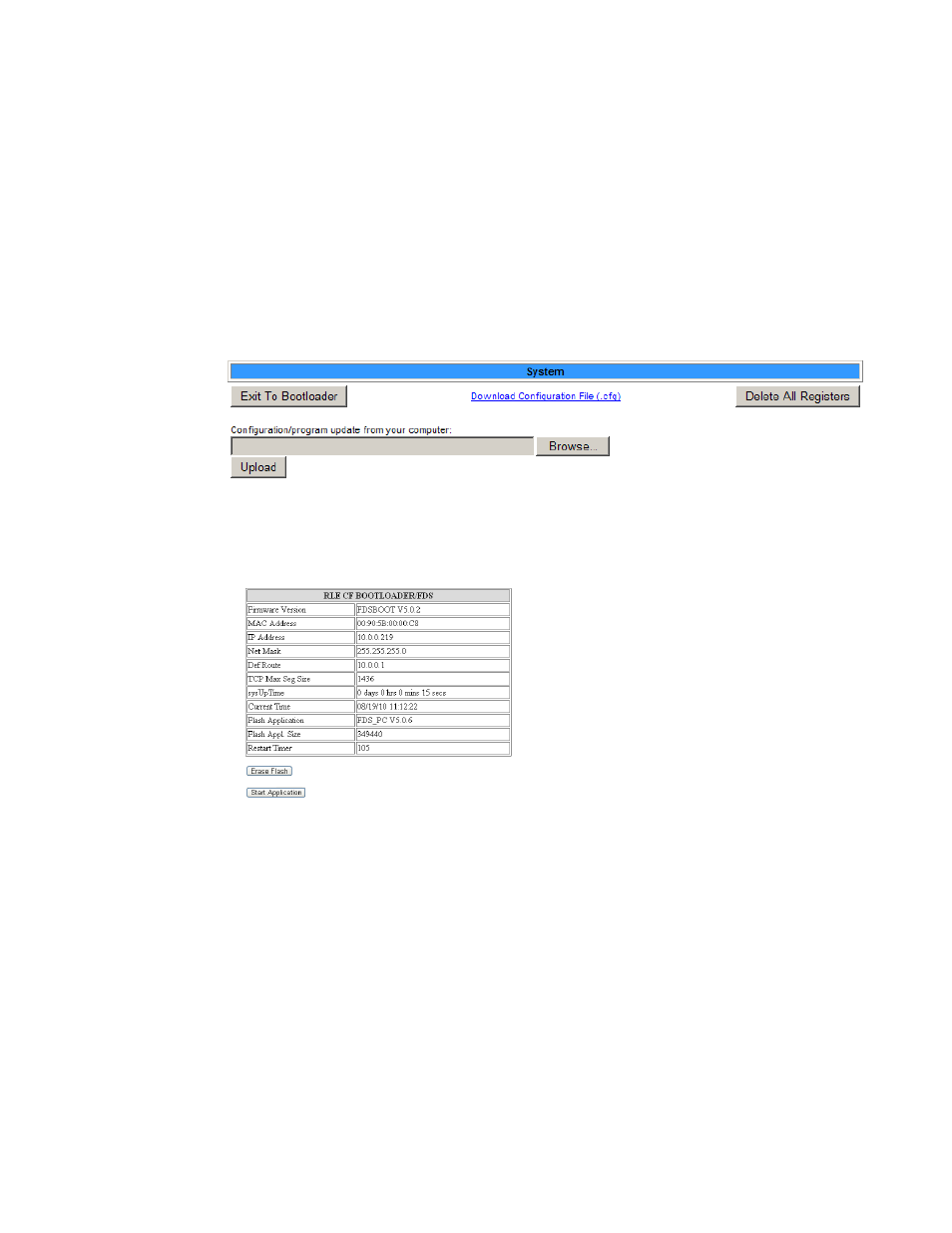
rletech.com
Protocol Converter User Guide
59
A
Load Firmware & Configuration Files
A.2.
Load Flash Firmware Using TFTP
Loading firmware via TFTP (trivial file transfer protocol) requires a TFTP client. It may be
possible to download a free license TFTP client from the internet. Consult your IT department
to determine a compatible client program.
Before updating the firmware, the firmware flash application must be exited and then erased as
follows:
1
Verify that your PC and the Protocol Converter are on the same subnet (LAN) so the TFTP
client can access the Protocol Converter.
2
Go to Configuration>System.
Figure A.4
System Page
3
Click the Exit to Bootloader button. Once exited, a bootloader web page displays at the IP
address of the Protocol Converter.
Figure A.5 Bootloader Page
4
Click the “Erase Flash” button.
Note
To erase the flash, a special username and password are required. The username is fds (all
lowercase), and the password is rle2tech (all lowercase). These cannot be changed.
5
Open your TFTP client. Configure the client as follows:
Host = Enter the Protocol Converter’s IP Address
Port = 69
Block Size = 64, 128, 256, 512, or 1024
Note
The file must be sent in BINARY (not ASCII).