A.3. save a configuration (.cfg) file, Save a configuration (.cfg) file, Figure a.6 – RLE Protocol Converter V.2.4 User Manual
Page 61: Figure a.7, Example download .cfg
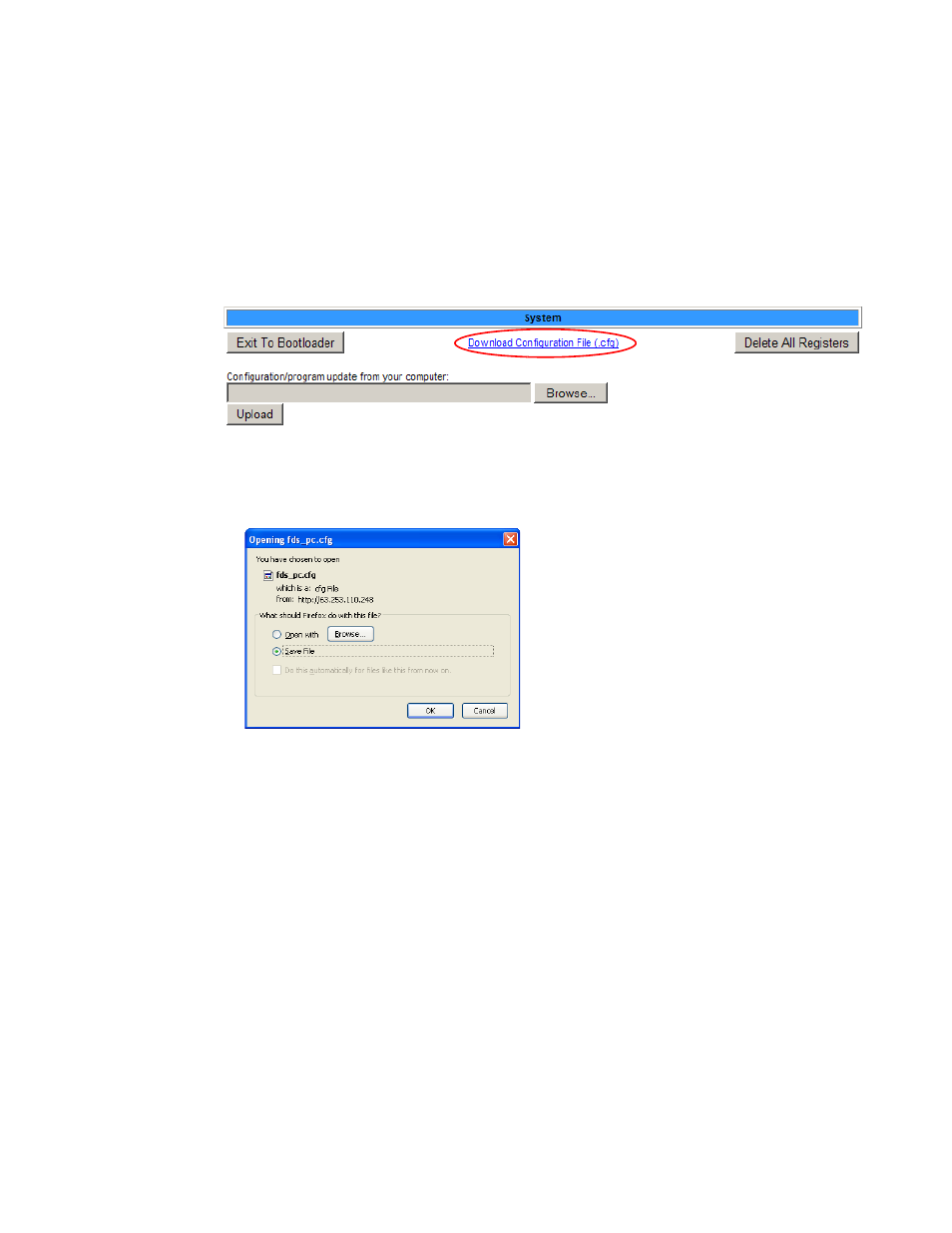
rletech.com
Protocol Converter User Guide
61
A
Load Firmware & Configuration Files
A.3.
Save a Configuration (.cfg) File
If you would like to make a backup of your custom configuration or copy the same
configuration to several Protocol Converters rather than changing the settings manually on
each unit, save the configuration (.cfg) file. To save the .cfg file:
1
In the user interface, go to Configuration>System. Click the Download Configuration File
.cfg link.
The System webpage displays.
Figure A.6
System Page—Download Configuration File
2
A download window opens so you can save the current system configuration.
Figure A.7
Example Download .cfg
3
Select the Save File radio button and then click the OK button. Select the location and name
for the file (do not change the .cfg extension). Click the Save button.
The file is saved to the location and with the name you specified.