Backlash compensation – Smithy Ez-Trol2 User Manual
Page 25
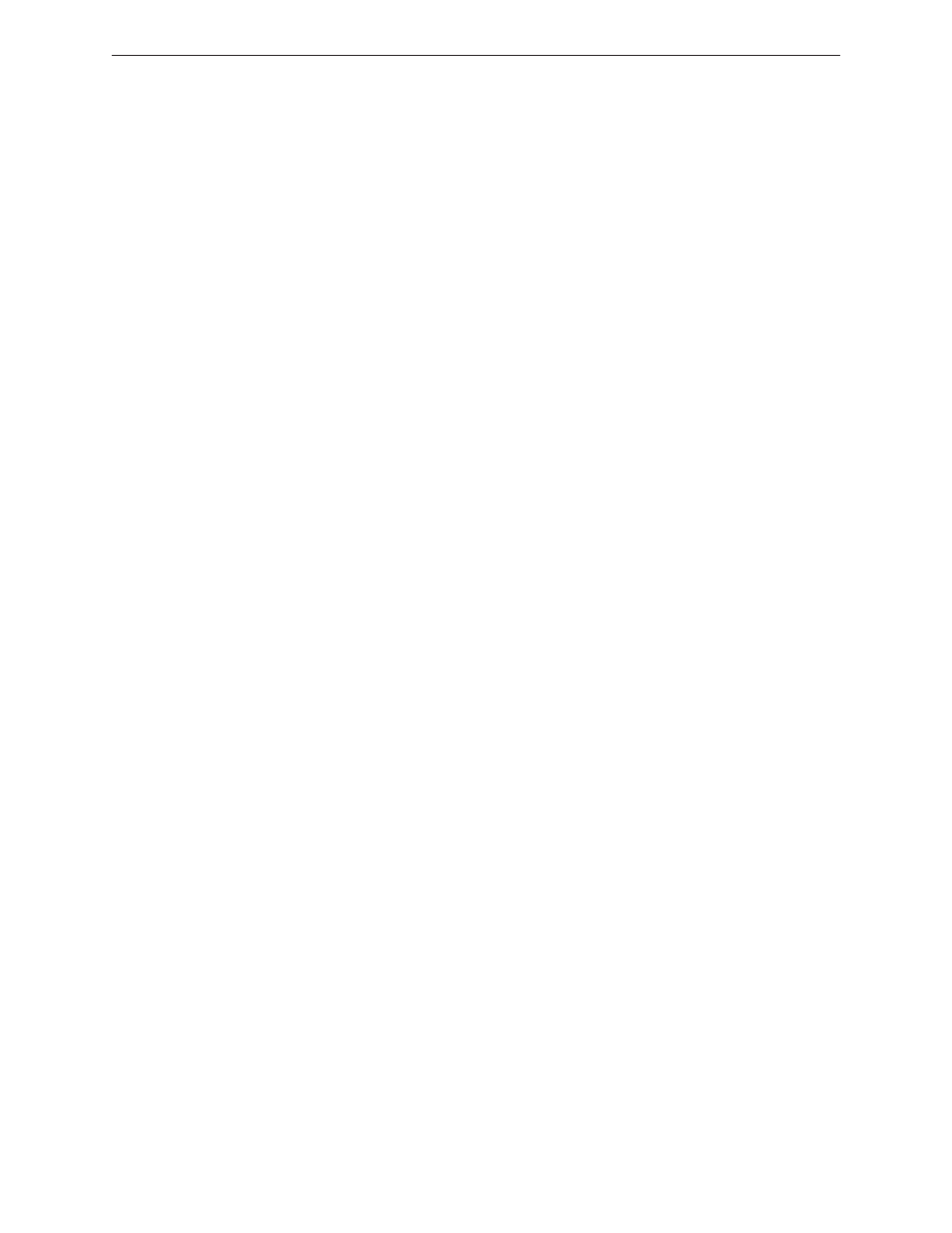
F11 - used to switch the screen between fullscreen and window mode.
•
Sliders - Sliders such as those shown on the Auto Screen in figure 5-3 under the “Feed
Override” and “Speed Override are moved by left clicking on the slide and dragging the
slider to the desired position. Sliders can also be repositioned by clicking your mouse
anywhere in the slider field, which will move the slider to or near that position where
the mouse was clicked.
BACKLASH COMPENSATION
In editing or compensating the backlash of the machine, you can follow these steps:
1
From your desktop, click “go to” and a drop-down menu will appear. Click for the
Home.
2
On the Home Folder, double click EMC 2 folder.
3
From the EMC 2 folder, double click CONFIG folder.
4
Then look for the SIM folder and double click it to enter.
5
Double click SMITHY.INI file.
6
A question will be prompt if you want to edit the file. Answer YES.
7
After answering Yes, a file notepad/ text file will appear. Look for BACKLASH = 0.000.
8
Edit the value of the backlash.
9
On the main menu, click FILE and SAVE the changes.
10
Click File again and CLOSE the page.
www.smithycnc.com
| 19