Setting-up an individual wizard – Smithy Ez-Trol2 User Manual
Page 50
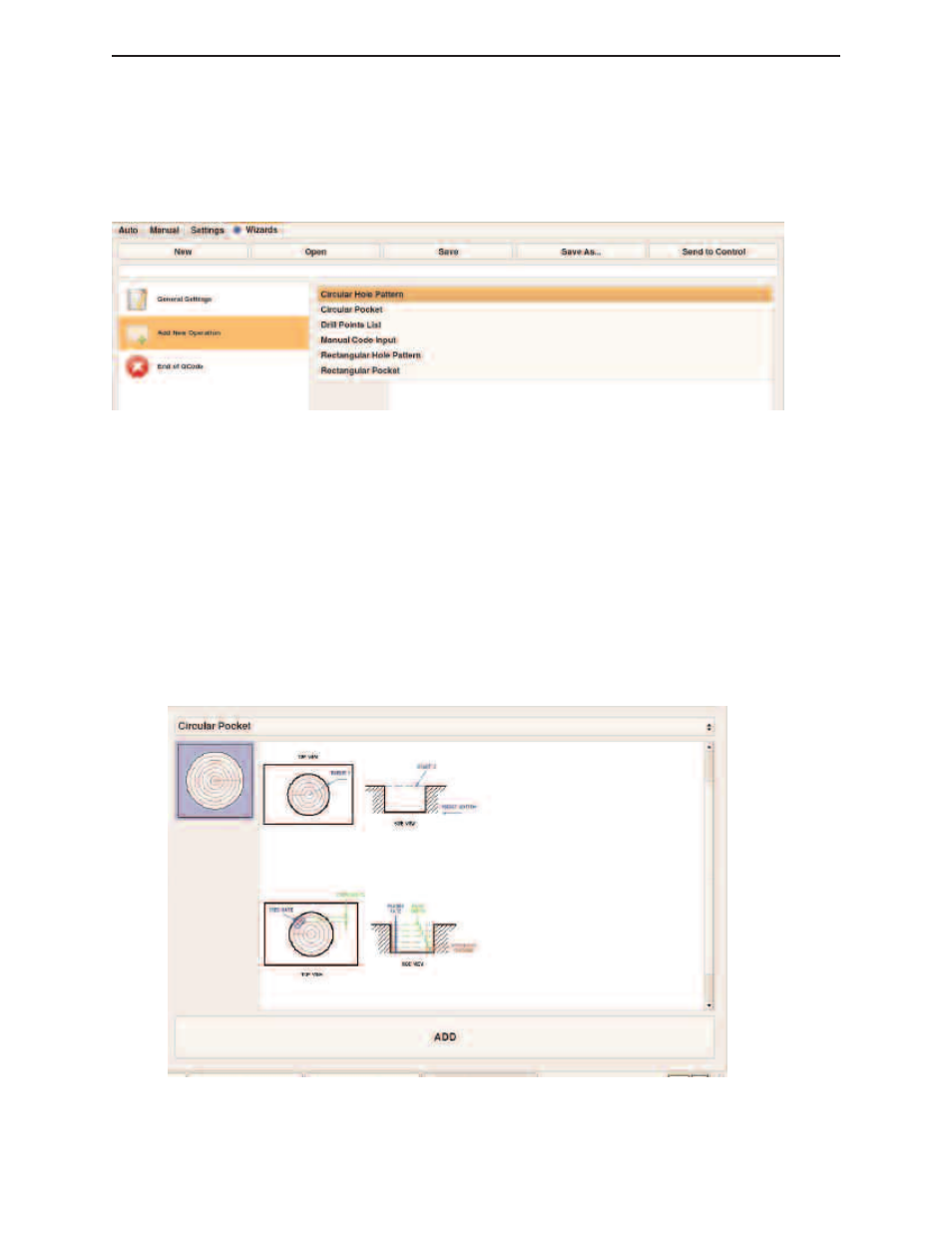
ADD NEW OPERATION
As mentioned earlier, the output of several Wizards can be strung together to build a complete CNC
part program. To build up the list of Wizard operations you want to use, click on 'Add New
Operation' and select the desired Wizard to load in the drop down menu. A brief description of the
Wizard will be shown together with its icon.
Figure 12.5 Add New Operation Screen
3
NOTES
This section lists all the G-code sequence for the operation that you have chosen. to open. This also
lists down all the description of the whole string of wizard operation. This will show up as a com-
ment on the first few lines of the generated G-code.
SETTING-UP AN INDIVIDUAL WIZARD
When you click on a Wizard you will be shown a brief description of the wizard, along with that
Wizard’s icon. As an exercise, let’s click on the Circular Pocket Wizard. Upon clicking this Wizard
you will see the screen below:
Figure 12.6 Circular Pocket Wizard Screen
◗
SmithyCNC EZ-Trol II Control System
44 |
Toll Free 1-800-476-4849