SONOSAX SX-R4 (Firmware v3.1) User Manual
Page 44
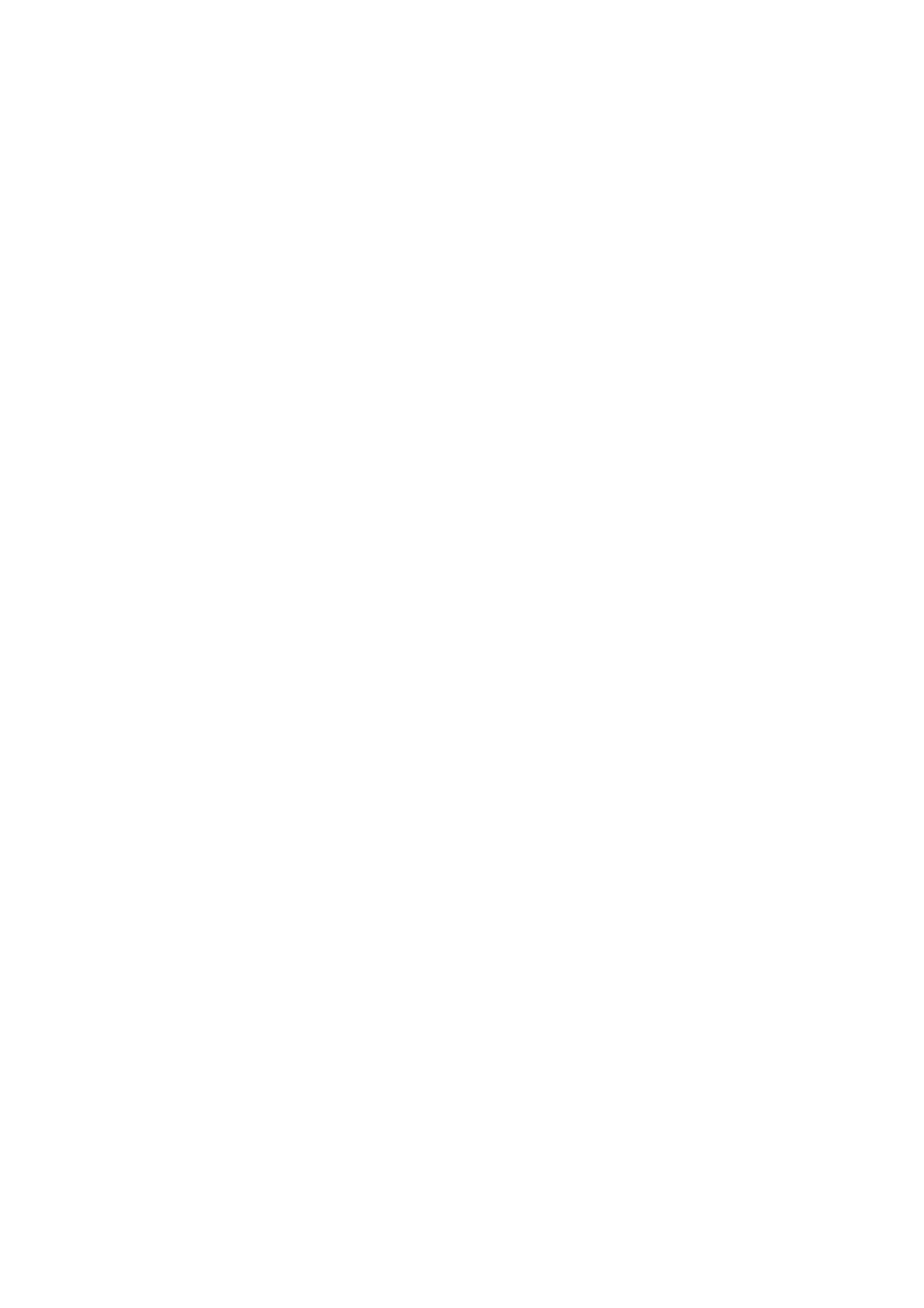
User manual
SONOSAX SX-R4
Page 44 of 53
6.1.6 Software up-date procedure
Up date from the SX-R4 internal hard drive
1. Download the appropriate version from the website: www.sonosax.ch/software_download.html
the file name of the Firmware will be: r4xxxxxx.bin
2. Connect the SX-R4 to the USB2 port of your computer and backup all your files
3. Copy the Firmware file to the root directory of the hard drive of the SX-R4, and disconnect the SX-R4 from
the computer.
4. From the Main menu, enter the [BROWSE FILES] menu, locate the new Firmware file in the root directory
of the hard disk drive and select the file.
5. A message will be prompted asking you to confirm the up-date procedure. Make sure that you have
backed-up all your files before proceeding and then press OK to confirm the up-date procedure.
A progression bar will appear indicating that the up-date is in progress.
PLEASE WAIT UNTILL FULL COMPLETION, never turn off the unit during an up-date procedure.
6. Once completed, a message will be posted asking you to reboot the recorder.
7. Reformat the hard disk of the SX-R4 using the utility tool in the MISC menu:
Main menu => Setup => MISC => Hard disk / CF Format => select Hard Drive => select YES the OK.
A message "PLEASE WAIT" will be posted, followed by "FORMAT SUCCESSFULL" confirming that the
formatting is completed. Press OK to continue.
8. IMPORTANT, before using your newly up-dated recorder, you must first reload the Factory default
settings: Main menu => Setup => MISC => Factory Setting => select YES.
9. Your recorder is now ready for use with its new Firmware. It is then possible to reload an existing setting
from the [USER SETTINGS] directory.
Up dating the SX-R4 from a CF Card
Using a CF Card Up to up-date the SX-R4 is also possible:
1. Download the Firmware file as previously indicated under point nr 1.
2. Connect the CF Card to the computer using a card adapter and then copy the Firmware file to the root
directory of the CF card.
3. Remove the CF card from the computer and insert the card in the SX-R4.
4. From the Main menu, enter the [BROWSE FILES] menu and select the CF Card. Locate the new
Firmware file in the root directory of the CF card and select the file.
5. Then proceed as previously mentioned from point 5 to point 9 to complete the up-date procedure.