3 installing driver software, 4 starting the application – Sumix SMX-15M5x User Manual
Page 21
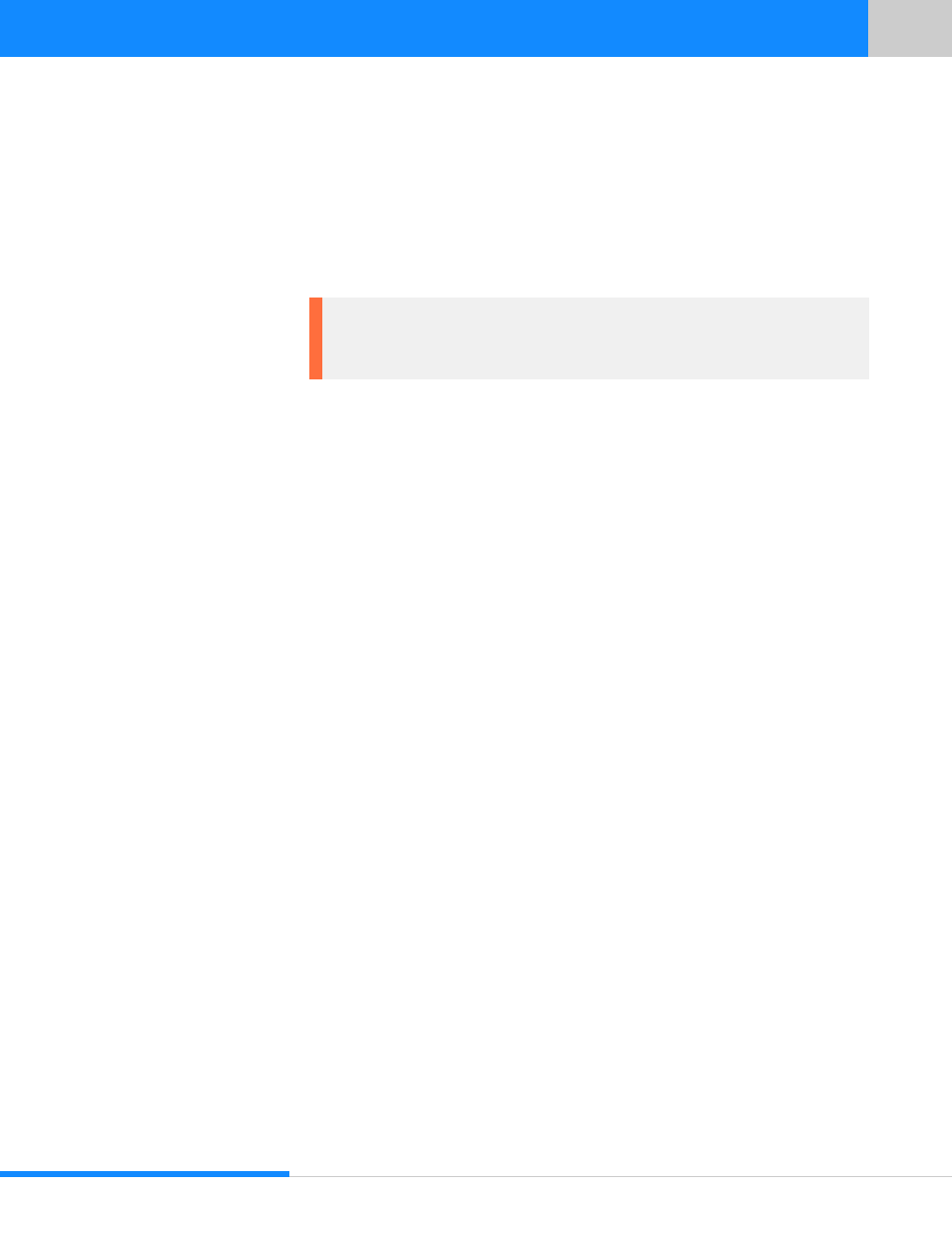
19
Last updated:
June 11, 2015
Sumix Video Camera: User Guide
Ge tt ing St ar ted
4.3 Installing Driver Software
After you connect the camera to the USB port of your computer, a Found New Hard-
ware message will appear in the notification area of the task bar, and Windows will
install the hardware driver. When the installation is finished, a message about success-
ful camera driver installation will appear in the notification area.
4.4 Starting the Application
After the camera hardware has been installed, you can start the application.
To start the camera application:
Click Start > All Programs > Sumix > Sumix Video Camera > Sumix Video Camera
application Program. If during the installation you chose to install a desktop icon and/
or a quick launch icon, you can as well click the icon to launch the application. The
Sumix Video Camera application will start with its main window.
This window is subdivided vertically into 2 parts:
•
Left part of it contains the Sumix Video Camera application View mode window
with live view from the camera and main menu. Video mode window reflects all
settings of the image
•
Right part contains Camera Controls options. To tune camera settings select
required part of Controls: Basic, Advanced, Color, or Trigger
Note: If you experience problems during the driver software installation, refer to the
Installation Troubleshooter and learn how to fix such problems (See
).