6 led indicator – Sumix SMX-15M5x User Manual
Page 23
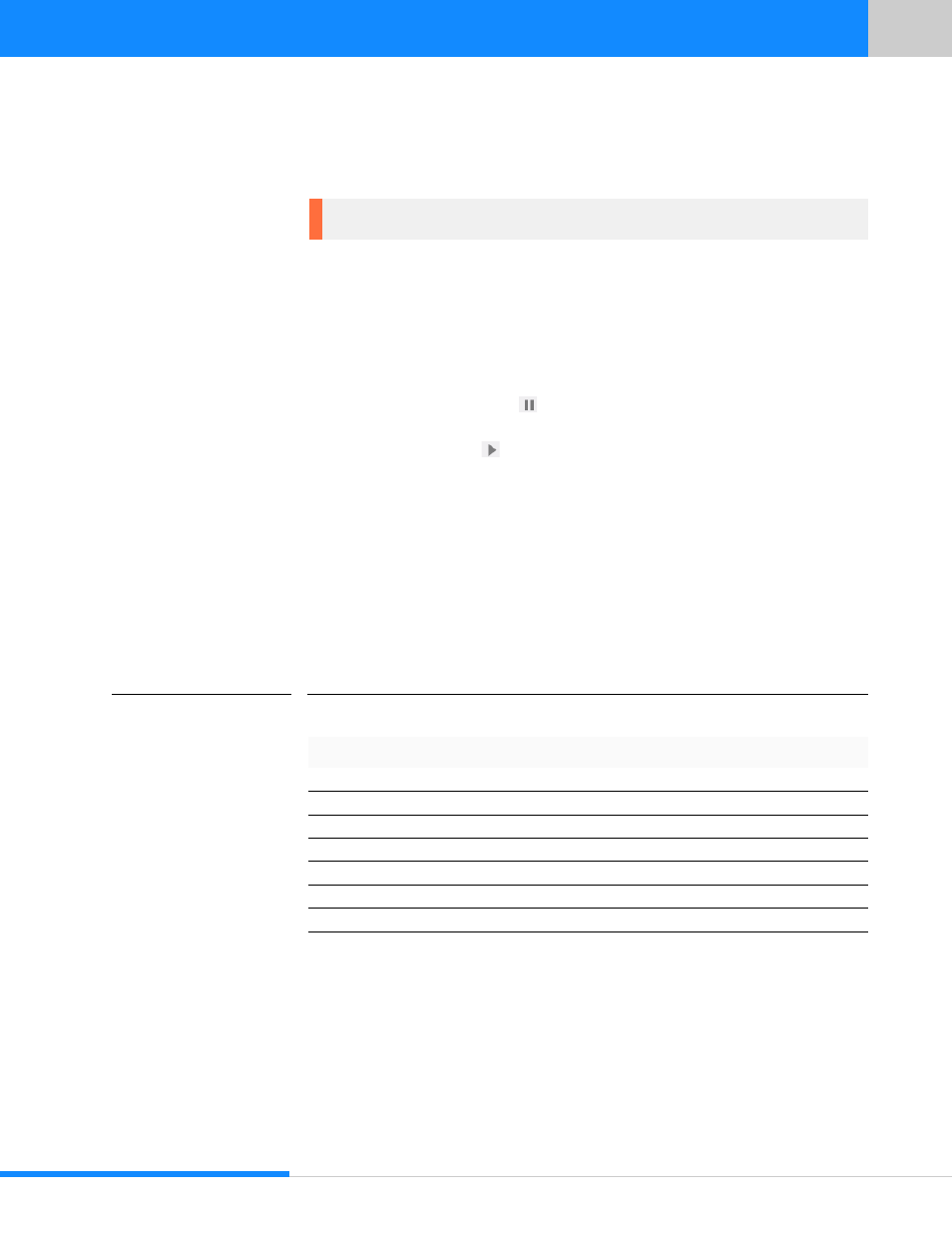
21
Last updated:
June 11, 2015
Sumix Video Camera: User Guide
Ge tt ing St ar ted
For color cameras you may select color(s) to show by checking box(es) of required
color(s) at the bottom of the Histogram screen.
Check Log box at the bottom of Histogram screen to use logarithmic scales for the
axes, it makes the histogram easier to read.
In the left part of Histogram screen you may see statistics for Raw and Processed dia-
grams (Min, Max, Range and Average values).
After launching the application video from the camera is started automatically. If you
need to stop video stream press
Stop Video button in the top right angle of Cam-
era Controls screen section or select Stop Video from Control option of the main
menu. To start video press
Start Video button in the top right angle of Camera
Controls screen section or select Start Video from Control option of the main menu.
4.6 LED Indicator
A multi-function LED that illuminates in green, orange or red to provide additional
information that can be interpreted by the camera operator. Check the table below for
the LED appearance and status:
Note: The histogram window is empty when the video is not started.
TABLE 4.1
LED appearance and status
LED Status
Typical meaning
Turned off
Camera is not connected or Device driver failed to load
Blinks green
Camera is ready (operating in USB 3.0 mode)
Solid green
Camera is streaming (operating in USB 3.0 mode)
Blinks orange
Camera is ready (operating in USB 2.0 mode)
Solid orange
Camera is streaming (operating in USB 2.0 mode)
Blinks red
Camera is in Speed Test mode
Solid red
Camera error, contact the Sumix Support team