4 output bits per pixel, 5 filtering – Sumix SMX-15M5x User Manual
Page 38
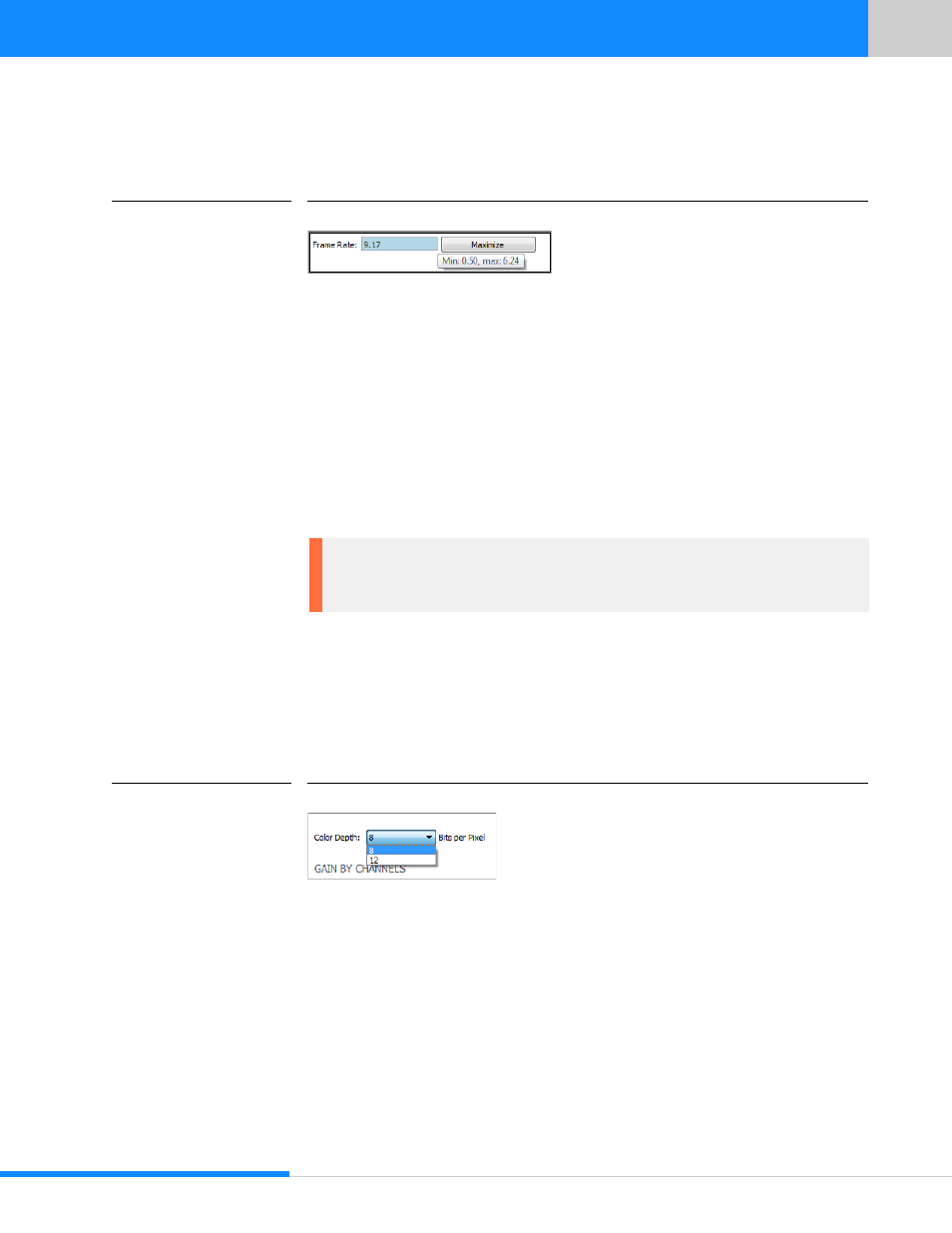
36
Last updated:
June 11, 2015
Sumix Video Camera: User Guide
Tu ni ng Gu ide lin es
To change frame rate:
1
Open the Basic window.
FIGURE 5.13
Frame Rate Setup
2
The Frame Rate box by default shows the maximum value for the current camera
parameters.
3
Type in the new value in the Frame Rate field, then press Enter.
You will not be able to set frame rate lower or greater than limits. Minimum and maxi-
mum values for frame rate are shown on hover. If entered value is higher than maxi-
mum, maximum possible frame rate will be set. When entered value is lower than
minimum, minimum possible frame rate will be set. To set maximum frame rate for cur-
rent settings, click the Maximize button to the right of the Frame Rate field. Check the
Frame Rate value when running video: it will be displayed at the bottom-left corner of
the status bar in the application's main window. Camera application displays frame
rates as: FPS (Frames per seconds) produced by camera/displayed by application.
5.10.4 Output Bits per Pixel
You can select 12 bits in Color depth drop-down box at the Advanced screen if you
want the software to transmit 12 bit images from the camera as opposed to regular 8
bit.
FIGURE 5.14
Color Depth drop-down box
5.10.5 Filtering
The Median Filter option turns on pixel averaging. The brightness of every single pixel
becomes affected by the brightness of its neighbor pixels and the whole image
becomes smoother.
Note: When running the camera on a system that does not meet the minimal
requirements, the frame rate value can be less than it is set in the Frame Rate field,
especially when running with full viewport and with high frequencies.