Super Systems HP15 User Manual
Page 16
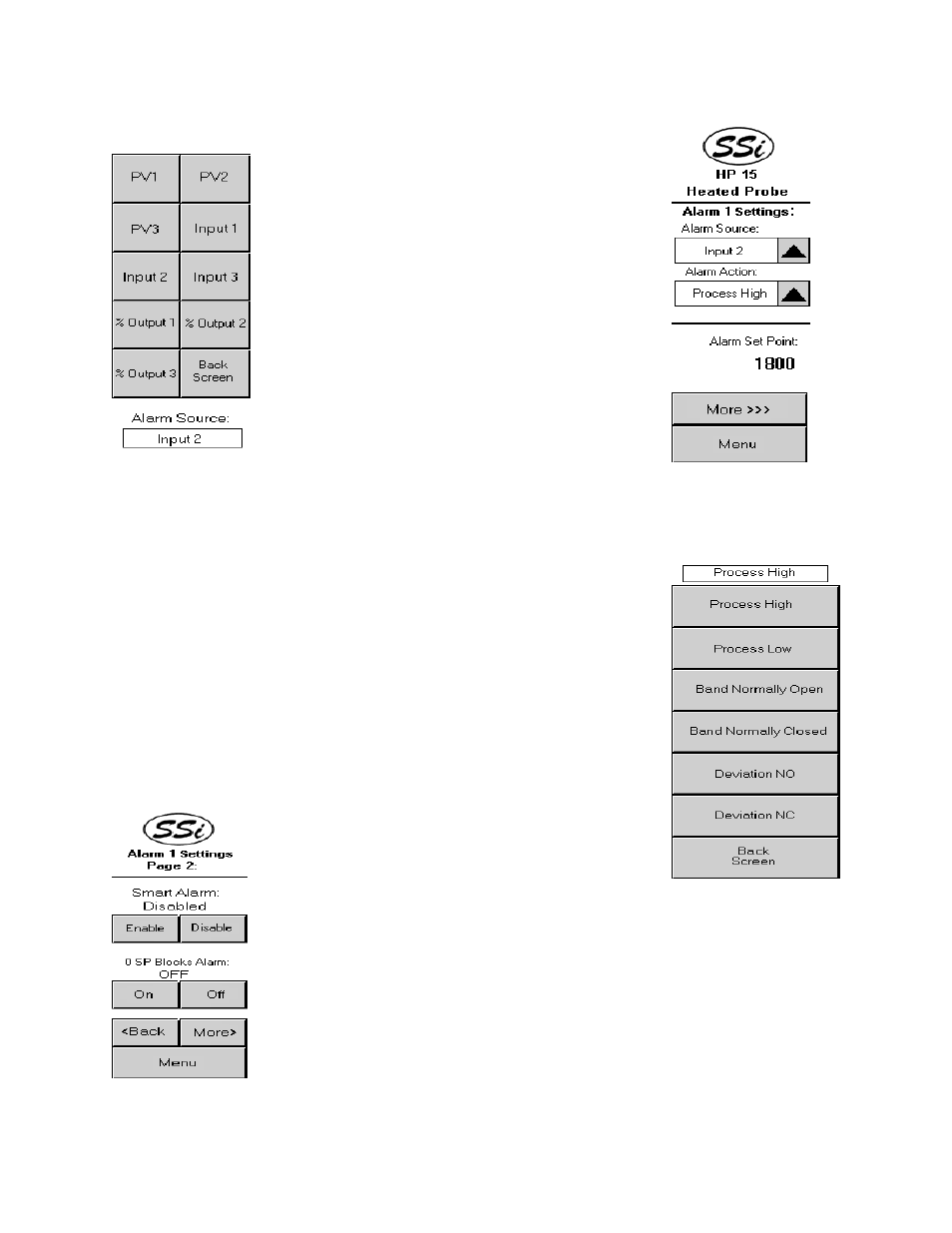
HP 15 Manual Rev A
Page 16 of 16
the source. This will display ten buttons from which the user can select
the alarm source:
PV1
PV2
PV3
Input 1
Input 2
Input 3
% Output 1
% Output 2
% Output 3
Back Screen
The current alarm source will be displayed at the
bottom of the screen. The Back Screen button
will display the Alarm Settings page 1 menu screen.
To set the alarm action, press the up arrow next to
the action. This will display a screen with seven
buttons from which the user can select the alarm action:
Process High
Process Low
Band Normally Open
Band Normally Closed
Deviation NO
Deviation NC
Back Screen
The current alarm action will be displayed at the top of the screen. The
Back Screen button will display the Alarm Settings page 1 menu
screen. To set the alarm setpoint, press the value and enter the new
setpoint on the keypad displayed. Pressing the More >>> button will
display page 2 of the Alarm Settings menu. Pressing the Menu button
will display the
Alarms
menu.
Alarm Settings – Page 2
This screen will allow the user to set the smart
alarm and whether or not a 0 setpoint blocks the
alarm. To enable the smart alarm, press the
Enable button under the smart alarm status. To
disable the smart alarm, press the Disable button under the smart alarm
status. To ensure that a 0 setpoint will block the alarm, press the On
button below the status. To ensure that a 0 setpoint will not block the
alarm, press the Off button below the status. Pressing the <Back button
will display the page 1 of the Alarm Settings menu. Pressing the More>
button will display page 3 of the Alarm Settings menu. Pressing the Menu
button will display the
Alarms
menu.