Super Systems HP15 User Manual
Page 9
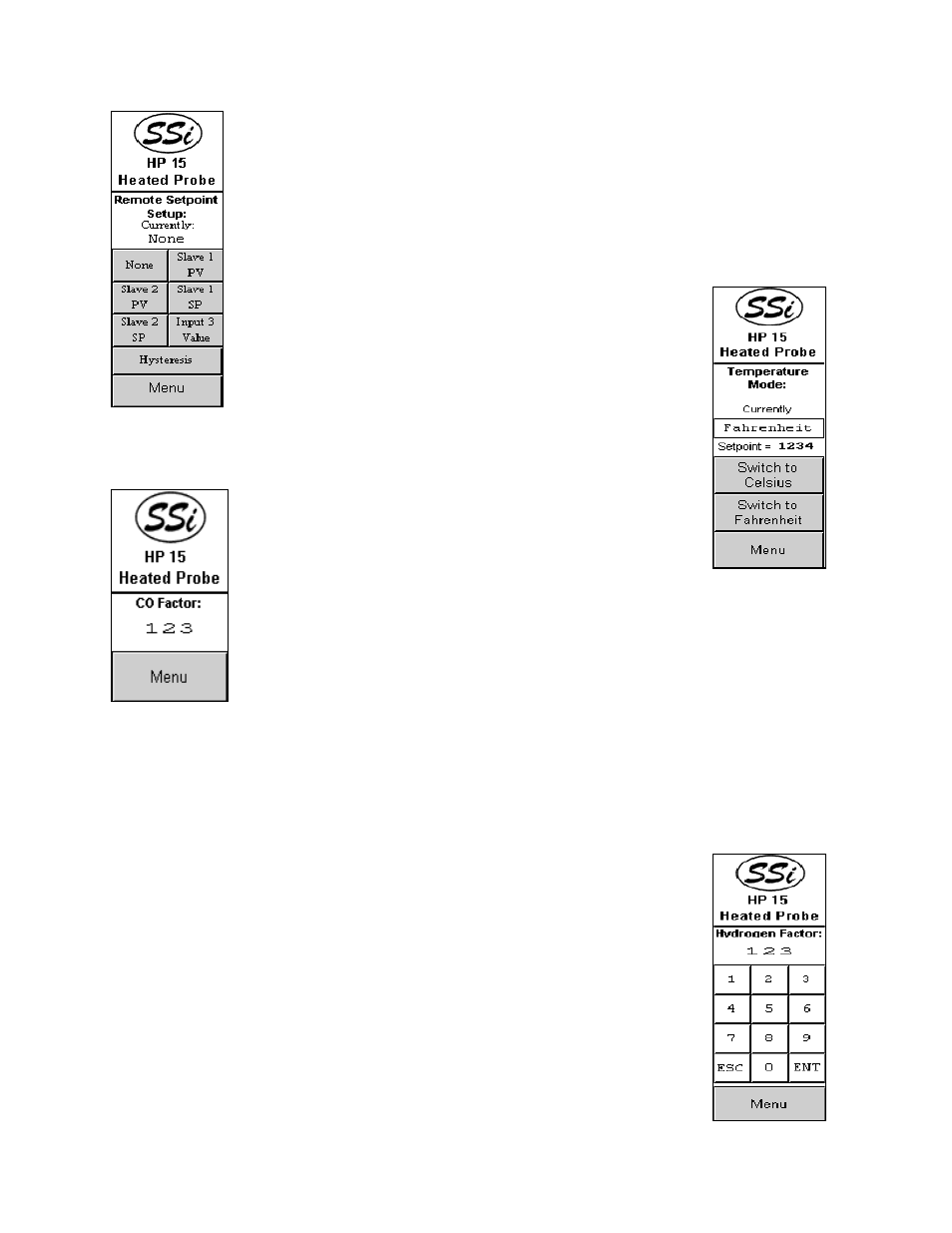
HP 15 Manual Rev A
Page 9 of 9
will be used. To change the hysteresis, click on the Hysteresis button and
enter the new hysteresis value from the numeric keypad. The More >>>
button will allow the user to set the setpoint for the selected PVT (Dew point,
Carbon, Oxygen, or millivolts). The <<< More button will return the user to
the previous screen. The Menu button will return the user to the main menu.
Temp Mode
The temperature mode screen displays the current temperature mode
(Fahrenheit or Celsius) as well as the current setpoint. To
change the mode to Celsius, press the Switch to Celsius
button. To change the mode to Fahrenheit, press the
Switch to Fahrenheit button. When the temperature
mode is changed, the setpoint will be converted
automatically. This is a safety precaution to prevent setting
extremely high setpoints when switching to the Celsius scale. The setpoint
can always be changed from the
Set Points
menu.
CO Factor
The COF factor allows you to make adjustments that will
allow the controller to match the results obtained when
measuring shim stock. If the controller set point and the
process variable are the same, but you are not attaining the
desired surface Carbon, you can make the adjustment with
the CO Factor to increase the amount of surface Carbon available to the parts.
If you lower the CO factor, it immediately lowers the % Carbon process
variable. This will cause the controller to add more enriching gas--- raising the
process variable until once again the process variable and the set point match.
Conversely, raising the CO Factor will cause the process variable to read
higher, shutting down the enriching gas solenoid (possibly turning on the air
dilution solenoid) causing the % Carbon process variable to begin to lower (NOT ADDING
ENRICHING GAS) until the set point and process variable match. To change the CO Factor,
enter the new factor and press the ENT button. Pressing the ESC button will not set the new
CO Factor.
Note: when the ESC button is pressed, the display will show a 0; however, this is
just for display purposes. The CO Factor will not be set to 0.
Hydrogen Factor
The Hydrogen factor is very similar to the CO factor, as explained above.
The instrument will perform its calculations based on a theoretical amount of
carbon or hydrogen. However, the actual amounts of carbon or hydrogen
will probably be different from the theoretical amounts that the instrument is
using to perform the calculations. Changing the CO factor or the Hydrogen
factor will allow the instrument to make its calculations based on the actual
amount of carbon or hydrogen, which will make the calculations more
accurate. This screen has the same functionality as the CO Factor screen.