Hp 15 screens, Initial screen, Main menu – Super Systems HP15 User Manual
Page 8
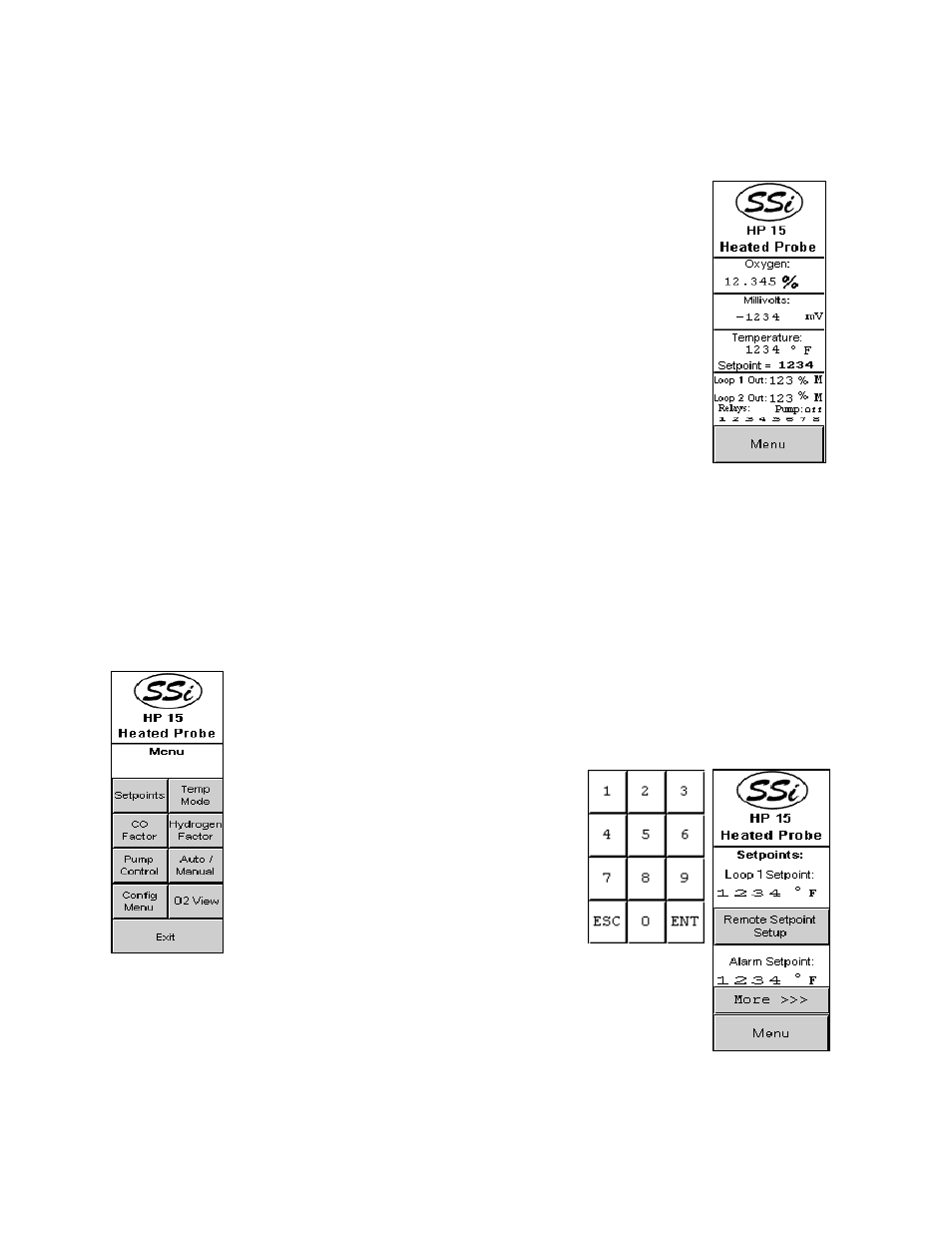
HP 15 Manual Rev A
Page 8 of 8
HP 15 Screens
Initial Screen
The first screen to be displayed when the HP is powered up is the initial
screen, which will display a combination of: Oxygen, Carbon, millivolts, dew
point, temperature, setpoint, percent output, relay status, and pump status
depending on the selected process variable type.
The first section below the Super Systems Inc logo will display the process
variable type (PVT). The PVT can be: Oxygen, Carbon, Dewpoint, or
millivolts. See the section
Configuration Menu
→
PVT Type
for more
information on how to change the PVT type.
The second section (Millivolts:) will display the probe’s current millivolt value.
The third section will display the probe’s current temperature, as well as the
current setpoint. See the section
Set Points
for more information on how to
change the setpoints.
The last section will display the Loop 1 and Loop 2 output percentages. An
A or an M will be displayed next to the output percentage to let the user know if Loop 1 or
Loop 2 is in automatic (A) or manual (M) mode. The “Pump” area will let the user know if the
pump status is on or off. The “Relays” area, which is directly above the Menu button, will
display the energized relays. The number corresponds to the relay in the panel. If a number is
displayed, then that specific relay in the panel is energized. If a number is not displayed, then
that specific relay in the panel is not energized. The Menu button will display the main menu.
Main Menu
The main menu displays eight buttons, from which the user will be able to set
up the HP 15 instrument. The Exit button will return the user to the initial
screen.
Set Points
Two setpoints are initially displayed on the
screen: Loop 1 and Alarm. To change the
temperature setpoint or the alarm setpoint,
touch the setpoint value, which will display
the numeric keypad.
Enter the new setpoint value and press the
ENT button to set the setpoint. Press the
ESC button to cancel the change.
The Remote Setpoint Setup button will display the Remote Setpoint
screen, which will allow the user to set up a remote setpoint for Loop 2,
which is generally the temperature loop. There are six buttons to choose
from for a remote setpoint: None, Slave 1 PV, Slave 2 PV, Slave 1 SP,
Slave 2 SP, or Input 3 Value. Pressing the desired button will set the setpoint to the
specified source. When None is pressed, the setpoint that was set from the previous screen