Vinpower Digital Xerox Standard User Manual
Page 37
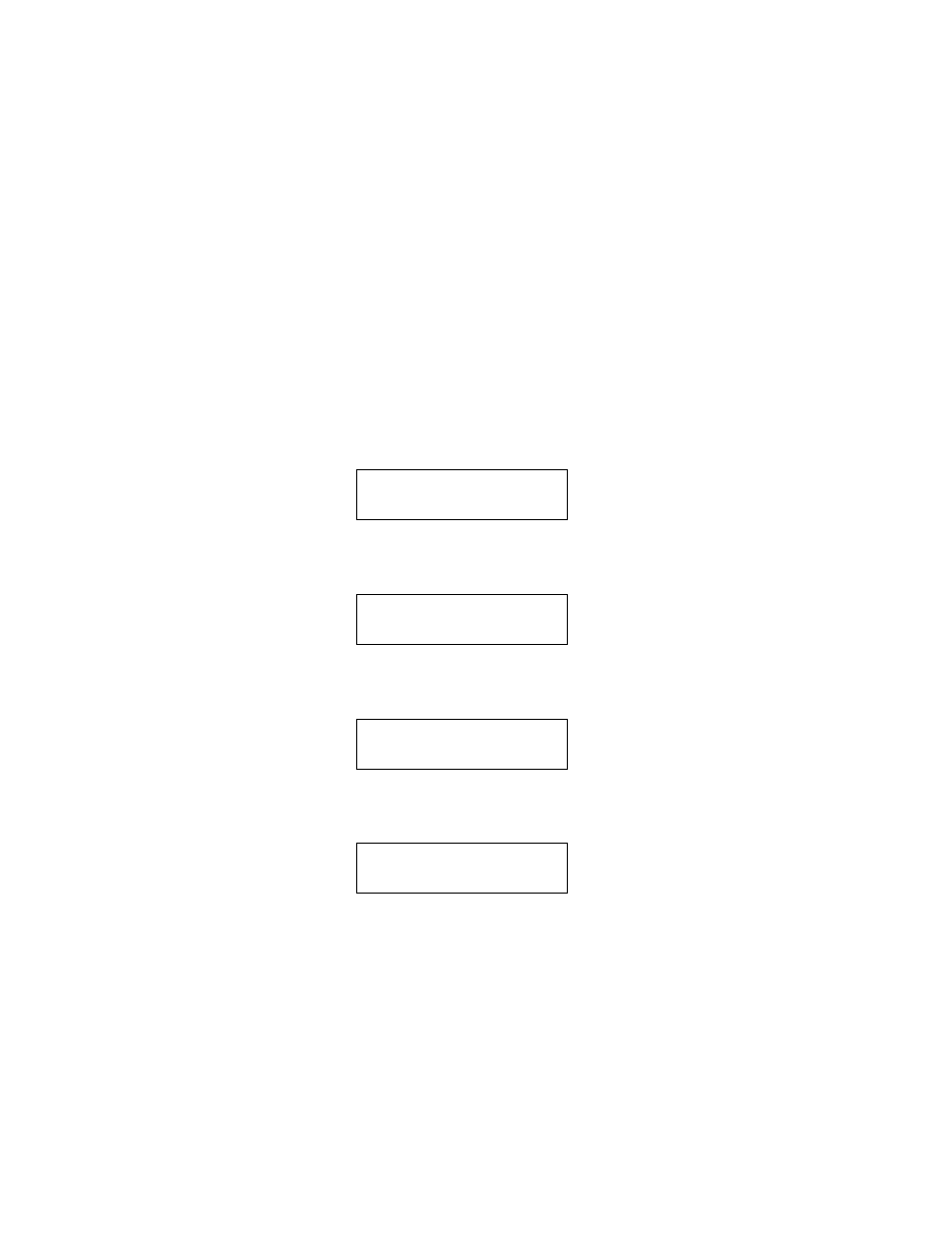
37
Xerox Duplicator
How to Rename a Hard Drive Partition Name from the
Front Panel
NOTE: In this tutorial, the term partition(s) is also used to
refer to image files in the hard drive.
When you create a partition by either loading your master disc to the hard
drive partition, or loading a partition using the PC, you are asked to give it
a name. However, if you don’t like the name you entered before, you can
rename it at anytime afterwards (including reserved partitions). To rename
your existing hard drive partition name, do the following:
Step 1:
Use the up or down arrow button to navigate to the following
screen.
Step 2:
Press >> to enter the Hard Drive Setup menu and you should see
the following screen.
Step 3:
Use up or down arrow button to navigate to the following
screen.
Step 4:
Press >> to enter Rename Partition menu and you should see
the following screen.
Note: Partitions that have a .VEF extension were loaded using
a drive on the duplicator. Partitions that were loaded directly to
the duplicator’s hard drive from a PC have a .ISO extension.
Step 5:
Use the up or down arrow button to find the desired partition
and then press >> to submit your selection. You should see the following
confirmation screen.
XEROX
2.14
10. Hard Drive Setup
Hard Drive Setup
1. Select Partition
Hard Drive Setup
3. Rename Partition
Choose Partition
[FUN.VEF]
4000MB