Vinpower Digital Xerox Standard User Manual
Page 45
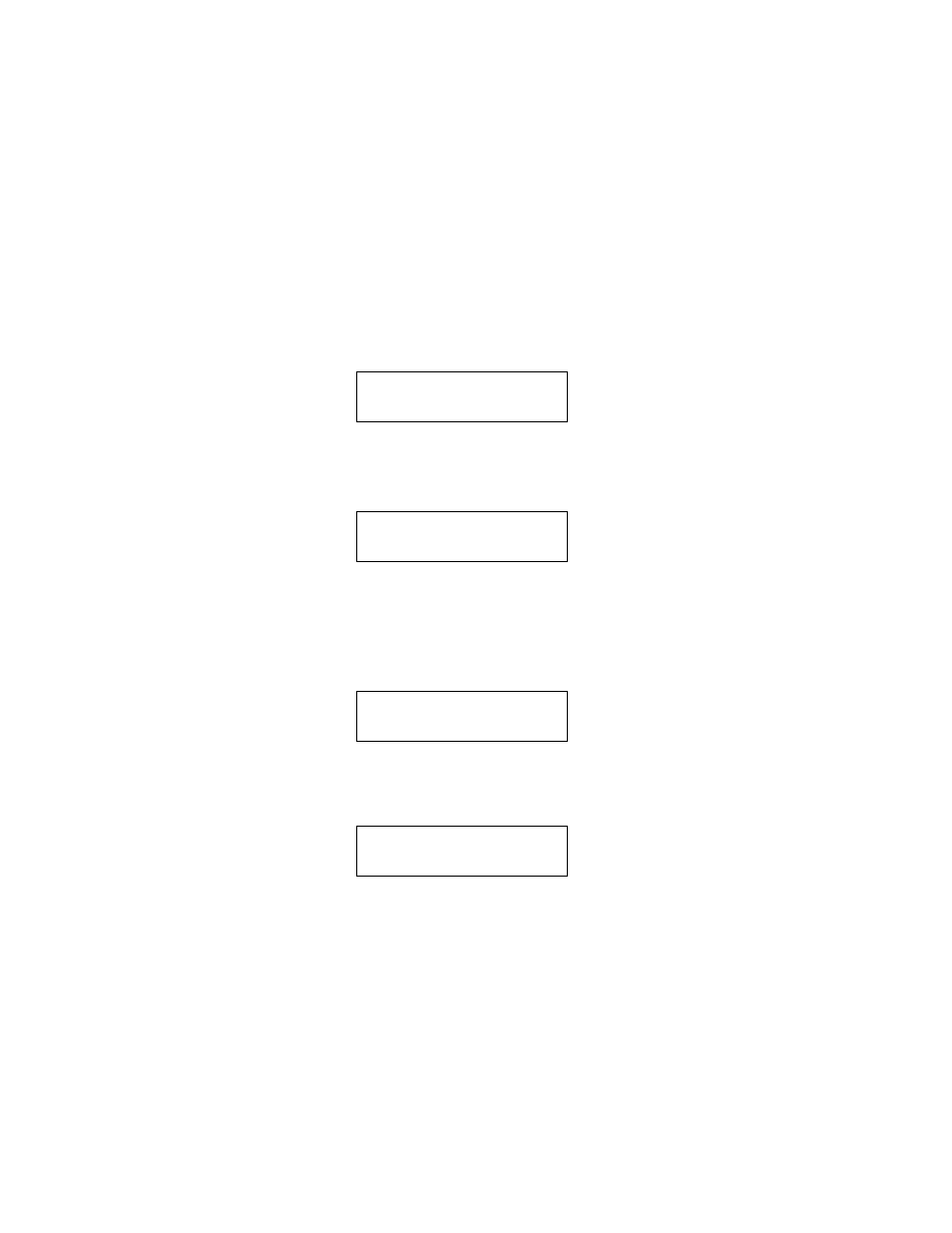
45
Xerox Duplicator
When you see above, you can press the up or down arrow button to display
the information on each track of this audio CD and press >> to select the
track to be copied. Once a track is selected, you should see “
*
” on the left
of the track number on the second line. You will also be able to see the total
tracks and total playtime you have selected. Once you have finished select-
ing the tracks you want to copy, you can press the up or down arrow until
you see “Are You Done?” on the second line as in the following screen.
Note: If the capacity of total audio tracks you have selected is
more than your blank CD-R disc capacity, you should see the
following flashing screen.
Should you see the messages above, press the >> button to re-
turn to the track selection menu. The last track selected will be
lost, and you can either select a smaller track or finalize the disc
selection as described in Step 3. Once the copying process is
complete, you should see the following screen.
Step 4:
You can press >> button to submit your selection. You should
see the following screen.
Once the copying process is complete, you have a choice to finalize it (mark
the completion) or insert another audio CD for more songs.
Total: 6 Trk 26m:17s
Are You Done?
Over Blank Disc Capa
Press OK to Continue
Total: 6 Trk 26m:17s
Finish Editing?
Audio Editing
1
4m:31s
■
1 indicates that it is working on
track 1.
■
4m:31s indicate the track play-
back time