Vinpower Digital Xerox Standard User Manual
Page 47
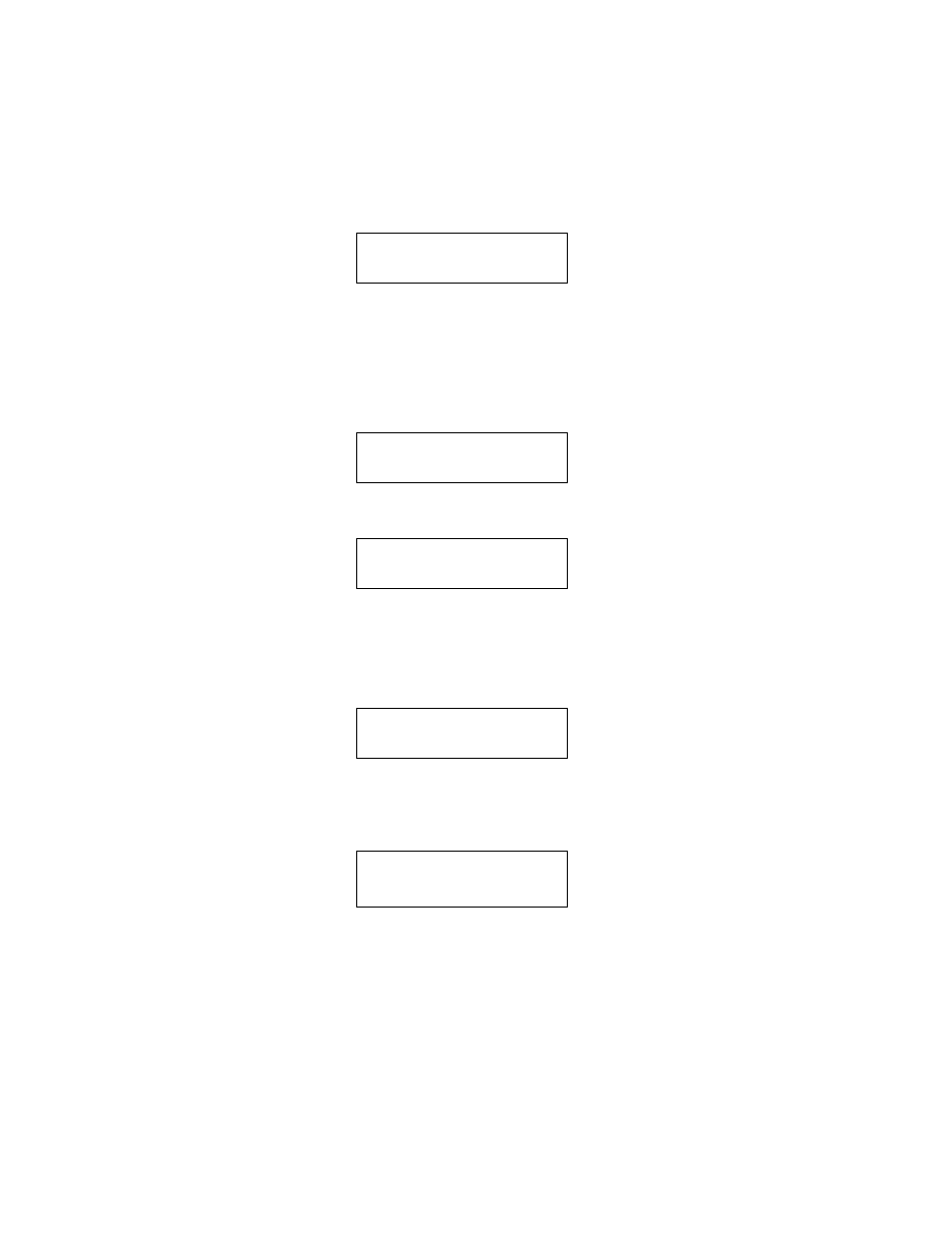
47
Xerox Duplicator
As an example of editing Audio Tracks to a blank disc, we will create a new
audio CD from two different discs.
■
CD1: Song 2, and song 4
■
CD2: Song 3, song 4 and song 5
Step 1:
Go to function 11, Edit Audio Tracks.
Step 2:
Press the “>>” button.
Use the up or down arrow button to select the blank disc, since our exam-
ple will focus on Edit Track to Blank Disc. Then press the >> button. Insert
CD1 into the first drive and a blank into the second drive.
Step 3:
Wait until the following screen appears
Step 4:
Use the up or down arrow button until you see “Track 2” on the
second line, and then press >> to confirm. A “
*
” symbol will appear on the
left of Track 2.
Step 5:
Use the up or down arrow button until you see “Track 4” on the
second line, and then press >> to confirm. A “
*
” symbol will appear on the
left of Track 4.
XEROX
2.14
11. Edit Audio Tracks
XEROX
2.14
11. Edit Audio Tracks
Edit Track To:
Blank CD
Total: 0 Trk
0m:0s
Track 1:
4m:03s
Total: 1 Trk
4m:49s
*
Track 2:
4m:49s