Disable windows screen saver and monitor sleep, Disable windows screen saver, Windows 7 – ACTi TV Wall Server 1 V1.0.05 User Manual
Page 22: Windows 8, Make the monitors always stay awake, Disable windows screen saver and, Monitor sleep, Tv wall server 1 system administrator’s manual
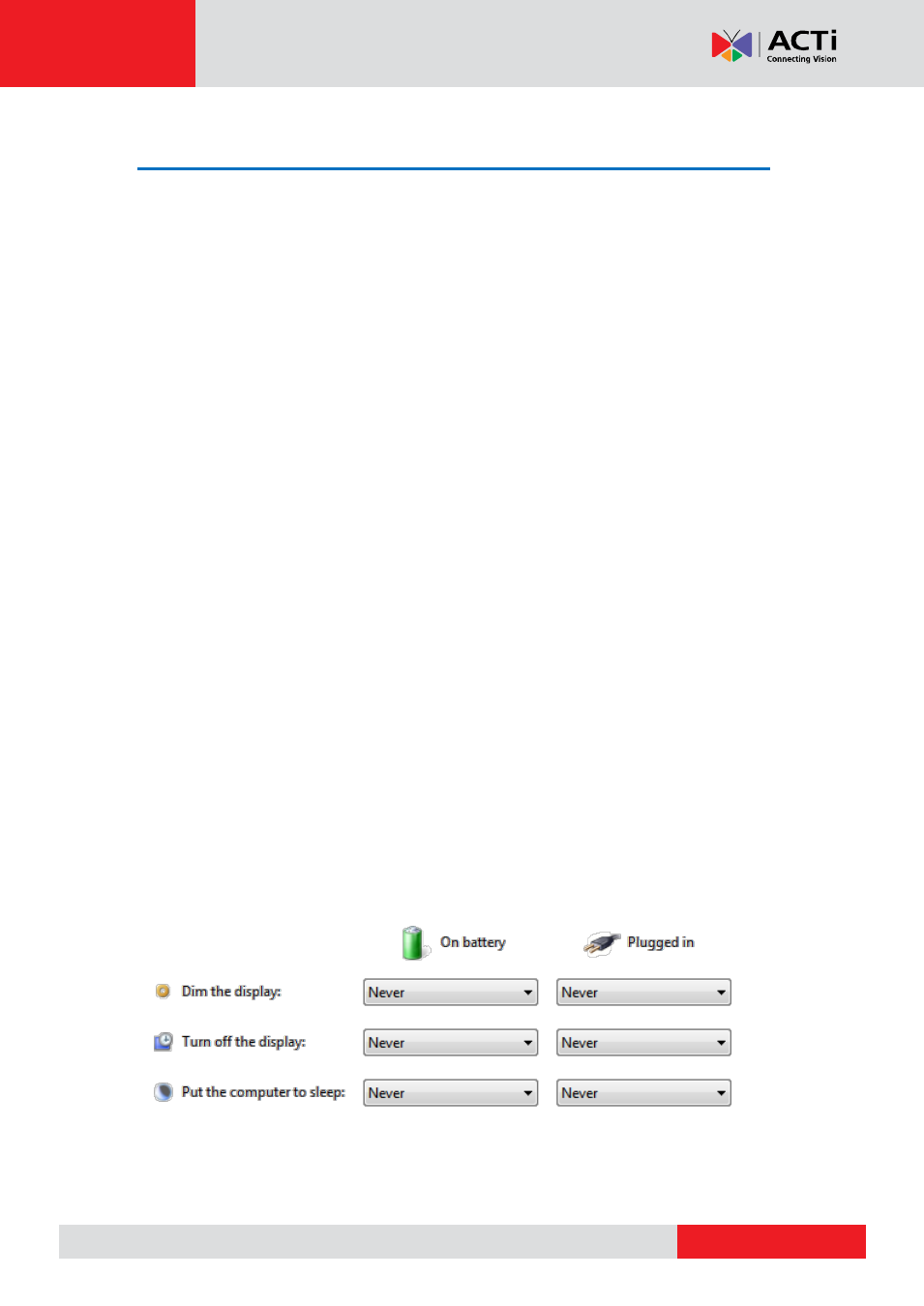
TV Wall Server 1 System Administrator’s Manual
Disable Windows Screen Saver and Monitor Sleep
To have the monitors display Views constantly, you have to make sure the screen saver has
been disabled, and that the Display will never turn off when your system goes idle.
Disable Windows Screen Saver
Windows 7
1. Go to Control Panel
”Appearance and Personalization” “Change screen saver”.
2. Select
“None” from Screen saver dropdown list and click “Apply”.
Windows 8
1. Go to Control Panel, type
“screen saver” in the search box and select
“Turn screen saver on or off” .
2. Select
“None” from Screen saver drop down list and click “Apply”.
Make the Monitors Always Stay Awake
Windows 7
1. Go to Control Panel
”Power Options”.
2. Select a Plan and click
“Change plan settings”, change all the dropdown list to “Never”
and click
”Save changes”.
Windows 8
1. Go to Control Panel, type
“Power Options” in the search box.
2. Double click Power Options, select a Plan and click
“Change plan settings”, change all
the dropdown list to
“Never” and click “Save changes”.