Configuration example – H3C Technologies H3C S12500 Series Switches User Manual
Page 58
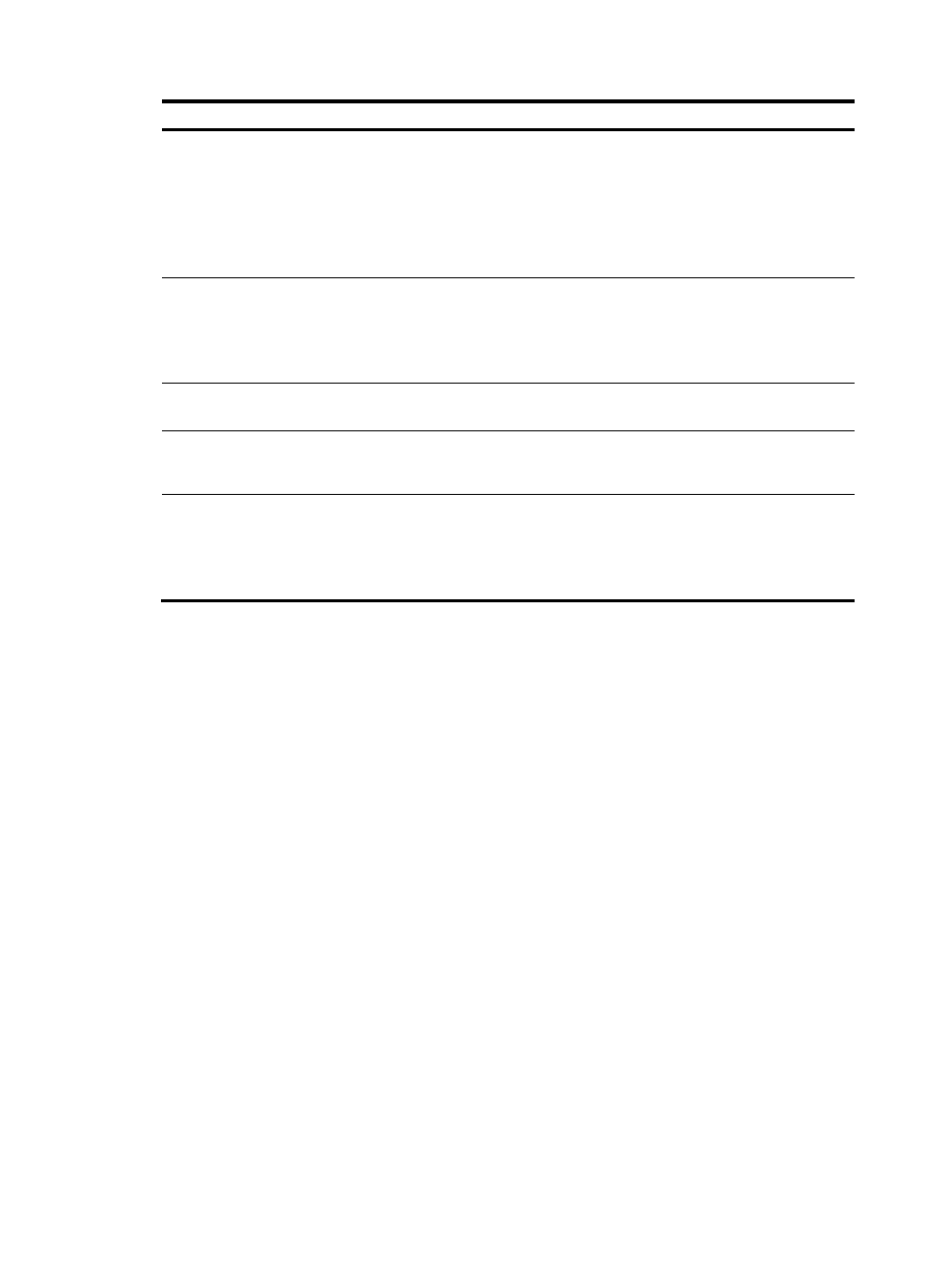
49
Step Command
Remarks
2.
Enter interface view or port
group view.
•
Enter interface view:
interface interface-type
interface-number
•
Enter port group view:
port-group manual
port-group-name
Use either command.
Settings in interface view take effect on
the current interface. Settings in port
group view take effect on all ports in the
port group.
3.
Enable WFQ queuing.
qos wfq
After WFQ queuing is enabled, all
queues of an interface are scheduled by
WFQ, and have a default scheduling
weight of 1 and a default minimum
guaranteed bandwidth of 40 kbps.
4.
Specify a scheduling weight
for a WFQ queue.
qos wfq queue-id weight
schedule-value
Optional.
5.
Configure the minimum
guaranteed bandwidth for a
WFQ queue.
qos bandwidth queue queue-id
min bandwidth-value
Optional.
6.
Display WFQ queuing
configuration.
display qos wfq interface
[ interface-type
interface-number ] [ | { begin |
exclude | include }
regular-expression ]
Optional.
Available in any view.
Configuration example
1.
Network requirements
Assign the scheduling weights 1, 5, 10, 20, and 10 to WFQ queues 1, 3, 4, 5, and 6,
respectively.
2.
Configuration procedure
# Enter system view.
<Sysname> system-view
# Configure WFQ queues on GigabitEthernet 3/0/1.
[Sysname] interface GigabitEthernet 3/0/1
[Sysname-GigabitEthernet3/0/1] qos wfq
[Sysname-GigabitEthernet3/0/1] qos wfq 1 weight 1
[Sysname-GigabitEthernet3/0/1] qos wfq 3 weight 5
[Sysname-GigabitEthernet3/0/1] qos wfq 4 weight 10
[Sysname-GigabitEthernet3/0/1] qos wfq 5 weight 20
[Sysname-GigabitEthernet3/0/1] qos wfq 6 weight 10