H3C Technologies H3C S9500E Series Switches User Manual
Page 95
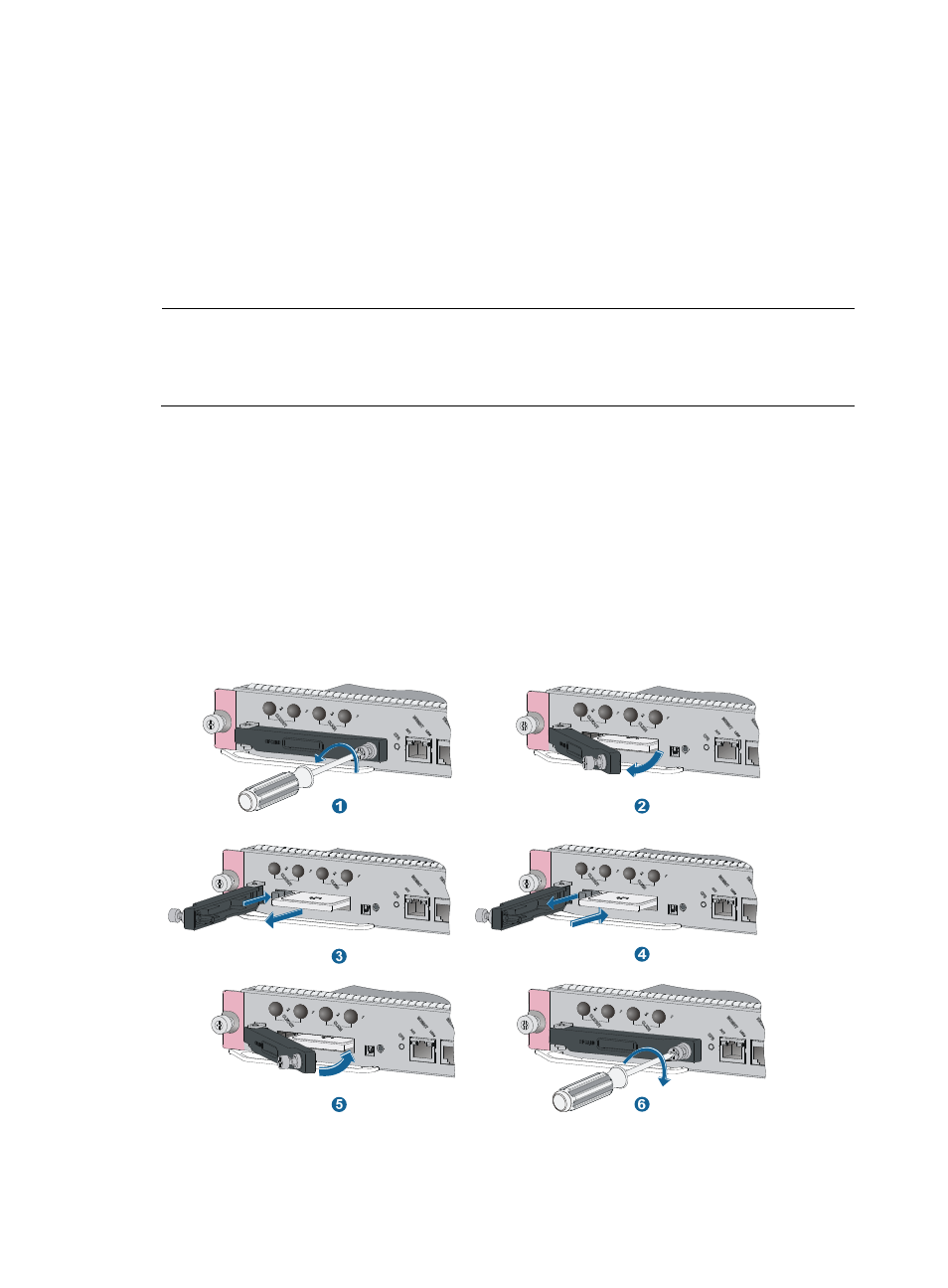
85
To replace the CF card when the CF card memory is insufficient or the CF card is damaged:
1.
Check the CF card LED status.
{
If the LED is on, you cannot remove the CF card. You must unmount the CF card at the command
line interface (CLI) and wait until the CF card LED is off before removing the CF card.
<Sysname> umount cfa0:
{
If the LED is blinking, it means that the CF card is reading and writing data. In this case, you
cannot remove the CF card. Wait until the CF card LED stops blinking before removing it.
{
If the LED is off, it means that the CF card has been unmounted, and you can remove it.
NOTE:
After you execute the umount cf command, if you want to continue to use the CF card, execute the mount
cf command in user view to load the CF card again. For more information about the umount and mount
commands, see
H3C S9500E Switch Series Fundamentals Command Reference.
2.
Use a Phillips screwdriver to loosen the screw at the right side of the CF card cover, and pull the
CF card cover outward.
3.
Press the eject button of the CF card reader. The reader ejects the card part way out of the slot.
Remove the CF card from the reader, and put the removed CF card in an antistatic bag or its
original shipping materials.
4.
Push the new CF card all the way into the CF card slot, so that it does not automatically project. At
the same time, the eject button projects.
5.
Push the CF card cover inward.
6.
Use a Phillips screwdriver to fasten the screw at the right side of the CF card cover.
Figure 66 Replacing a CF card