Configuration procedure, Configuring an ethernet interface – H3C Technologies H3C SR8800 User Manual
Page 10
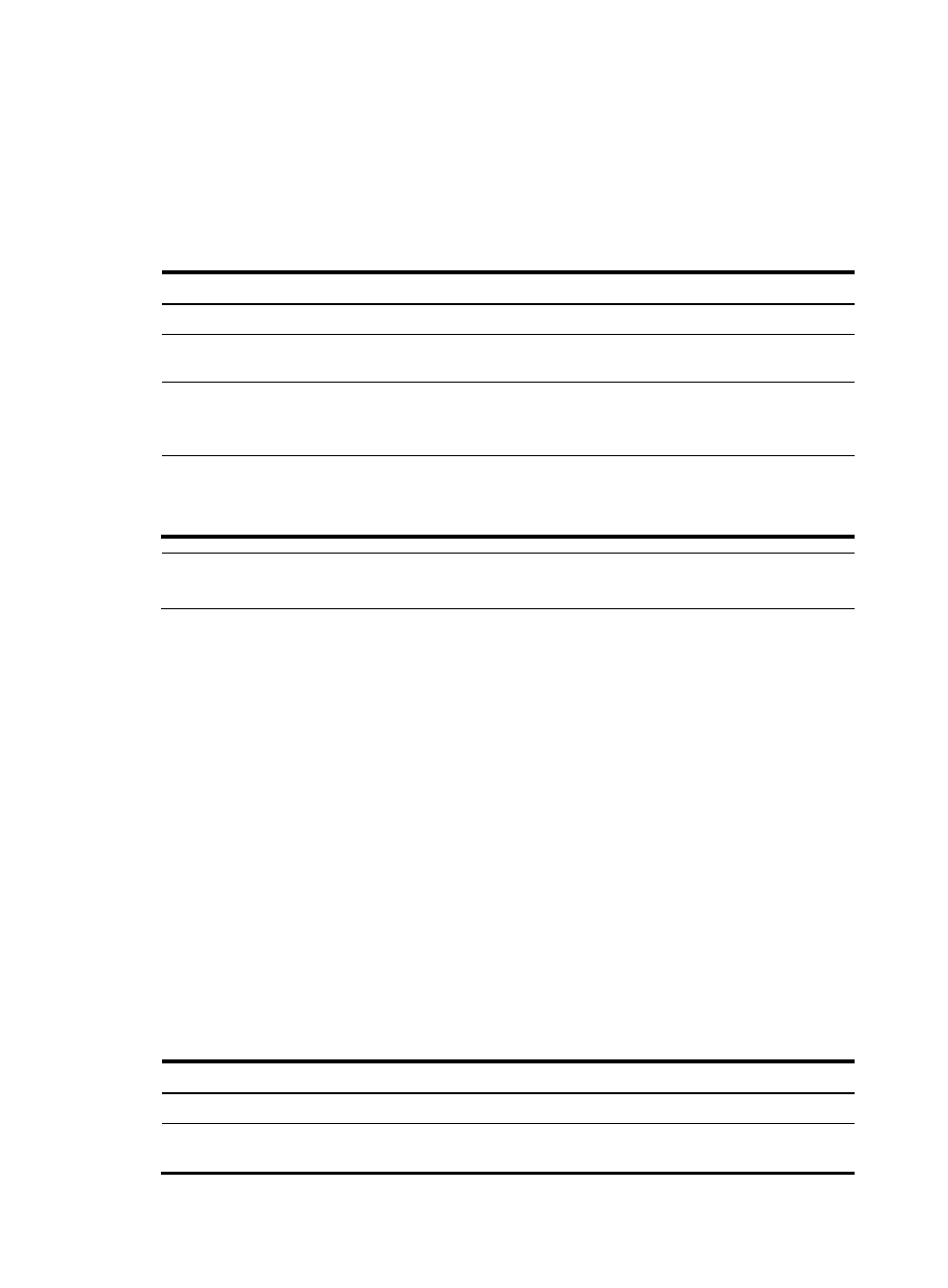
3
The path trace byte J1, usually set to a high-order path access point identifier, functions in a similar way
to keep connected with the receiving end of the path.
To ensure smooth communication, the J0 and J1 bytes should be matched respectively at the sending and
receiving ends.
Configuration procedure
To configure a 10-GE interface to operate in LAN or WAN mode:
Step Command
Remarks
1.
Enter system view.
system-view
N/A
2.
Enter ten-GigabitEthernet
interface view.
interface ten-gigabitethernet
interface-number
N/A
3.
Configure a 10-GE interface
to operate in LAN or WAN
mode.
port-mode { lan | wan }
Optional.
By default, a 10-GE interface
operates in LAN mode.
4.
Configure a value for J0 or J1
bytes when the 10-GE
interface operates in WAN
mode.
flag { j0 | j1 } sdh value
Optional.
By default, the value of the J0 and
J1 bytes is 0.
NOTE:
The flag command can only take effect on 10-GE interfaces operating in WAN mode.
Configuring basic settings of an Ethernet interface or
subinterface
Configuring an Ethernet interface
You can set an Ethernet interface to operate in one of the following duplex modes:
•
Full-duplex mode (full)—Interfaces operating in this mode can send and receive packets
simultaneously.
•
Half-duplex mode (half)—Interfaces operating in this mode can either send or receive packets at a
given time.
•
Auto-negotiation mode (auto)—Interfaces operating in this mode determine their duplex mode
through auto-negotiation.
Similarly, you can set the speed of an Ethernet interface or enable it to automatically negotiate a speed
with its peer. For a 100-Mbps or 1000-Mbps Layer 2 Ethernet interface, you can also set speed options
for auto negotiation. The two ends can pick a speed only from the available options. For more
information, see “
Setting speed options for auto negotiation on an Ethernet interface
To configure an Ethernet interface:
Step Command
Remarks
1.
Enter system view.
system-view
N/A
2.
Enter Ethernet interface view.
interface interface-type
interface-number
N/A