Connecting the dc power cord, Connecting the console terminal, Console port – H3C Technologies H3C MSR 50 User Manual
Page 33
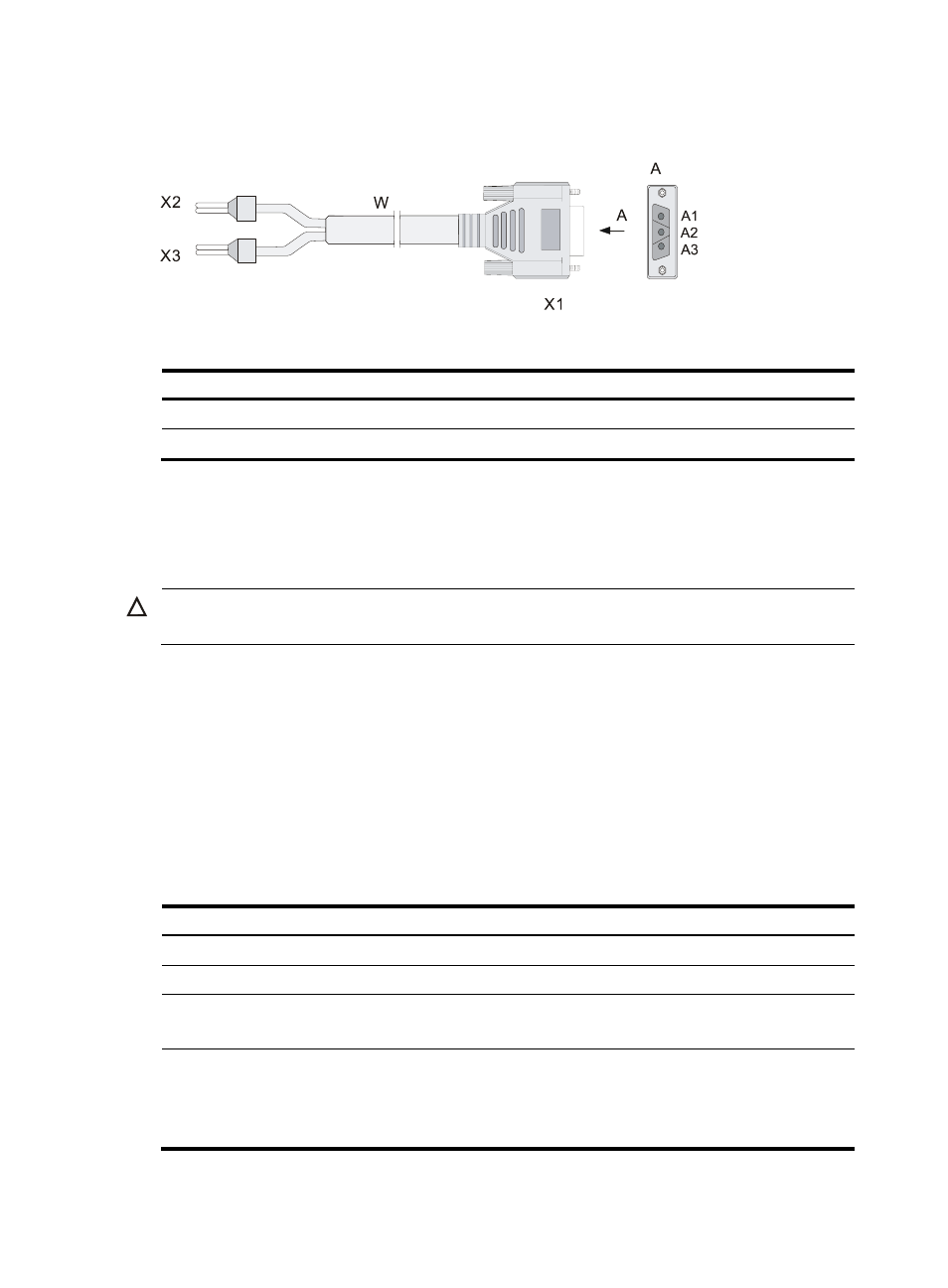
25
Connecting the DC power cord
Figure 21 Sketch map of DC power cord
Table 17 Connection of the DC power cord between the DC power supply and the router
–48 VDC power supply
Router
X2 (–48 VDC connector, blue)
X1.A1
X3 (BGND connector, black)
X1.A3
Step1
Make sure that the PGND is properly grounded to the earth.
Step2
Put the power switch of the router to OFF, then insert one end of the DC power cord accompanying the
router into the power socket on the chassis rear panel, and then connect the other end of the power cord
(with a PGND connector and a –48 VDC connector) to a –48 VDC power supply.
CAUTION:
When connecting the DC power cord, notice the labels on the power cord to avoid wrong connection.
Step3
Place the power switch of the router to the ON position.
Step4
Check the POWER LED on the front panel of the router. ON indicates correct connection.
Connecting the Console Terminal
Console port
MSR 50 provides an RS232 asynchronous serial console (CON) port, through which you can complete
the configuration of the router. For its attributes, refer to
:
Table 18 Console port attributes
Attribute Description
Connector
RJ-45
Interface standard
RS232
Baud rate
9600 bps to 115200 bps
9600 bps (default)
Function
Connecting to the ASCII terminal
Connecting to the serial interface of the local PC and running
terminal emulation program on the PC.
Command line interface