Single mode – Grass Valley EDIUS v.5.1 User Manual
Page 111
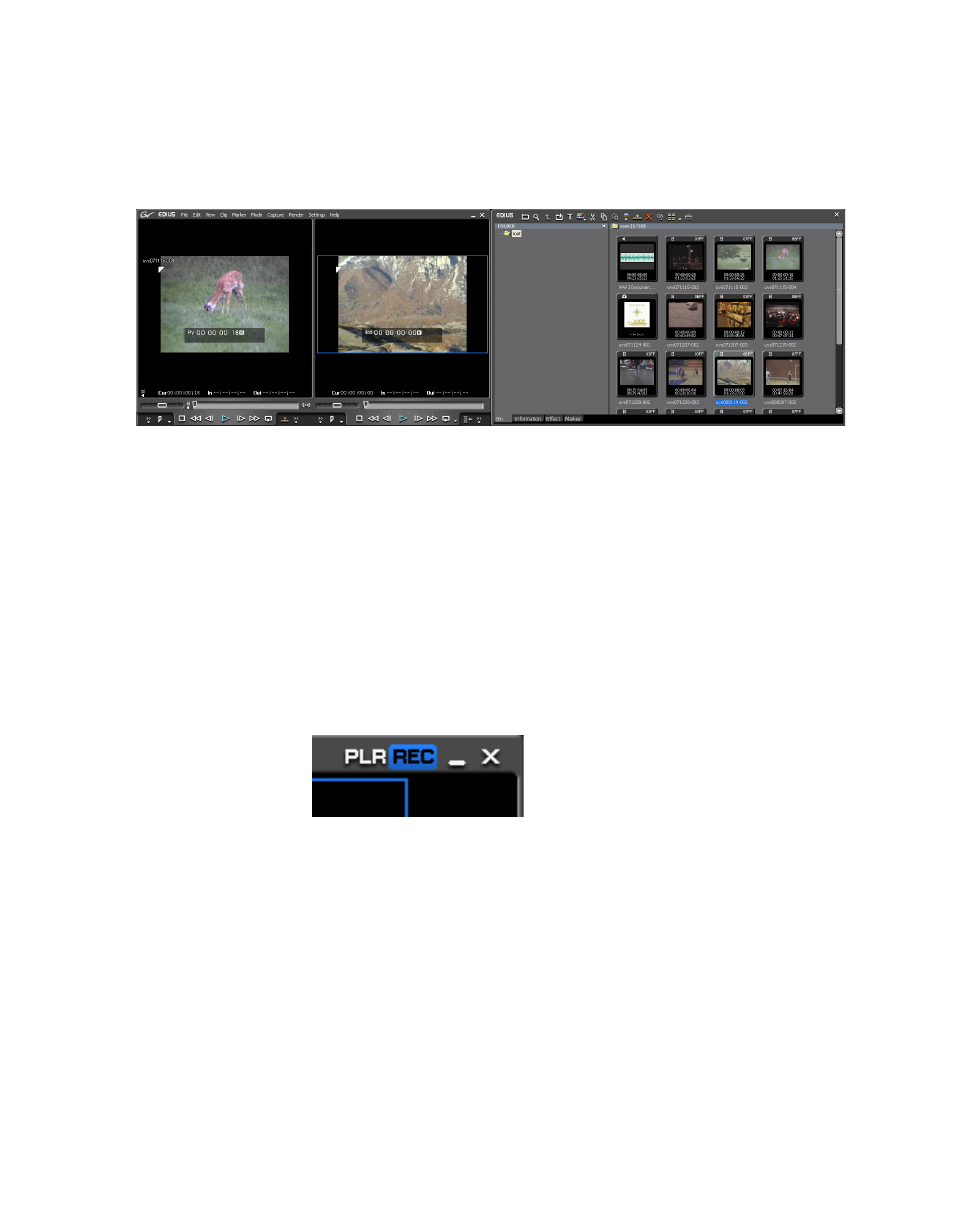
EDIUS — User Reference Guide
111
Preview Window
The right half of the screen is occupied by the Asset Bin, Information Pal-
ette, Effects Palette and Marker Palette window.
Figure 91. Dual Mode Preview - Single Monitor Custom Layout
Single Mode
To select Single Mode, click on
View
in the menu bar and select
Single Mode
.
Note
All layout and preview mode functions are also available by clicking on the GV
logo in the upper left corner of the screen.
appears when the GV logo is clicked.
In single mode, only one preview window is visible. The preview display
is switched between the Player and the Recorder as necessary to manage
the EDIUS workflow. When in single mode, preview toggle buttons appear
in the upper right corner of the Preview window as shown in
Figure 92. Single Mode Preview Toggle Buttons
The active preview window is highlighted in blue. Click
PLR
to activate the
Player preview window. Click
REC
to activate the Recorder preview
window.
shows the single mode display for a dual-monitor or single
monitor configuration with the default layout.