Match frame positioning, Match frame from player to timeline, Figure 493 – Grass Valley EDIUS v.5.1 User Manual
Page 439
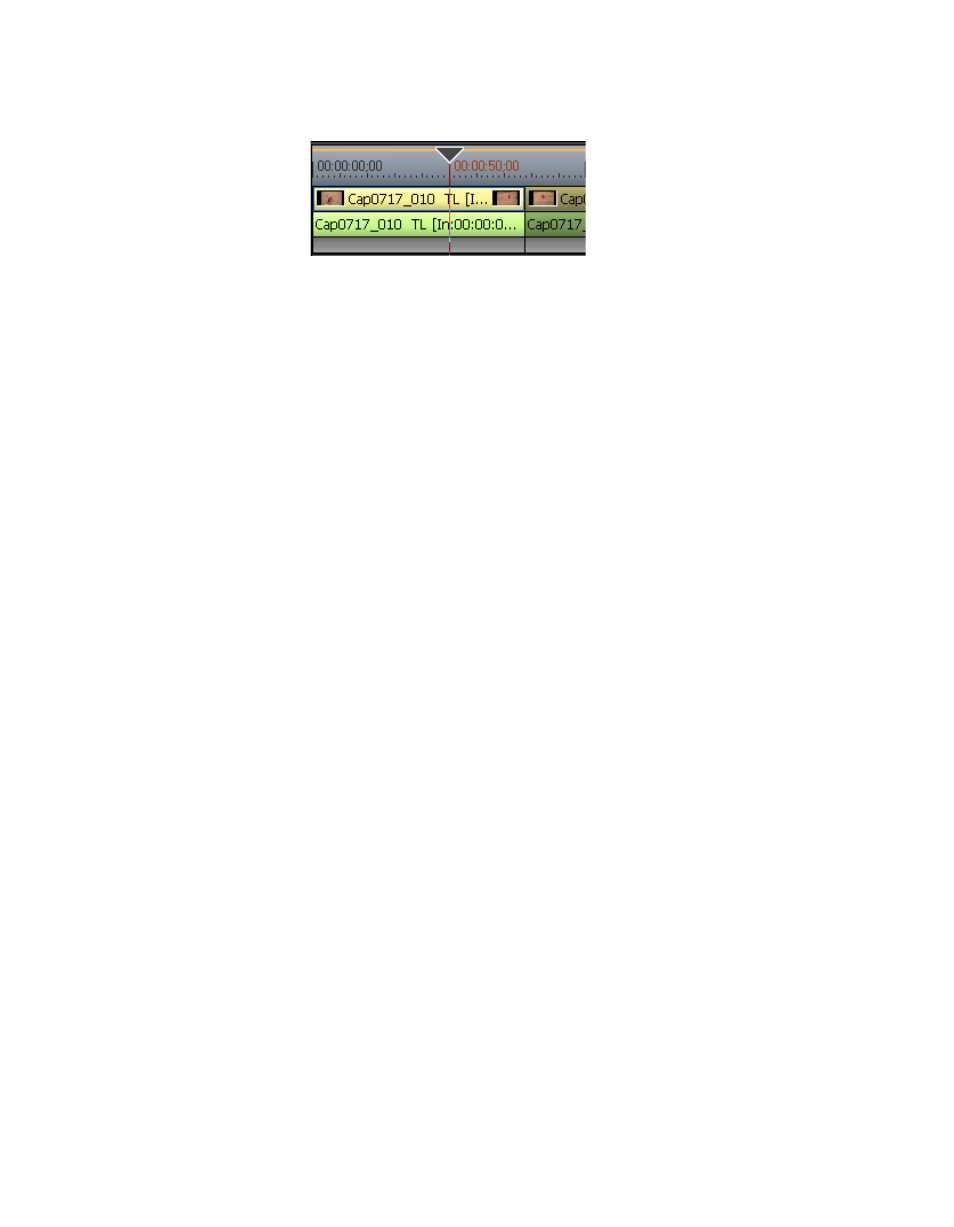
EDIUS — User Reference Guide
439
Timeline Playback
Figure 493. Cursor Positioned at Entered Timecode
Match Frame Positioning
Match frame positioning acquires the timecode of the frame displayed in
the Player or Recorder and jumps to that same timecode position on the
Timeline (Recorder) or Player.
An example of the use of this feature would be switching, without any
interruption in video or audio, from a frame in the video of an interview to
the same frame in another video of the interview that may have been
recorded from a different angle.
Note
Match frame functions are available even when the source is on an external
video deck.
In order to use this function, the
Match frame - Player > Recorder
button must
be added to the Player, or the
Display Master Clip
button must be added to the
Timeline or Recorder as it does not appear by default. See Button Settings
for more information on adding buttons.
Once the button(s) have been added, the feature may be used as explained
below.
Match Frame from Player to Timeline
To move to the same frame in the Timeline (Recorder) as the current frame
in the Player, do the following:
1.
Play a clip in the Player and locate the frame to which you wish to jump
on the Timeline.
2.
Click the
Match frame - Player > Recorder
button (highlighted in blue in
) on the Player.
Note
Pressing the [CTRL]+[F] keys on the keyboard will also invoke this function.