Export edl files – Grass Valley EDIUS v.5.1 User Manual
Page 88
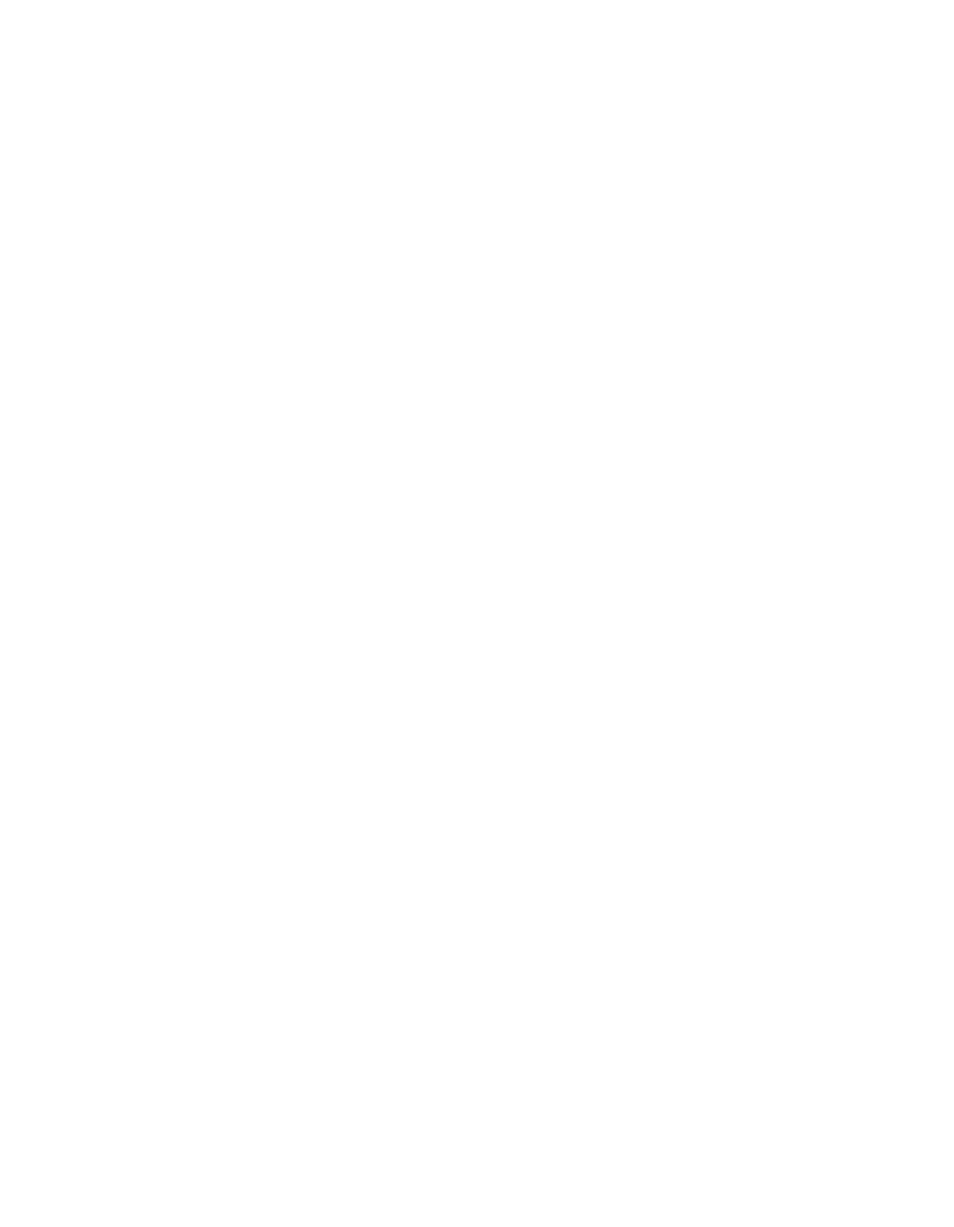
88
EDIUS — User Reference Guide
Section 1 — Getting Started
Export the Used Area to a File
Only the portions of the clips on the Timeline that are used in the project
will be exported. In this case, the “Margin” setting is enabled and adds
the specified clip margin as the In/Out points of exported clips.
Exporter
From the drop-down lists, select the desired video and audio exporters.
For video files, you may also elect to display the timecode in the video.
Audio files may be exported as 16-bit audio in either AIFF or WAV
formats
Save Preset Button
Click this button if you wish to save the current AAF export settings as a
new preset. Enter the desired name and click the
OK
button.
Delete Button
Click this button to delete the currently-selected preset.
Note
Only presets created by using the Save Preset button may be deleted. The
system installed presets Type: 1, Type: 2 and Type: 3 may not be deleted.
OK Button
If the
OK
button is clicked, instead of the
Save Preset
button, the detailed
export setting are used temporarily for the current AAF file export. Use the
Save Preset
button if you wish to save and register the current settings as a
preset that can be selected for future export operations.
Cancel Button
Click this button to cancel the export settings and return to the Save As
dialog.
Export EDL Files
An Edit Decision List (EDL) is a way of representing sequences of clips or
reels stored on disk. It contains an ordered list of file and timecode data
which represents the final edit.
The following EDIUS tracks can be exported to EDL files (tracks not listed
are not supported):
•
1VA, 2VA, 1V and 2V video tracks
•
1A, 2A, 3A and 4A audio tracks
•
All T tracks