Paste – Grass Valley EDIUS v.5.1 User Manual
Page 351
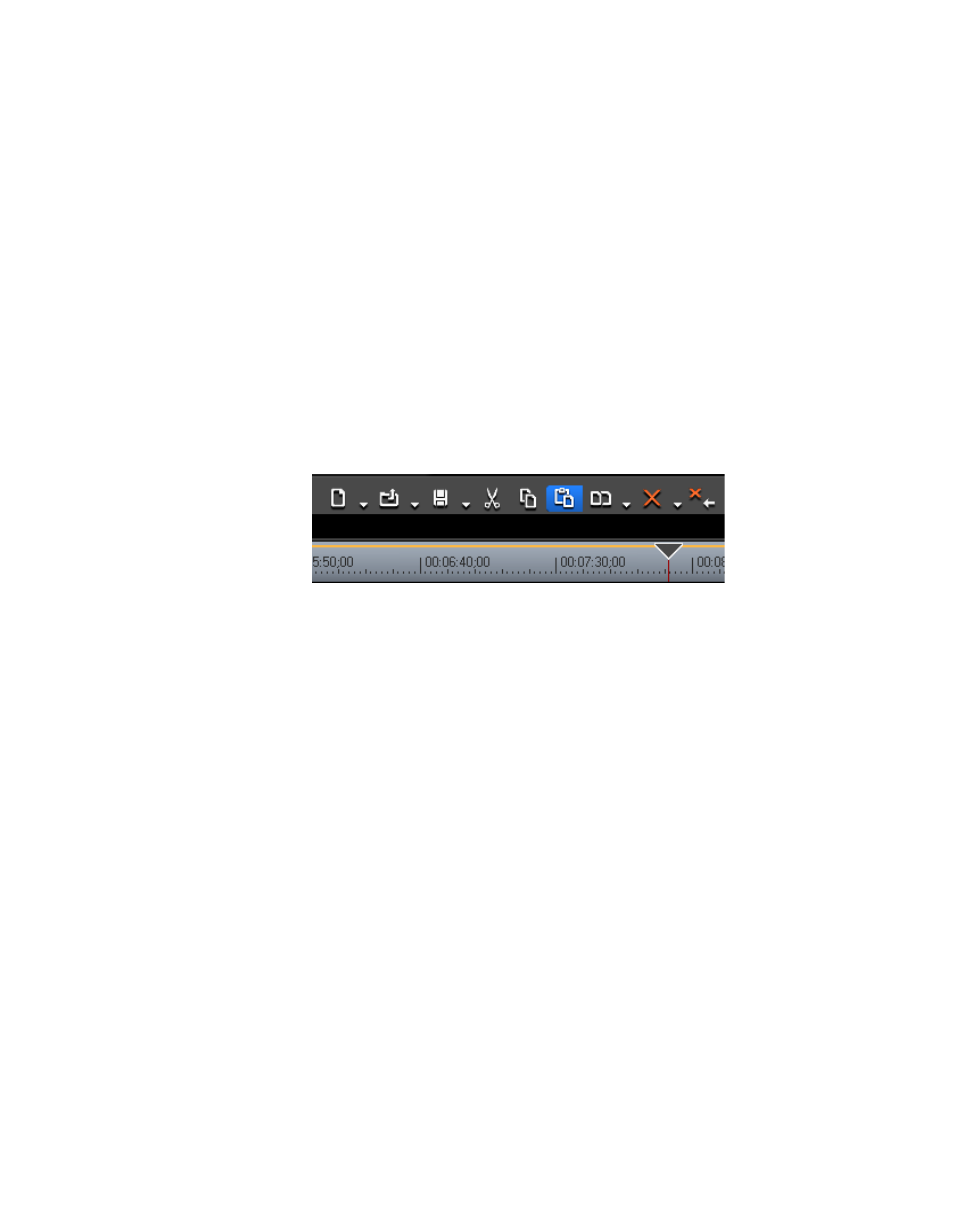
EDIUS — User Reference Guide
351
Timeline Clip Operations
Paste
A paste operation is performed after a clip has been copied or cut to the
clipboard using the copy, cut or ripple cut procedures explained on the pre-
ceding pages.
To paste a clip on the Timeline, do the following:
1.
Select a clip and copy, cut or ripple cut it to the clipboard.
2.
Select the track on which you wish to paste the clip
3.
Move the Timeline cursor to the position at which you wish to paste the
clip.
4.
Click the Paste to Cursor Location button (highlighted in blue in
) on the Timeline.
Figure 380. Timeline Paste to Cursor Location Button
The clip is pasted to the Timeline with the position of the Timeline cursor
set as the In point.
Alternative Methods:
•
Right click on the track on which you wish to paste the clip and select
“Paste” from the menu.
•
Select Edit>Paste>Cursor from the Preview window menu bar.
•
Right-click on any clip on the track on which you wish to paste the clip
and select Paste>Cursor from the menu.
•
Press the [
CTRL
]+[
V
] keys on the keyboard.
Note
If a clip already exists at the destination location, it is divided at the point of
the Timeline cursor and the pasted clip overwrites the existing clip at the cut
point or is inserted between the divided clips depending upon the Insert/
Overwrite setting.