Save the current settings as a new project preset, Change the settings of an existing project preset, Other actions in the simple settings dialog – Grass Valley EDIUS v.5.1 User Manual
Page 57
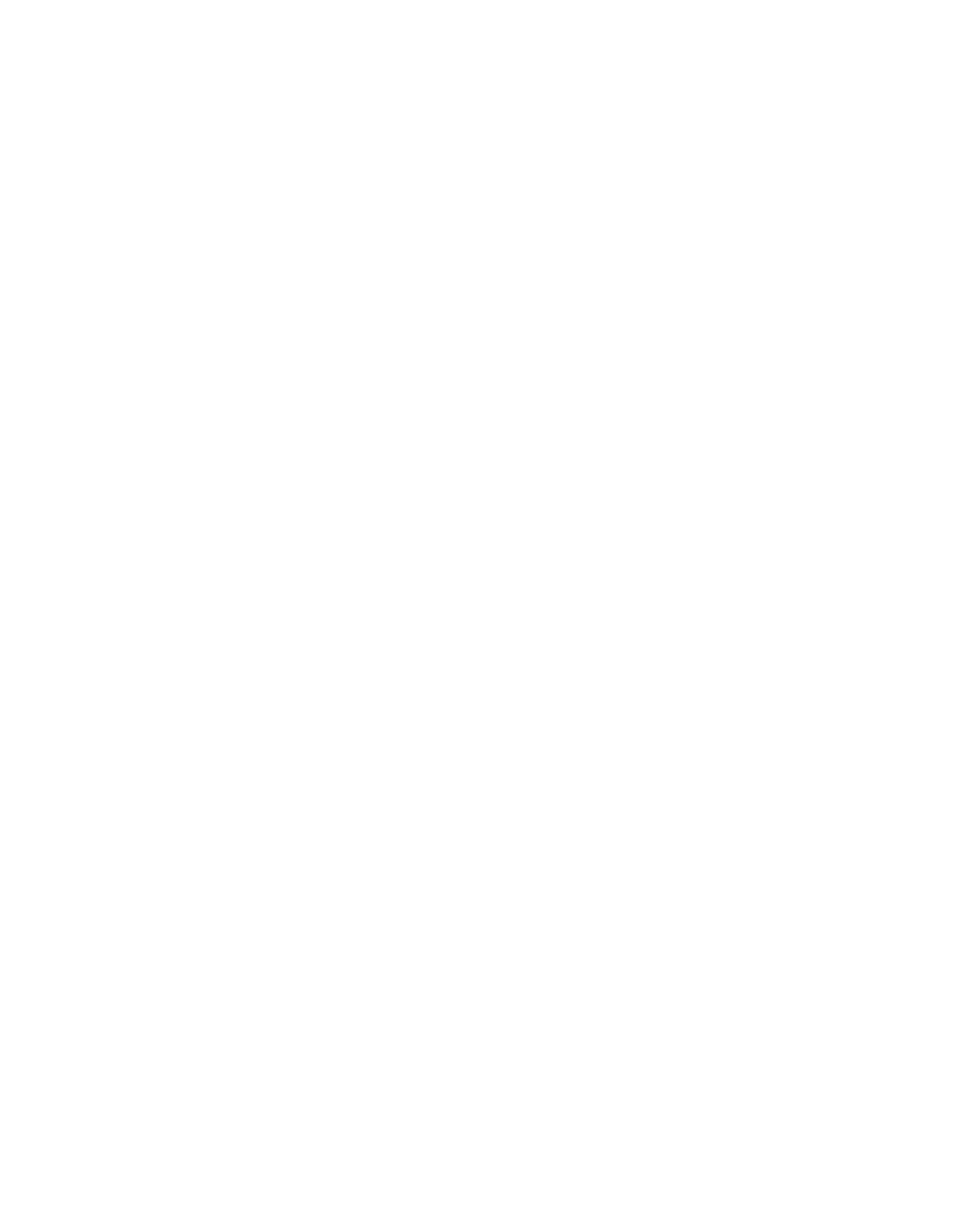
EDIUS — User Reference Guide
57
Start-Up Window
Save the Current Settings as a New Project Preset
If you wish to create a new preset from the current settings, perform the fol-
lowing actions:
1.
Click on the Current setting icon.
2.
Click the
New Preset
button.
Note
The Current setting preset cannot be deleted or changed (buttons are greyed
out). If you wish to change the current settings use the Change current set-
ting... button.
3.
Click the
OK
button to save the current settings.
Note
Do not make any setting changes if you wish to save the current settings as
a new project preset.
4.
(Optional) Enter a name and select an icon for the new project preset.
5.
Click the
OK
button to save the project preset.
Change the Settings of an Existing Project Preset
If you wish to make changes to the settings of an existing project preset, do
one of the following:
•
Click on the project preset icon from either the EDIUS start-up window
or the Project Settings dialog shown in
and click the
Change
button.
•
Right-click the preset icon for which you wish to change the settings
and select
Change preset
from the menu.
Other Actions in the Simple Settings Dialog
The following actions can be performed from the Project Settings (Simple
Settings) dialog box shown above in
:
•
Specify a folder other than the default for a project location. Click the
...
button to navigate to another folder.
•
Delete existing project presets. Click on the project preset icon; click the
Delete
button to delete the project preset.
Note
An alternative method of deleting project presets is to right-click on the
project preset icon and select the Delete option from the menu.