Window color settings – Grass Valley EDIUS v.5.1 User Manual
Page 177
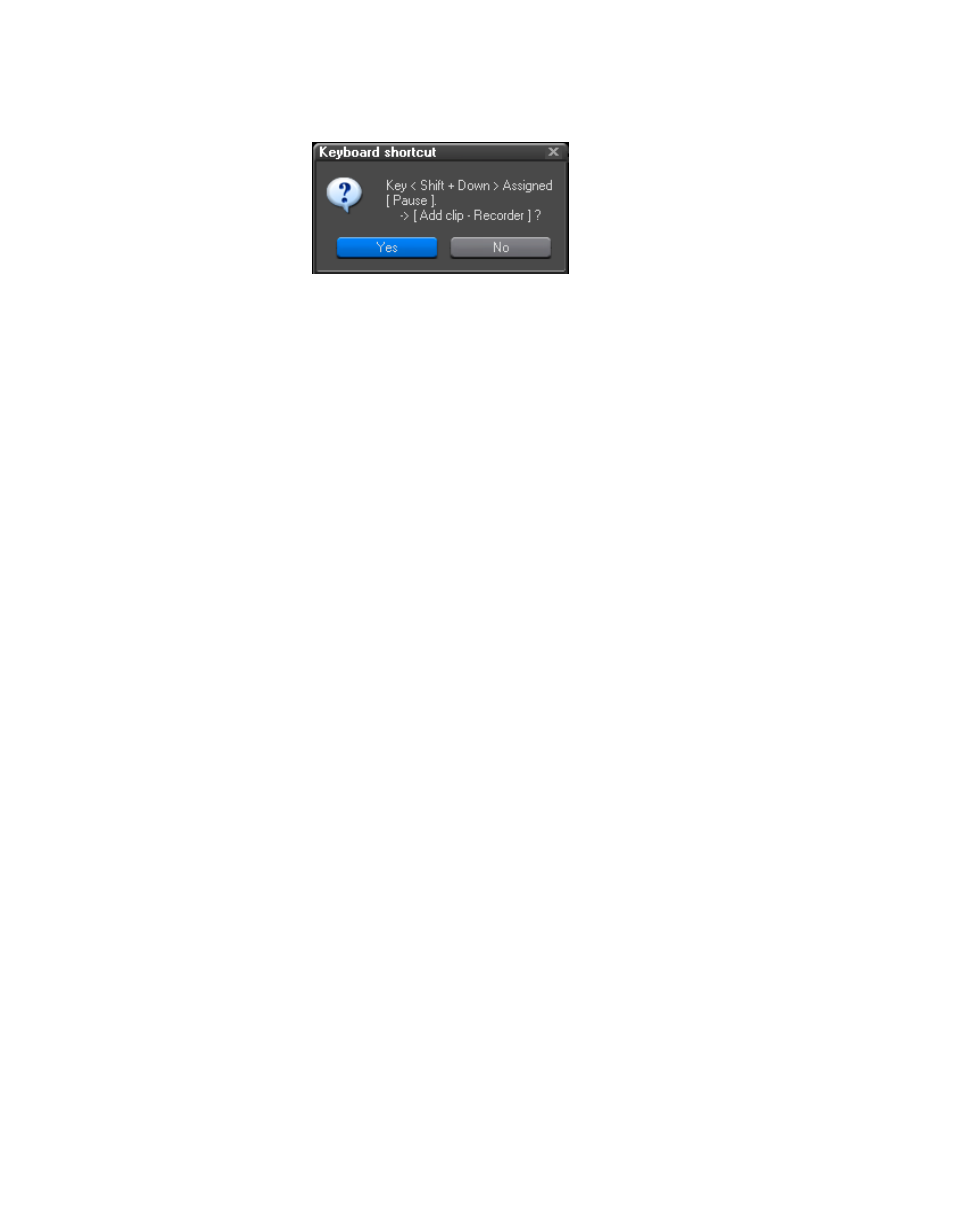
EDIUS — User Reference Guide
177
Customize Settings
Figure 155. Shortcut Reassignment Confirmation
4.
Click the
Apply
button to save the shortcut assignment.
5.
Make any additional desired assignments following the steps above.
6.
Click the
OK
button to save any un-applied assignments and close the
Keyboard Shortcut dialog.
Window Color Settings
Window Color settings allow you to change the primary interface color
according to preference.
The Window Color settings are accessed by selecting Settings>Application
Settings from the Preview window and then selecting Window Color from
the Customize tree in the Settings dialog. See
If the Customize tree is collapsed, click the “+” to expand the tree.
Note
After making changes to any of the items in the Window Color dialog, click
the Apply button to apply the changes and make them active. Several
changes may be made before clicking the Apply button.