Creating a new file system – Grass Valley K2 Storage System Instruction Manual v.3.2 Nov.18 2008 User Manual
Page 271
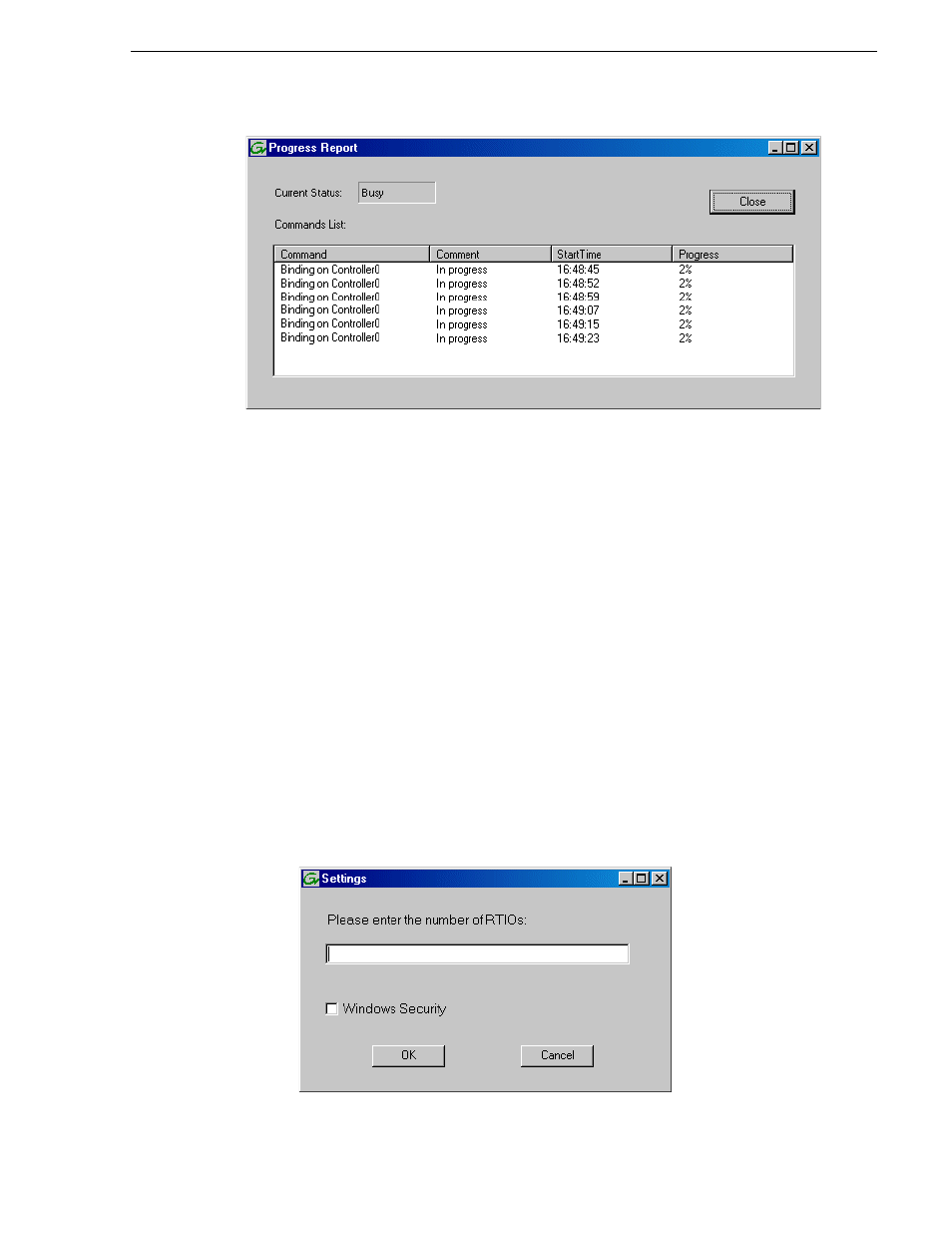
July 15, 2008
K2 Storage System Instruction Manual
271
Creating a new file system
g. Close the Progress Report and repeat these steps for other unbound disks. If
specified by your system design, you can bind some disks as Hot Spares, as
explained in
“Binding Hot Spare drives” on page 501
. When you are done, if
you did not bind any extra Hot Spares, you should have the following results:
For L30 storage you should have two RAID 5 or RAID 6 RANKs of six disks
each on the primary RAID storage device. For each optional Expansion chassis,
you would have an additional one or two RAID 5 or RAID 6 RANKs of six disks
each.
h. Click
Close
in Progress Report window.
3. Restart the K2 Media Server.
NOTE: Make sure start up processes on the K2 Media Server are complete before
proceeding.
4. Continue with the next procedure
.
Creating a new file system
1. In Storage Utility, click
Tools | Make New File System
. The Setting dialog box
opens.