Binding disk modules – Grass Valley K2 Storage System Instruction Manual v.3.2 Nov.18 2008 User Manual
Page 318
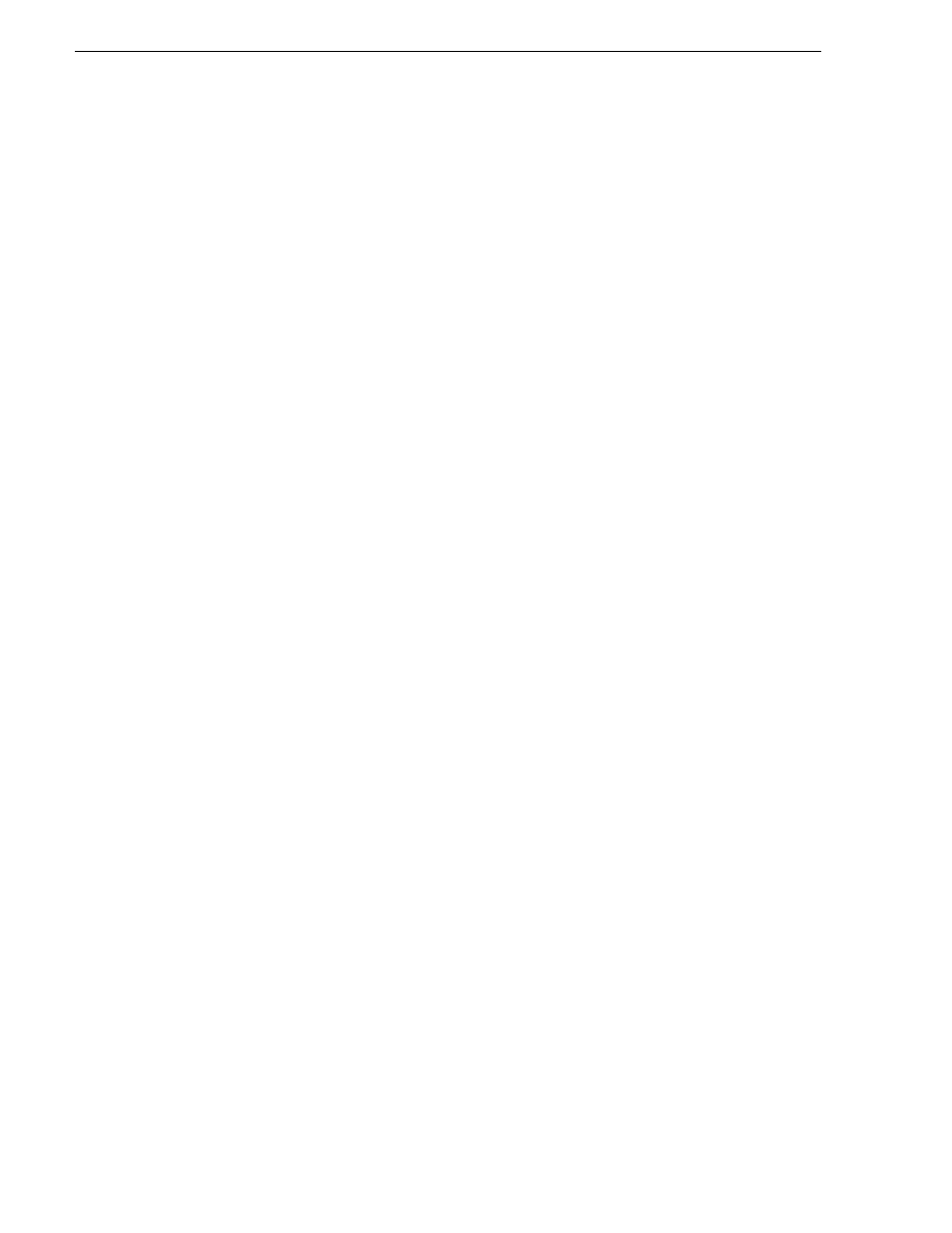
318
K2 Storage System Instruction Manual
July 15, 2008
Chapter 7 Installing the Level 30R Storage System
4. In the Controller Slot Number field enter
0
and then press
Enter
. The settings from
controller 0 are loaded into the Controller Network Settings dialog box and are
available for you to modify.
5. Enter the control network IP address and other network settings.
6. You want SNMP trap messages go to the NetCentral server PC, so for SNMP
Configuration enter the IP address of the NetCentral server PC. You can also enter
IP addresses for other SNMP managers to which you want to send SNMP trap
messages.
7. For the RAID chassis with two controllers, in the Controller Slot Number field
enter
1
and then press
Enter
. The settings from controller 1 are loaded into the
Controller Network Settings dialog box and are available for you to modify. Repeat
the previous steps to configure controller 1.
8. Click
OK
to save settings and close.
9. In Storage Utility click
View | Refresh
. Continue with the next procedure
Binding disk modules
Use the following procedure to bind disk modules as required for the Level 30R
storage system.
Also refer to
“About RANKs and LUNs in Storage Utility” in the chapter
Overview
of K2 Storage Tools.
NOTE: Binding destroys all user data on the disks.
1. In the Storage Utility main window, identify bound RANKs and unbound disks by
their placement in the hierarchy of the tree view. In the following illustration, disk
numbers are represented by “XX”. Refer to
“Identifying disks” on page 494
for an
explanation of how disks are actually numbered in Storage Utility.